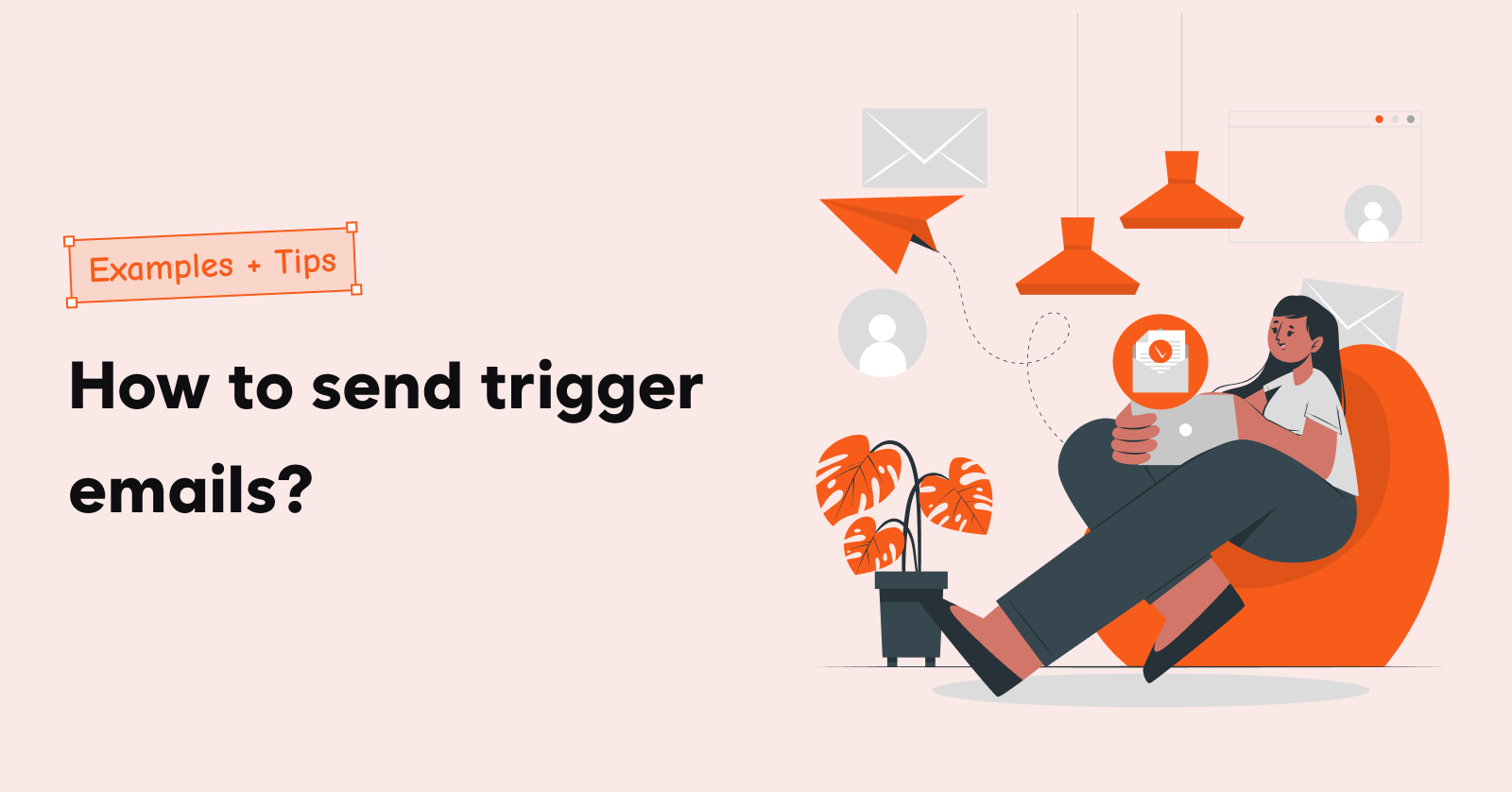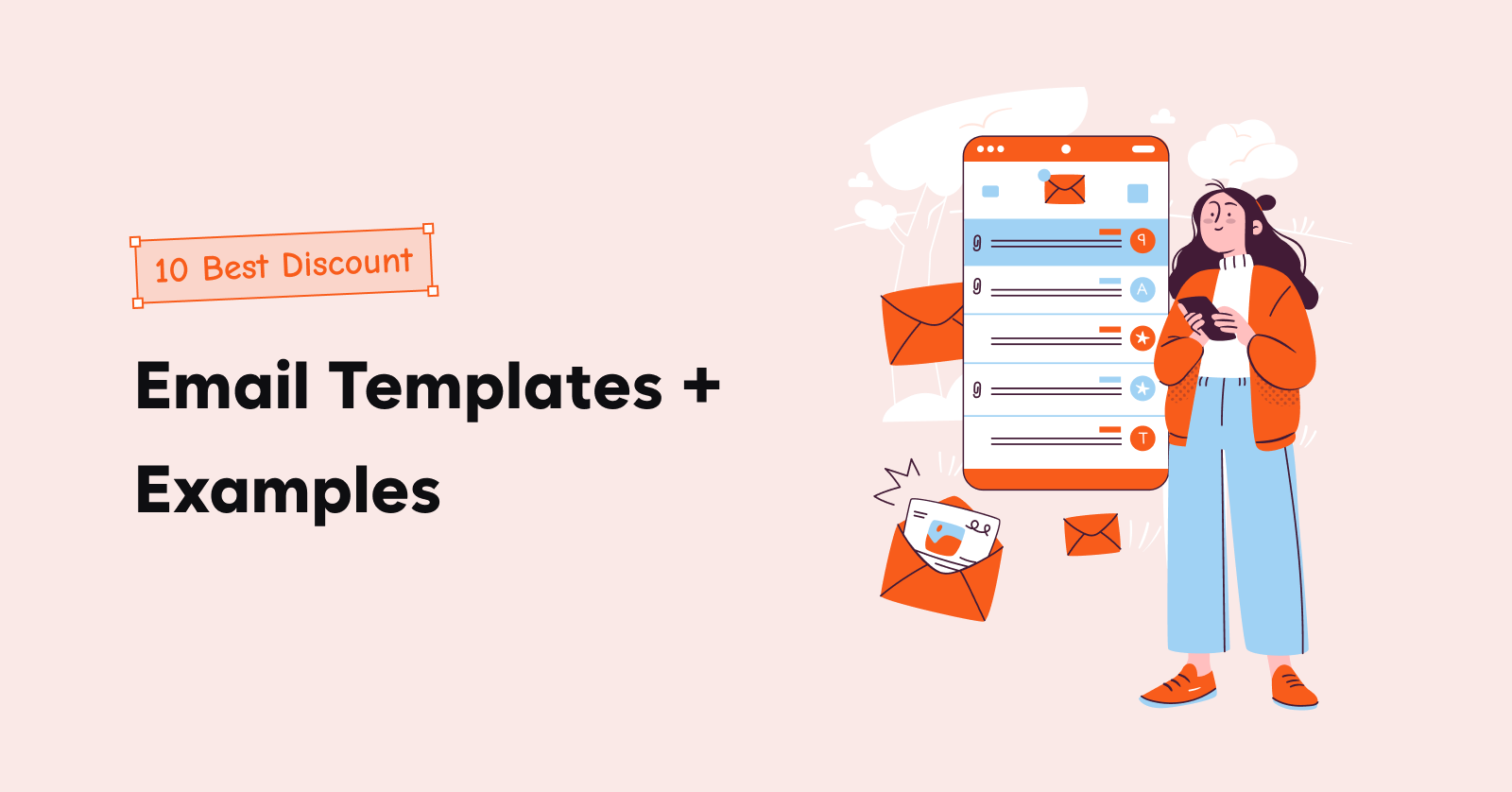Shopify abandoned cart emails are the best recovery method there is to re-engage the customers and prompt them to complete the purchase. Sometimes, it takes more than one email to do that.
That’s why the best practice is to send a Shopify abandoned cart email series, each having a different tone and one objective – to recover the cart.
Each email in your abandoned cart email sequence of Shopify should be tailored to address the customer’s mindset at each stage of their decision-making journey. So, with each email, you come closer to recovering the abandoned cart.
In this blog, we will see a step-by-step guide about how to send multiple Shopify abandoned cart emails and what unique content to include in them.
Send multiple abandoned cart emails effortlessly with Retainful’s easy-to-setup automation.
What is the right Shopify abandoned cart email sequence?
The right Shopify abandoned cart email sequence is a strategically timed series of emails designed to encourage customers to complete their purchases.
The timing of the Shopify abandoned cart plays a big role in increasing your cart recovery rate, ensuring you are not overwhelming the customer with repeated emails, and also prompting them to finish the purchase.
This sequence is not just about reminding customers about their abandoned items but also about addressing the reasons behind their hesitation.
The ideal number of abandoned cart emails in your sequence should be 4 to 5, sent at different time intervals.
Here is the right Shopify abandoned cart email sequence and when to send them after the cart abandonment:
Email 1: The Initial Reminder
The best time to send the first Shopify abandoned cart email is after 1-3 hours of cart abandonment.
It can be a gentle reminder that the items are waiting in the cart. Include images of the cart items to increase the relevancy of the emails.
Email 2 – Add a sense of urgency
The best time to send the second Shopify abandoned checkout email is after 24 hours of cart abandonment.
In this email, you can mention the risk of items running out of stock or being in high demand. The objective is to create a sense of urgency without being pushy.
Email 3 – Offer an incentive
The best time to send the third Shopify abandoned checkout email is after 48 hours of abandonment.
Include an incentive such as a small discount or free shipping. This can often tip the balance in favor of completing the purchase and recovering Shopify abandoned carts. To prompt immediate action, you can emphasize the limited-time offer.
Email 4 – Personalized engagement or asking for feedback
The best time to send the next email in the Shopify abandoned cart email sequence is after 3 days of cart abandonment.
Shift the focus slightly and ask for feedback.
You can add social proof like customer testimonials or give alternate product suggestions.
Maybe the customer encountered some genuine issues while checking out. By inquiring about those issues in your abandoned cart email, you show the customer that you value their experience and opinion.
Email 5 – The last chance offer
The best time to send the last Shopify abandoned checkout email is after 5-7 days of cart abandonment.
This is the final nudge, emphasizing that it’s their last chance to take advantage of the offer or that the items won’t be held in the cart much longer.
This Shopify abandoned cart email sequence balances reminders, urgency, incentives, and engagement to effectively nudge customers toward completing their purchases.
What to include in each Shopify abandoned cart email?
Creating an effective Shopify abandoned cart email series involves crafting specific content for each email that resonates with the customer at different stages of their decision-making process.
Let’s see some examples of Shopify abandoned cart email templates to learn how each abandoned cart email of your series can achieve that.
- Email 1 – A gentle reminder + upselling
As we have seen, the first Shopify abandoned checkout email should be a gentle reminder. Along with that, you can use this opportunity to upsell, too.
See how Rael does in the below example.
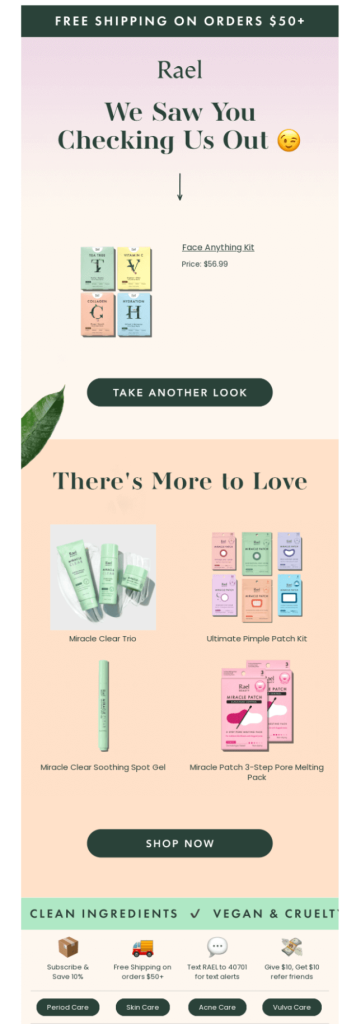
It has a polite message reminding them of the items in their cart, an image of the abandoned items, and a CTA button leading back to the cart.
It has also listed some products for upselling. To top it up, you can also include a query if they experienced any issues during checkout and provide a customer support link.
- Email 2 – Evoking urgency
The second abandoned checkout email is about alerting them that the items they are interested in are in limited supply. This can be done by stating something like, “These items are flying off our shelves!” or “Join the hundreds who love this product!”
See how Cole Haan does it in the below example.
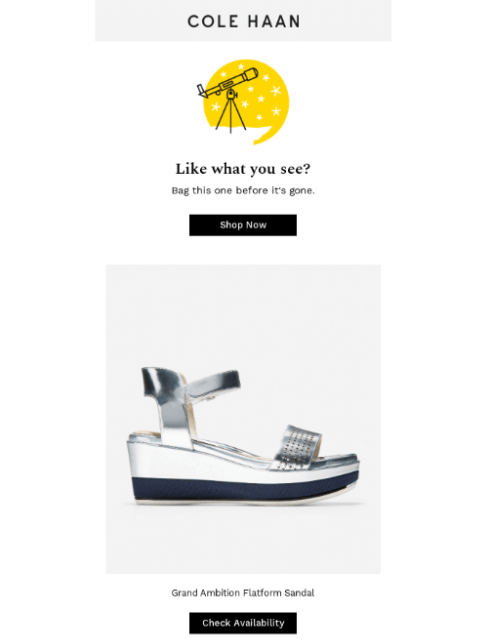
Instead of a typical CTA like “Checkout now”, they used “Check availability” to reiterate that the product is running out of stock.
- Email 3 – Offer an incentive
If the customer hasn’t budged yet, the next option in the toolkit is to offer an incentive in your third email of the Shopify abandoned cart email sequence.
See how Alex Mill does it in the below template.

Along with the discount, you can stress that the offer is for a limited time and highlight key features or benefits of the products.
- Email 4 – Personalized engagement
In the fourth email of the Shopify abandoned cart email sequence, focusing on personalized engagement is crucial. This approach shifts slightly from creating urgency or offering incentives to understanding the customer’s needs and building a relationship.
You can include feedback requests, suggest alternative or complementary products, offer help, and provide contact information.
See how Timberland included alternate product suggestions in their Shopify abandoned cart email.
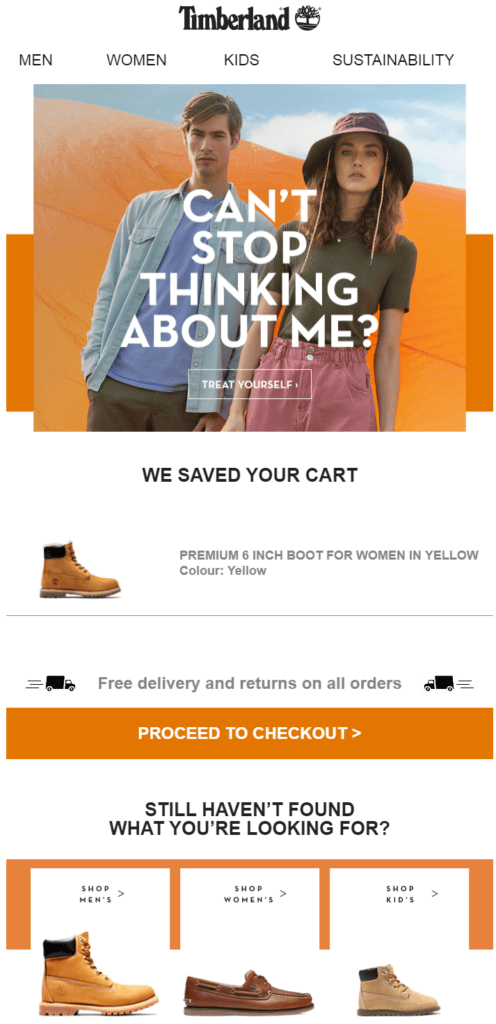
- Email 5 – The last chance
In the last email of the Shopify abandoned cart email sequence, remind them of the expiring discount.
Reinforce the deadline of the offer. Use phrases like, “Your exclusive 10% off expires tonight!” or “Last chance for free shipping on your order.” This serves as a reminder of the value they stand to gain by acting now.
See how Society6 does it in the following example.
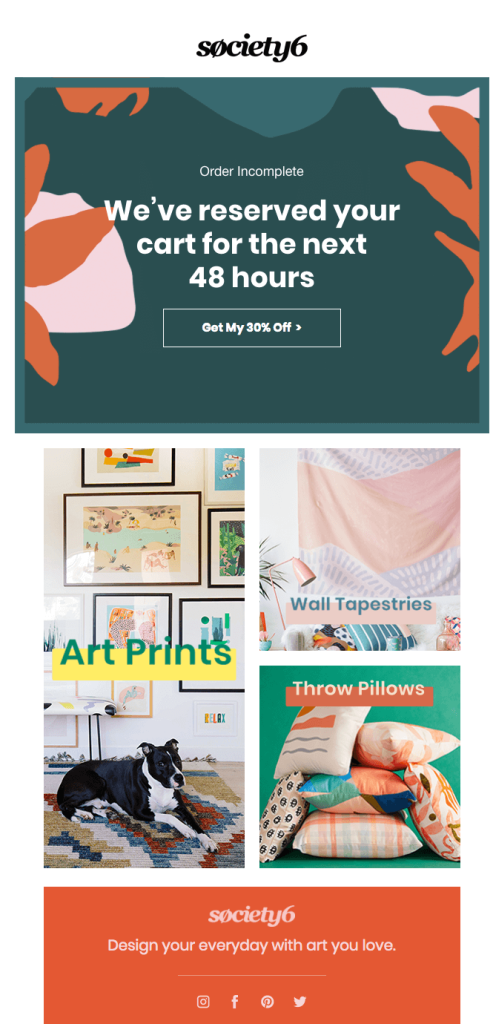
Choose from a variety of customizable templates and craft compelling abandoned cart emails with Retainful’s drag-and-drop editor.
How to send multiple Shopify abandoned cart emails?
You can send multiple Shopify abandoned cart emails using the built-in Shopify email feature or using a Shopify abandoned cart app.
The difference lies in the ability to automate the abandoned cart email sequence. Using the built-in Shopify email feature, you have to manually send every email in the sequence to the customer.
What makes sending multiple abandoned cart emails using a Shopify abandoned cart app a better choice is that you can pre-configure the abandoned cart email sequence in a workflow, and the emails will be sent automatically at well-timed intervals you have set.
Let’s look in detail at how you can send multiple Shopify abandoned cart emails in both ways.
Using the built-in Shopify email feature
The steps to set up abandoned cart emails in Shopify are:
- Shopify store -> Settings.
- Go to Settings -> Checkouts->Abandoned Checkouts
- Selecting when to send and the recipients
- Customizing abandoned cart emails in Shopify
Let’s learn the steps in detail.
Step 1: Log in to your Shopify store. Once you are in, click ‘Settings’.
Step 2: Go to Settings -> Checkouts -> Abandoned Checkout.
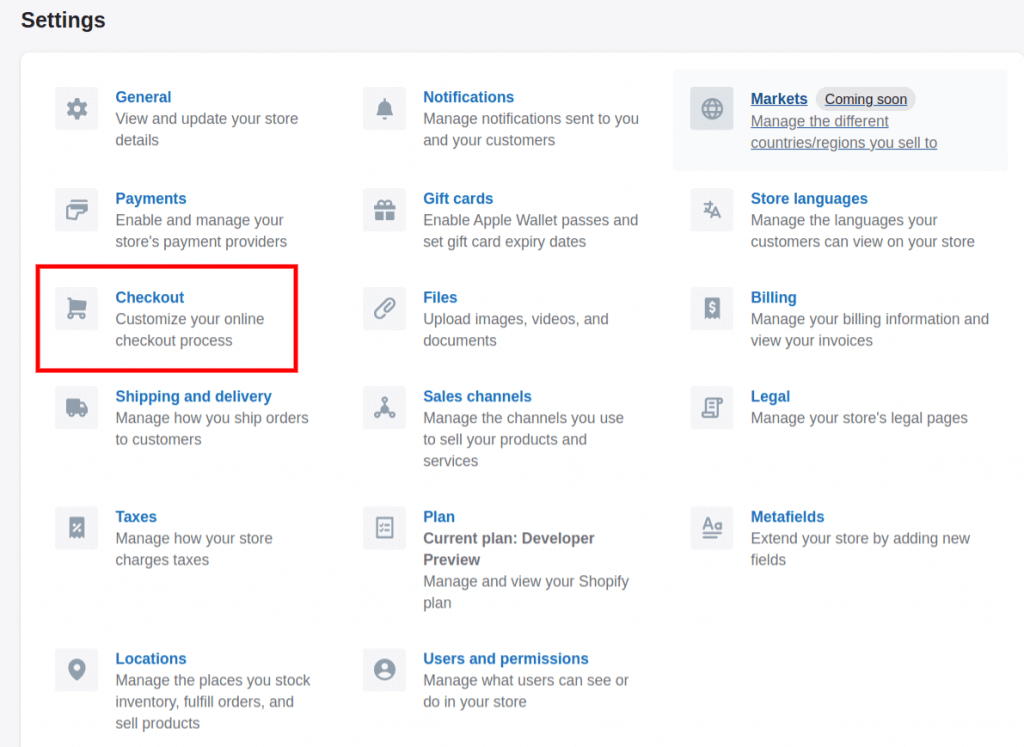
Step 3: Selecting when to send and recipients.
You can select if you want your Shopify abandoned checkout email to be sent automatically and who to send it to – both guests and signed-in or just signed-in members.
Then, select when the Shopify abandoned cart emails should be sent after abandonment.
By selecting “Automatically send abandoned checkout emails”, Shopify will send emails to customers who abandon the cart automatically.
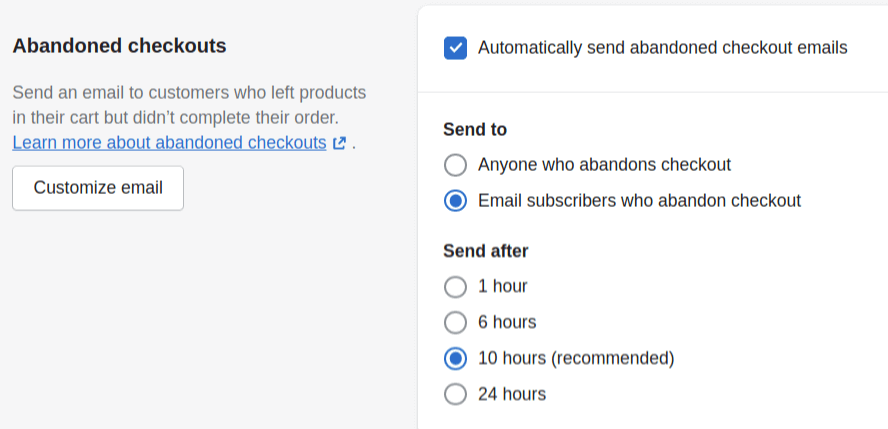
Step 4: Customizing abandoned cart emails in Shopify
Now that you have finished the configuration, it is time to edit the email. Click the ‘Customize Email’ to open the template page. You can enter the email subject line and body using HTML and add accent colors and logos.
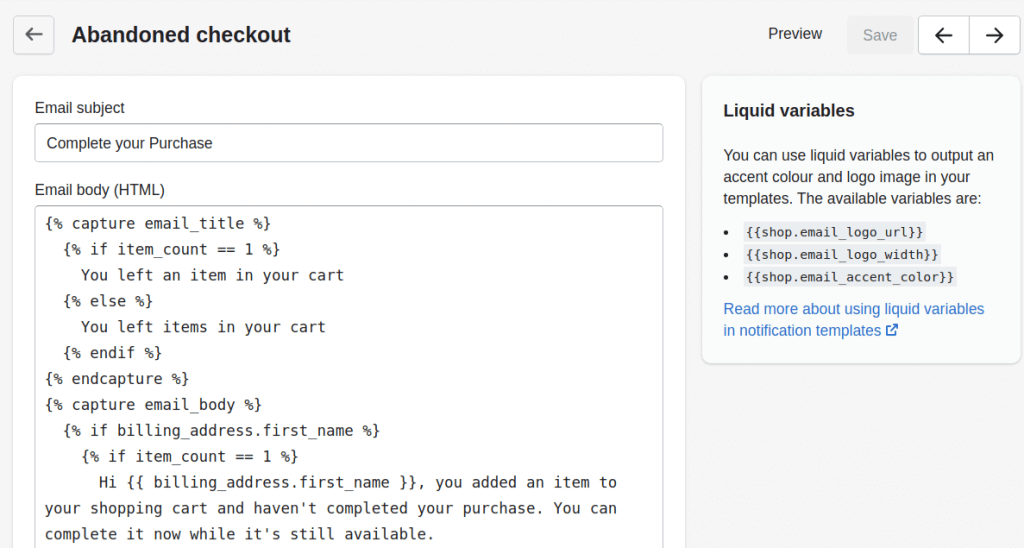
Once you are done, click ‘Save’. Your first abandoned cart email will be set live, and when a customer abandons the cart, this email will be sent automatically to them.
How to send second abandoned checkout emails in Shopify?
To send the second abandoned checkout email in Shopify, you have to manually configure it like the first email.
To send a second abandoned checkout email that triggers automatically after a specific time interval, you have to use a Shopify abandoned cart app.
So, let’s learn how to send multiple abandoned cart emails using a Shopify abandoned cart app – Retainful.
Using a Shopify abandoned cart app – Retainful
To send multiple abandoned cart emails in Shopify that are triggered automatically, you have to use a Shopify abandoned cart app like Retainful.
Retainful is one of the best Shopify abandoned cart apps where you can automate every step of the Shopify abandoned cart email campaign using pre-built workflows.
You can send multiple Shopify abandoned cart emails that are triggered and sent automatically at the exact time intervals you set.
Here are the steps to send multiple abandoned cart emails using Retainful:
- Install Retainful
- Create an abandoned cart recovery workflow
- Configure the workflow
- Setting the triggers and entry rule
- Setting the time delay for sending the email
- Configuring the abandoned cart email series
- Testing the email.
Let’s see the steps in detail.
Step 1: Installing Retainful.
Go to the Shopify App Store. Search and install the app ‘Retainful’ and click the “Add app” button.
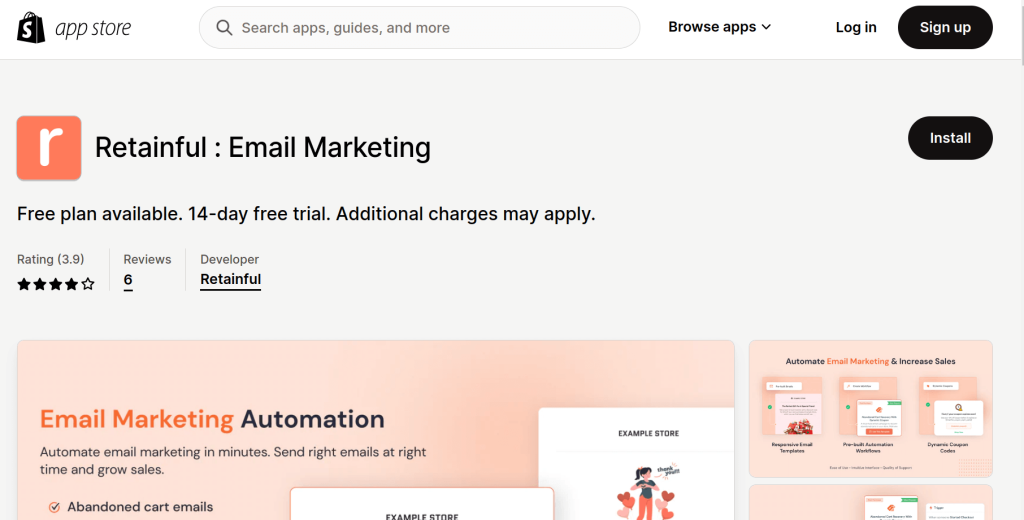
Once installed, you will be redirected to the Retainful dashboard and asked to create an account.
Step 2: Creating Abandoned Cart Email Workflow.
Retainful comes with a pre-built workflow template for Shopify abandoned cart email automation.
This workflow template consists of three abandoned checkout emails scheduled to be sent in well-timed intervals.
To create the workflow, go to ‘Automation’ and choose the “Abandoned cart recovery with dynamic coupon.”
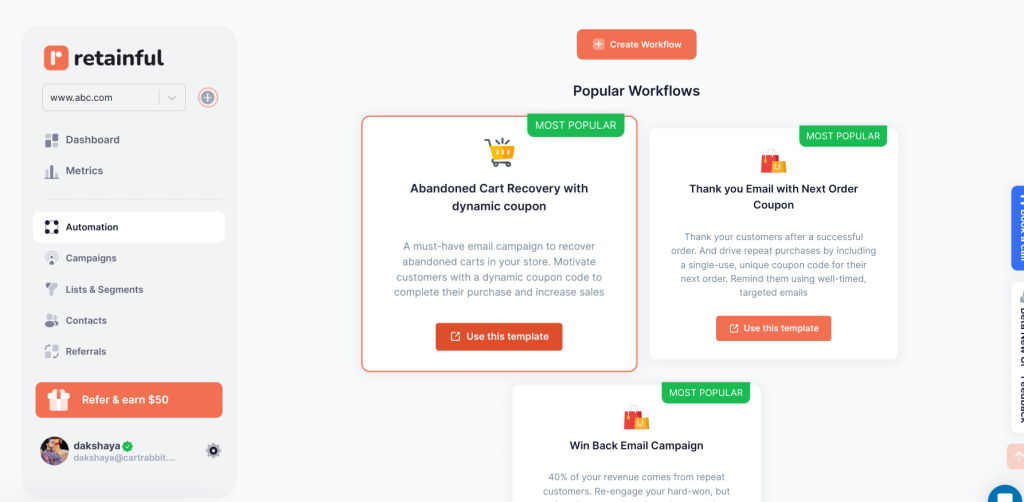
Step 3: Configuring abandoned cart recovery workflow.
The abandoned cart recovery mainly consists of 3 blocks: trigger block, wait block, and email block.
- Trigger block – Lets you determine when and which customers can enter the workflow. You can set rules based on cart value, product name, customer name, and more.
- Wait block – Lets you set up when the customer should receive the email after the cart abandonment. You have to set this value for every email in the Shopify abandoned cart email sequence.
- Email block – Lets you edit the subject line, preview text, and email content.
There will be 3 email blocks in the workflow and the corresponding wait blocks. You can also add more blocks if you need to.
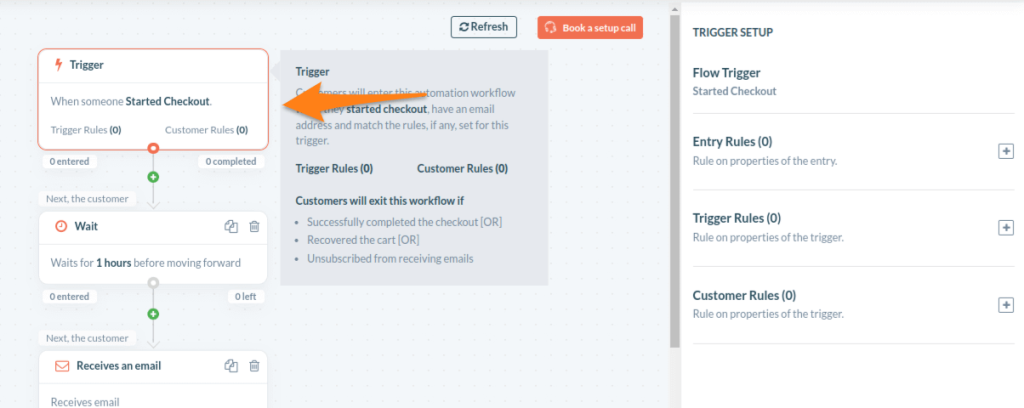
Step 4: Configuring the abandoned cart email series.
You can start editing the content of the emails in the workflow by clicking the email block.
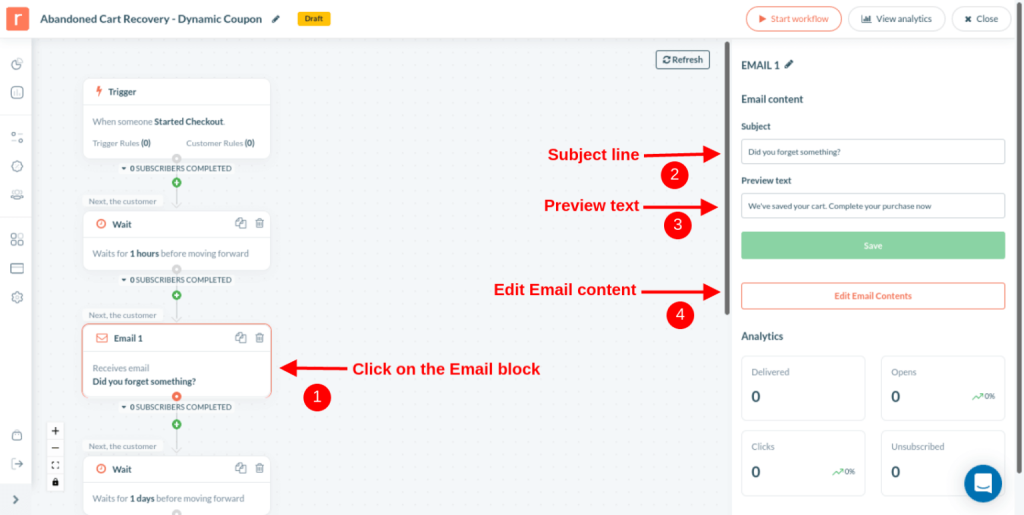
The first email in the workflow is a gentle reminder. You can change the template and customize the content of the email easily using a drag-and-drop email editor.
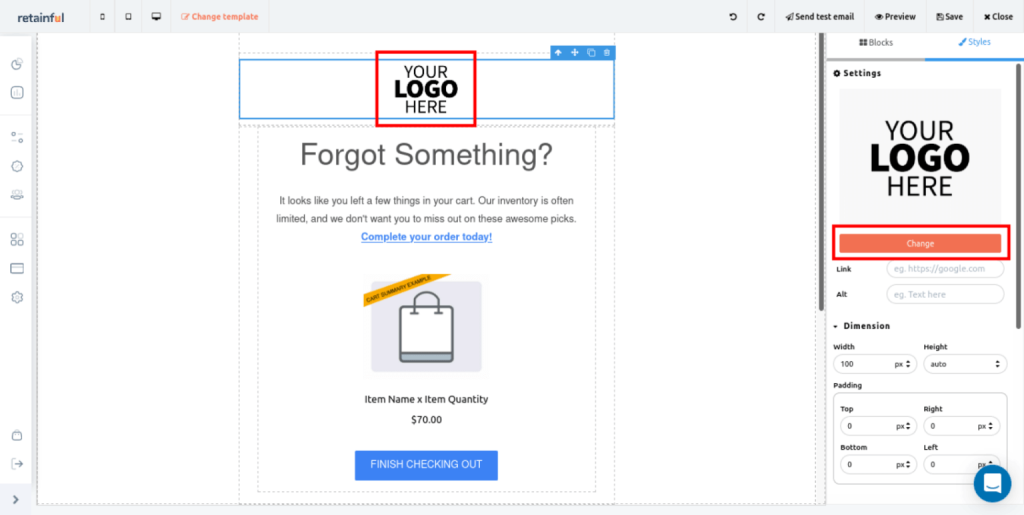
You will find a second wait block followed by the second abandoned checkout email block.
The second email in the workflow focuses on sending an incentive through dynamic coupons.
You can edit the content of the second Shopify abandoned checkout email in the same way as the first one.
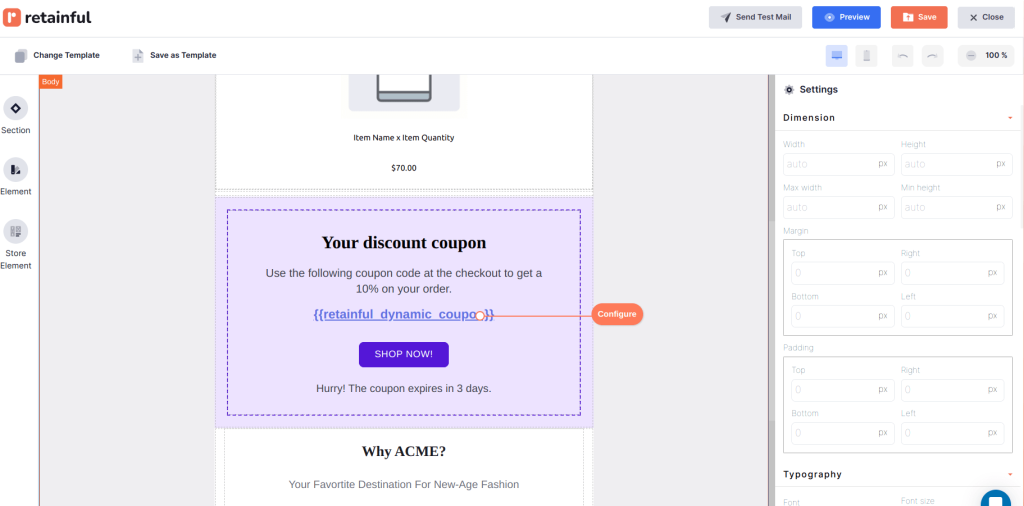
Similarly, you will find the third wait block and third abandoned cart email block.
The customer will automatically enter the workflow after the cart abandonment and receive the emails in the Shopify abandoned cart series.
If the cart gets recovered after the first abandoned cart email itself, the customer will exit the workflow automatically and will no longer receive the next email in the series.
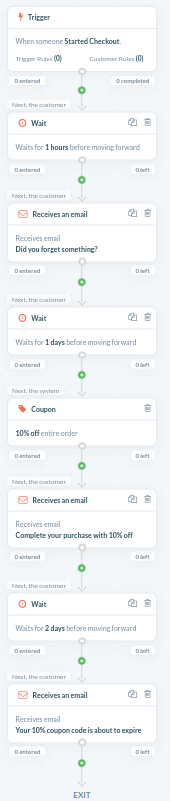
Step 5: Testing the email.
At the top of the email editor, click the ‘Send Test Email’ button to ensure all the Shopify abandoned checkout email content displays as expected in your inbox.
Click ‘Start Workflow’ to set the workflow live. From hereon, the customers who abandoned the carts will enter this workflow automatically and receive the abandoned cart emails.
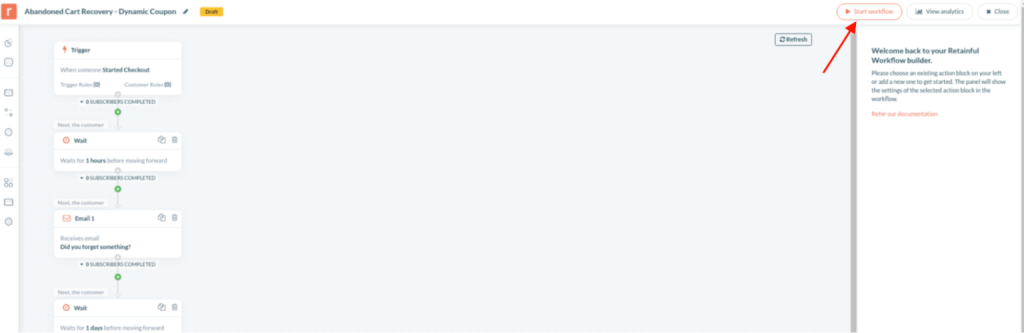
That’s it. Your workflow is ready to send multiple Shopify abandoned cart emails automatically at the exact time intervals you have set.
Automate every step of your Shopify abandoned cart email sequence with Retainful’s pre-built workflows and boost your recovery rate.
Wrapping up!!
Sending multiple Shopify abandoned cart emails is imperative to increase the chance of recovering abandoned carts. But, sending it manually using the built-in Shopify email feature just proves to be time-consuming and cumbersome.
So, start using a Shopify abandoned cart app like Retainful to automate sending multiple abandoned checkout emails and make the abandoned cart recovery process easier and simpler.
Learn more about Shopify abandoned cart emails:
- How to Setup an Abandoned Cart Email Campaign in your Shopify Store?
- How to send Shopify abandoned cart emails? A complete guide
Frequently Asked Questions
An abandoned cart email targets customers who add items to their cart but leave before checkout, while an abandoned checkout email is sent to those who initiate the checkout process, providing personal details but don’t complete the purchase.
Both aim to recover potential sales at different stages of the buying process.
Shopify’s abandoned checkout recovery feature sends emails only to those who have reached the checkout stage and provided their email address, which implies a level of consent.
The purpose of sending a cart abandonment email is to re-engage customers who have left items without completing the purchase, gently reminding them of their interest and ultimately guiding them back to complete the transaction.
Abandoned cart email is automatically triggered when a customer abandons the cart in Shopify after the time interval you have set.
The success rate of abandoned cart emails varies, but on average, they have an open rate of about 40-45% and a click-through rate of about 10%.
Abandoned cart recovery is important because it directly addresses the high incidence of online shopping cart abandonment, helping to recapture potential lost sales.
To customize your abandoned cart email on Shopify, go to your Shopify admin, navigate to ‘Settings,’ and then ‘Checkout.’ Scroll down to the ‘Abandoned checkouts’ section. Here, you can edit the email template. Customize the subject line, body text, and design the message to align with your brand.
You can track cart abandonment using a Shopify abandoned cart app, where you can see the cart value, recovered revenue, and recovered rate.
Shopping cart abandonment leads to direct revenue loss for e-commerce businesses. It reflects missed opportunities in converting interested visitors into customers.
To fix abandoned checkouts, optimize the checkout process by simplifying it, offering multiple payment options, and ensuring mobile-friendliness.