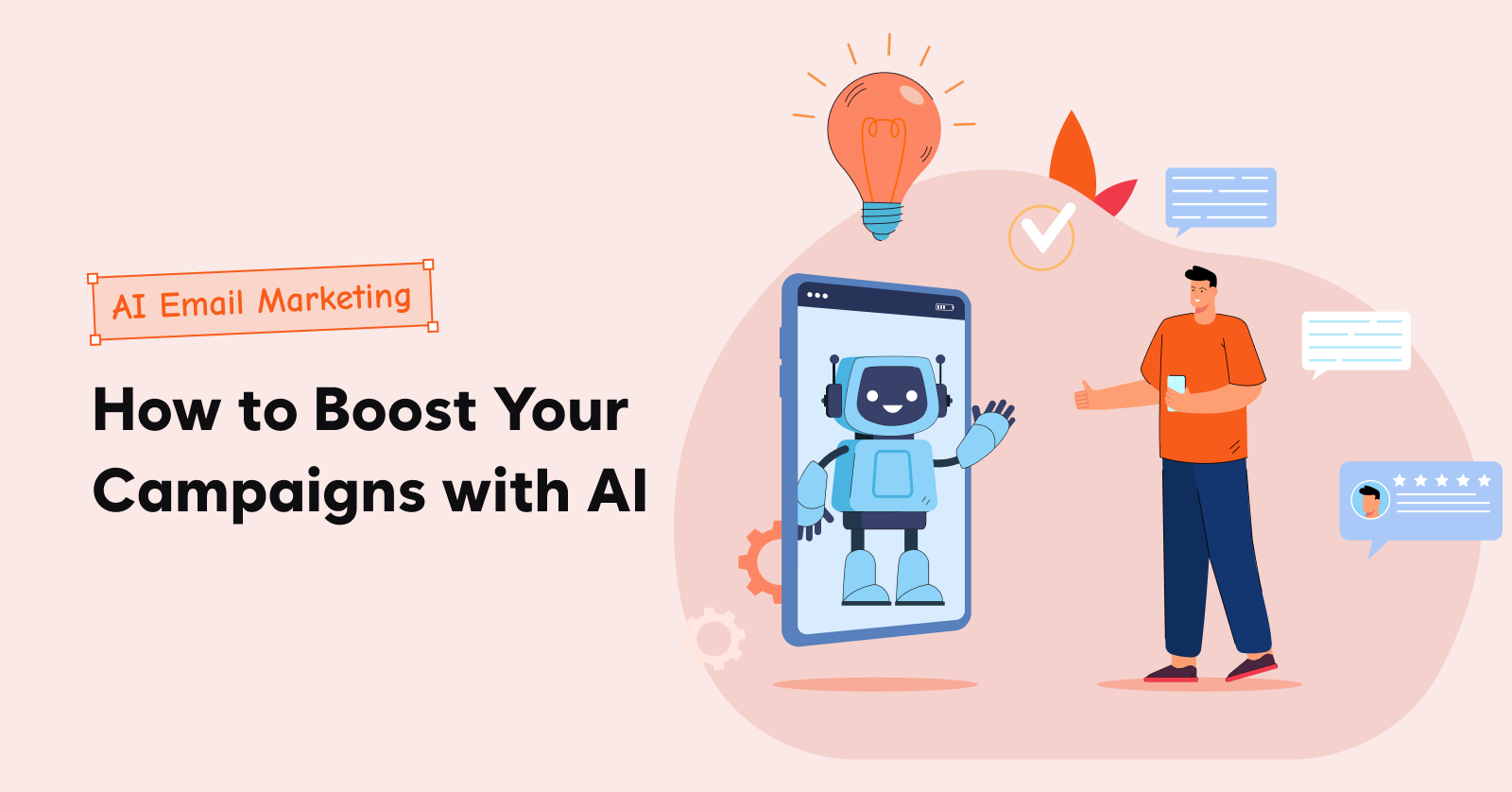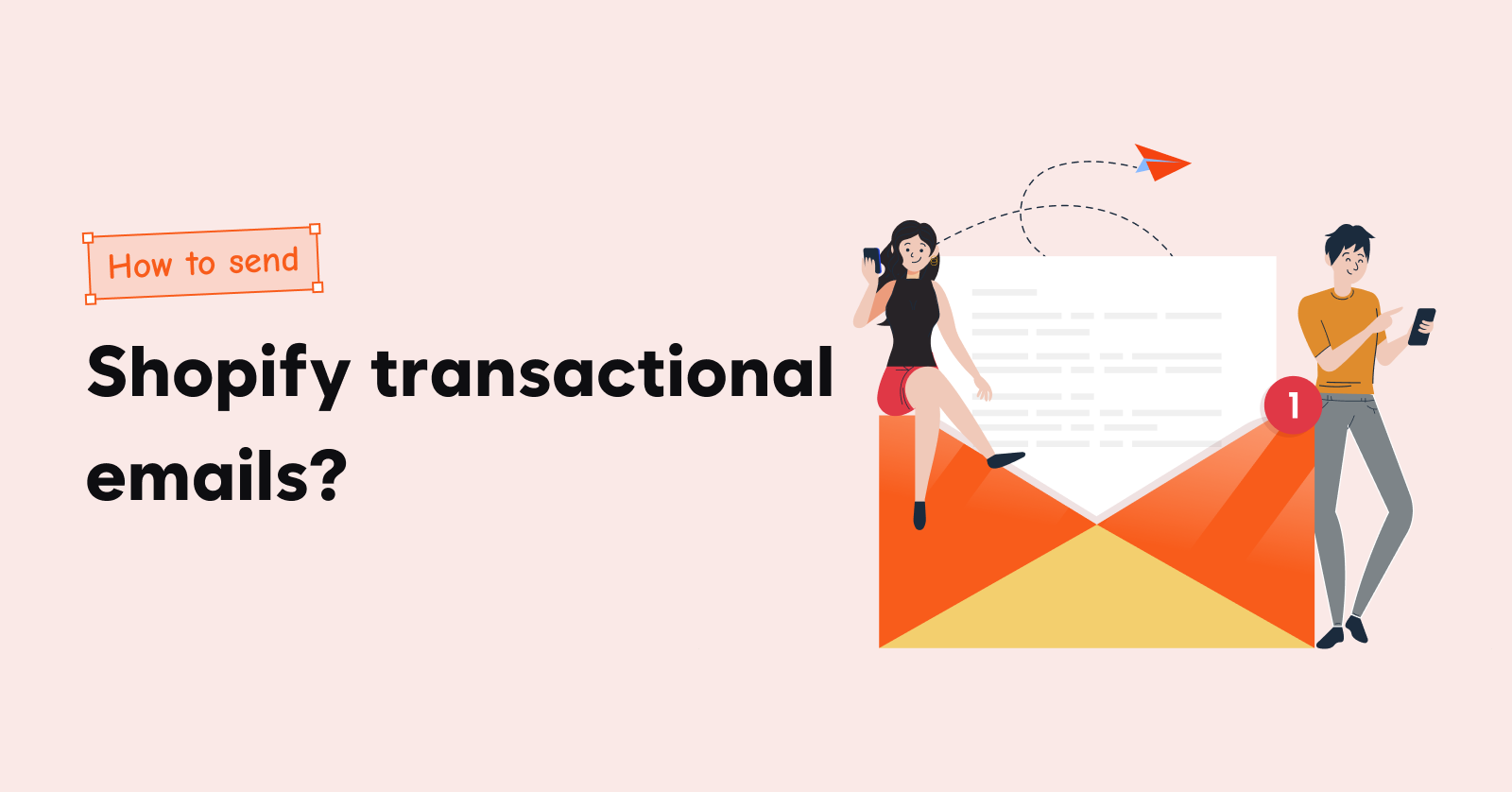Do you know how much money you are losing to abandoned carts?
If you’re like most online retailers, you’re probably losing a significant amount of money to abandoned carts. In fact, the average abandonment rate for online carts is 70.19% (Baymard). For every 100 online shopping carts, only 30 finish the purchase.
So, what can you do to recover abandoned carts in WooCommerce? The first step is to check the WooCommerce abandoned cart rate in your store.
In this blog post, we’ll show you how to check abandoned carts in WooCommerce the default way and how to check using a plugin.
Track live abandoned carts and implement recovery strategies immediately to maximize recovery rate using Retainful.
How to Check Abandoned Carts in WooCommerce?
There are two ways to check abandoned carts in WooCommerce:
The default method:
- Go to the WooCommerce dashboard.
- Click on “Orders.”
- Under “Order Status,” select “Abandoned.”
- Click on “View.”
Using a plugin:
You will need a WooCommerce abandoned cart recovery plugin to check abandoned carts in WooCommerce and recover abandoned carts. Retainful is one of the best WooCommerce Cart Abandonment recovery plugins in the market. It can track carts in real-time, monitor cart abandonment, and send cart recovery emails automatically.
This article will guide you to install and set up Retainful for tracking and recovering abandoned carts in your WooCommerce store. Let’s get started.
How do I view abandoned carts in WooCommerce?
To view abandoned carts in WooCommerce, you must first install the Retainful plugin for WooCommerce and connect it to your store.
Installing Retainful Plugin & activating it
Go to your WordPress dashboard, search for the ‘Retainful’ plugin, and install it. To connect the WooCommerce store with Retainful, copy the API from the Retainful Dashboard and enter it in the WordPress Dashboard under the ‘Connection’ tab.
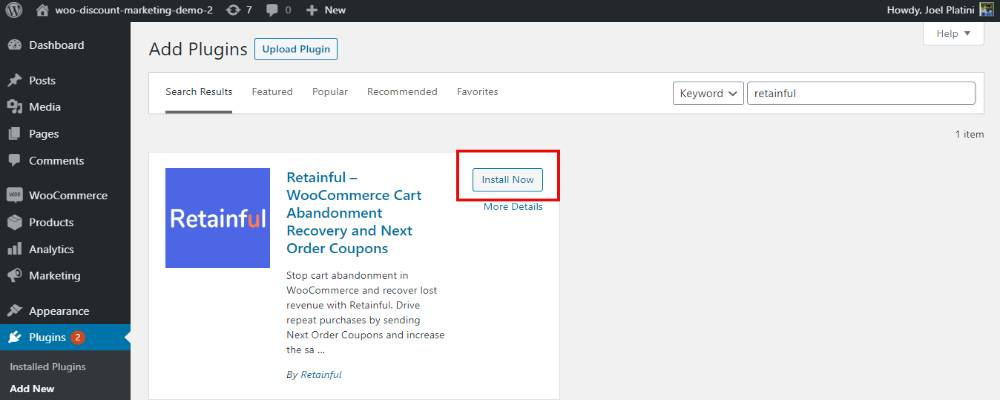
Use Retainful to view WooCommerce abandoned cart details to optimize abandoned cart email campaigns better.
Checking WooCommerce abandoned carts using Retainful
Once your store is connected, Retainful will start tracking the WooCommerce Abandoned Carts in real-time. Let’s see how to check the abandoned cart rate in three easy steps.
Step 1: Log in to your Retainful dashboard
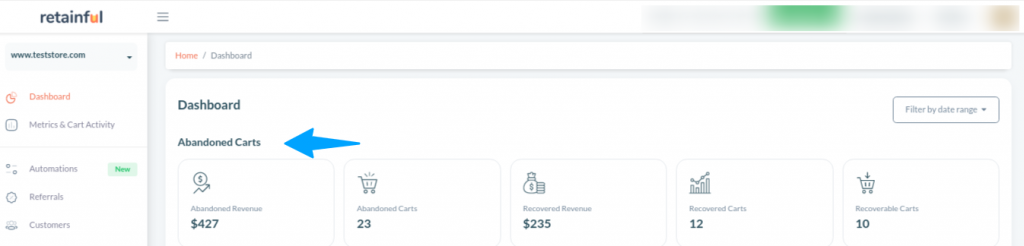
Step 2: The dashboard will give you real-time data on abandoned carts and a list of abandoned carts.
The dashboard gives you important metrics from your store
- Abandoned carts
- Abandoned revenue
- Recovered carts
- Recovered revenue
- Recoverable carts
Step 3: Go to Metrics & Cart Activity -> Cart Activity tab. You’ll see the metrics table.
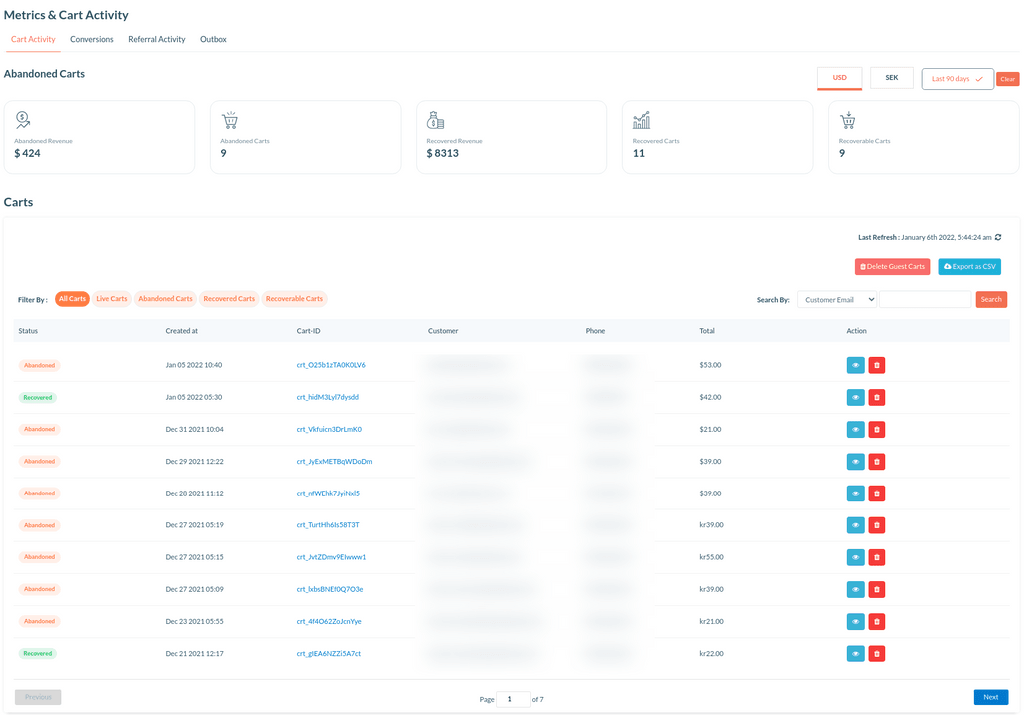
This table will show you a list of WooCommerce Abandoned Carts with the date, customer email address, phone number, and more. You can also click on the View icon to see the items left by the customer in the cart.
Keep track of WooCommerce Abandoned Carts and transform them into conversions using Retainful’s abandoned cart recovery email campaign.
Conclusion
When left unnoticed, abandoned carts will impact your revenue. You need to know how to check abandoned carts in WooCommerce and launch a cart recovery campaign accordingly.
You need a plugin like Retainful to check WooCommerce abandoned carts. It is easy to set up and simple to use. The plugin allows you to view WooCommerce abandoned carts as soon as you log in to Retainful, and no additional navigation is needed.
Not only does Retainful help you view WooCommerce abandoned cart rate, but you can also create and launch a cart recovery campaign within minutes to help you recover abandoned carts and increase sales.
Read Next:
- How to Send WooCommerce Abandoned Cart Email
- WooCommerce Email Marketing: an ultimate Beginner’s Guide
- How to Automate Emails in WooCommerce
Frequently Asked Questions
Yes, you can see abandoned carts in WooCommerce by connecting your store with Retainful. It tracks abandoned carts in real time and displays precise data in an insightful dashboard. You can also see the customer that abandoned the carts, along with their email address and phone number. Retainful displays the items left in the cart as well.
Step 1: On your WordPress dashboard, head to the Retainful plugin.
Step 2: Go to Metrics & Cart Activity -> click on the Cart Activity tab
Step 3: A metrics table with the list of WooCommerce Abandoned Carts will be displayed with details like date, customer email address, phone number, and abandoned items.
To view current carts in WooCommerce, navigate to your WordPress dashboard, click on ‘WooCommerce,’ and then select ‘Orders.’ There, you can find information on current shopping carts.
The best way to recover abandoned carts in WooCommerce is by using Retainful. Retainful offers a single-click abandoned cart recovery solution for your WooCommerce store. It can track the carts in real-time, captures email addresses at checkout (both guest and registered customers), detects cart abandonment, and sends a series of well-timed abandoned cart email reminders when customers abandon their carts.
There is no default way for WooCommerce abandoned cart recovery. Install Retainful to check WooCommerce Abandoned carts and send abandoned cart reminder emails to recover lost sales.
To track checkout abandonment in WooCommerce, utilize the built-in reporting tools.
Go to WooCommerce dashboard -> Reports ->Abandoned carts to gain insights into user behavior during the checkout process.
To see active carts in WooCommerce, Goto WordPress dashboard -> WooCommerce -> Orders. There, you can view information on current active shopping carts and their status.
Checkout abandonment refers to users leaving the purchasing process before completing the transaction, often leaving items in their cart. Cart abandonment specifically refers to the act of leaving items in the shopping cart without proceeding to checkout.