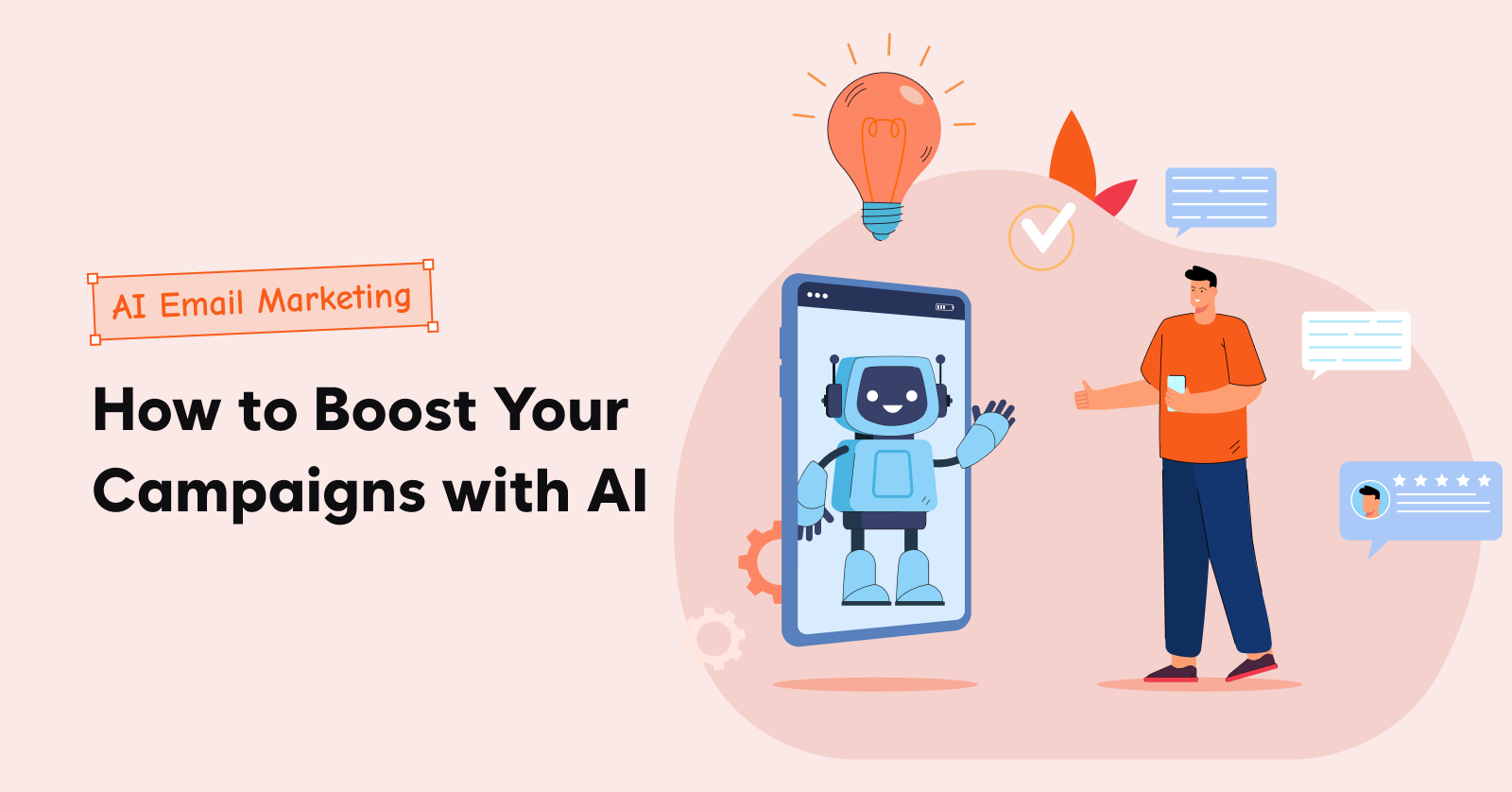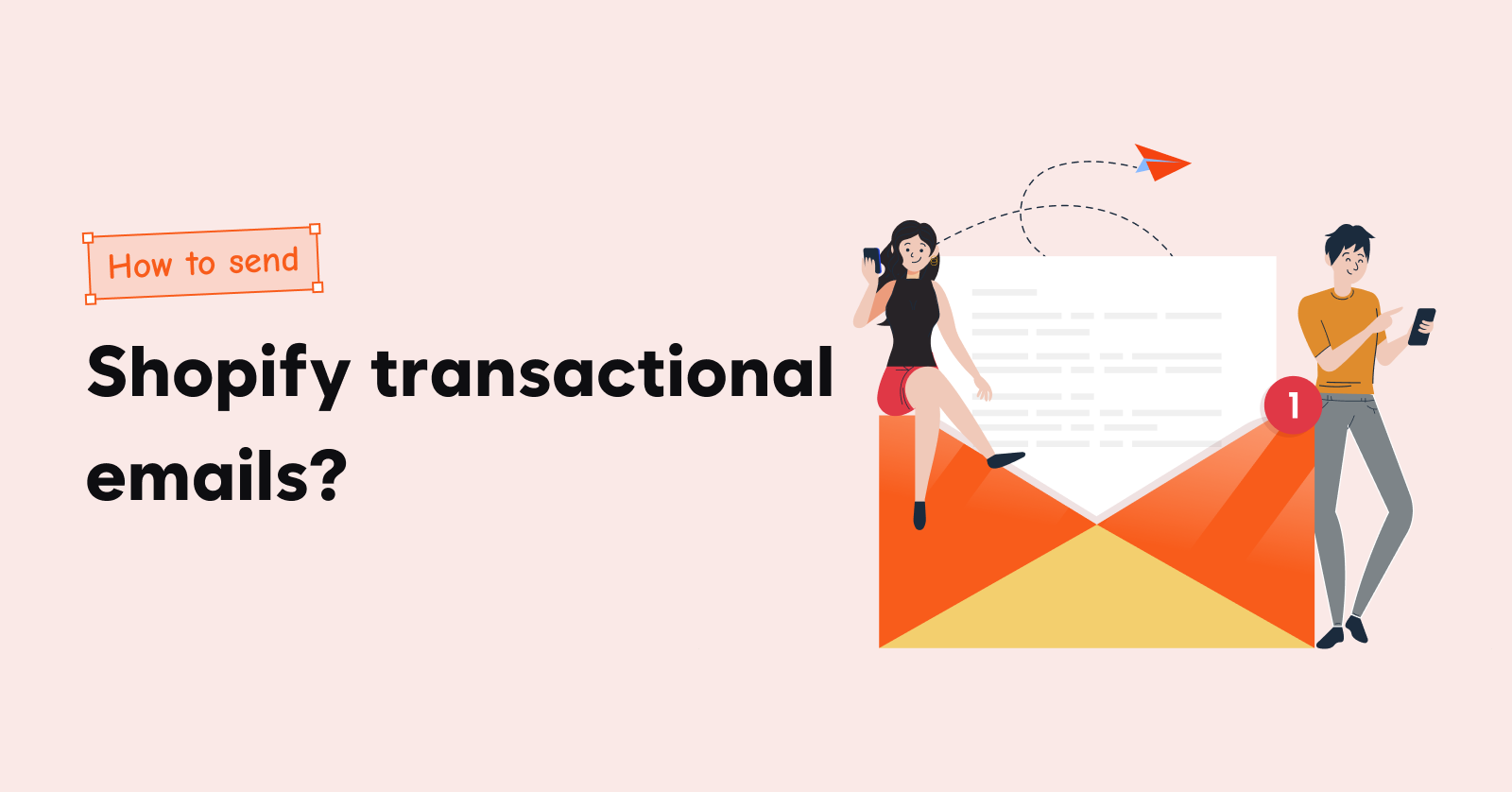Sending WooCommerce abandoned cart emails is a successful and affordable way to recover abandoned carts.
Though many strategies exist to recover them, WooCommerce cart recovery emails boast a higher conversion potential than others.
But, there is no option to create abandoned cart emails in WooCommerce built-in option. And how you can use a plugin to automate WooCommerce abandoend cart recovery? This blog answers all.
In this blog, we explain,
- When to send abandoned cart emails in WooCommerce?
- How to send WooCommerce abandoned cart emails?
- Examples of WooCommerce cart abandonment emails
Recover up to 30% of WooCommerce abandoned carts with Retainful’s one-click cart recovery.
Why is WooCommerce abandoning cart emails the best recovery method?
To say that WooCommerce abandoned carts are prevalent is an understatement – nearly 70% of the carts are abandoned. The best abandoned cart recovery method to combat this is WooCommerce abandoned cart emails.
The numbers say so, too.
- High Engagement Rate: Abandoned cart emails have an open rate of 45% – more than any typical marketing email in WooCommerce email marketing. Out of that, 11% resulted in the recovery of the cart.
- High Conversion Rate: An effective abandoned cart email campaign can recover up to 15-20% of lost sales.
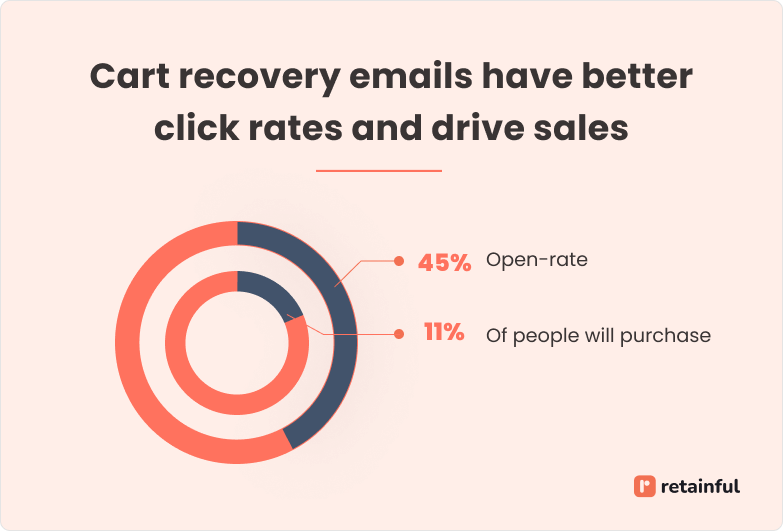
Related Reading: Learn more about shopping cart abandonment in our blogs:
How to Reduce Cart Abandonment? – 12 Proven Ways
12 Reasons For Cart Abandonment And Ways To Prevent It
When to send abandoned cart emails in WooCommerce?
The best time to send WooCommerce abandoned cart emails is within 1 hour after cart abandonment.
The timing of the WooCommerce abandoned cart emails plays a big role in increasing your cart recovery rate. It ensures you do not overwhelm the customer with repeated emails and prompts them to finish the purchase.
The best time to send WooCommerce abandoned cart emails is within 2 hrs after cart abandonment.
Also, sending multiple WooCommerce abandoned cart emails at well-timed intervals dramatically increases the cart recovery rate.
Here is the ideal WooCommerce abandoned cart email series with timing:
- Email 1: The Initial Reminder (After 1-3 hours of cart abandonment)
- Email 2: Offer an incentive (After 24 hours of cart abandonment).
- Email 3: Add a sense of urgency (After 48 hours of abandonment).
- Email 4: Social proof or asking for feedback (After 3 days of cart abandonment)
- Email 5: The last chance to grab the offer (After 5-7 days of cart abandonment)
Creating WooCommerce abandoned cart emails with WooCommerce built-in option
WooCommerce built-in email settings doesn’t has an option to send abandoned cart emails.
You can only send WooCommerce transactional emails with the built-in option.
To send WooCommerce abandoned cart emails, you need to integrate your WooCommerce store with an email marketing plugin.
How to Send Automated WooCommerce Abandoned Cart Emails?
The steps to send automated WooCommerce abandoned cart emails are:
- Install Retainful
- Setup abandoned cart email recovery workflow
- Setting the triggers and entry rule
- Setting the time delay for sending the email
- Customize the abandoned cart email template
- Set up abandoned cart email series
- Test the email and go live.
Why is Retainful the best cart abandonment email WooCommerce plugin?
- Has single-click abandoned cart recovery
- Guest email capture with add-to-cart popups and exit-intent popups
- 15+ ready-made abandoned cart email templates
- Pre-built abandoned cart automation workflow
Let’s see the steps to create a WooCommerce abandoned cart email series in Retainful.
Step 1: Install Retainful
From the WordPress plugin store, install Retainful and connect your WooCommerce store.
To send automated WooCommerce abandoned cart emails, log in to Retainful Dashboard, go to ‘Automation’ -> Create Workflow -> Choose ‘Abandoned Cart Recovery with dynamic coupon’.
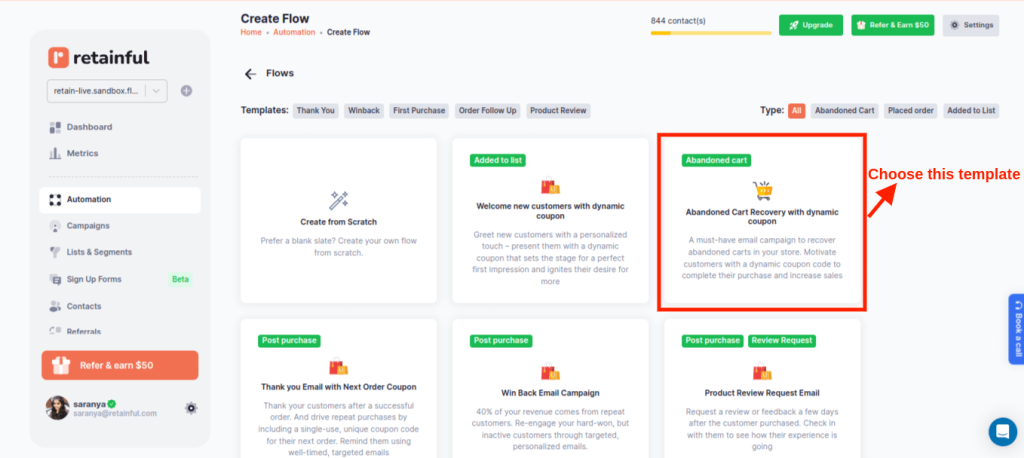
Step 2: Setup WooCommerce abandoned cart email workflow
This WooCommerce abandoned cart plugin features easy-to-setup email automation and done-for-you workflow to set up abandoned cart emails in clicks.
There are three elements that set the email automation workflow in motion – triggers, wait time, and emails.
Triggers: The automated abandoned cart email is triggered when a customer abandons the checkout without completing the purchase. By default, the trigger is set to allow anyone who starts checkout at your store to enter into the workflow.
Wait time: The time delay after which you want to send the abandoned cart email once the cart is abandoned. Also, the time interval between the emails.
Email block: Lets you edit the subject line, preview text, and email content.
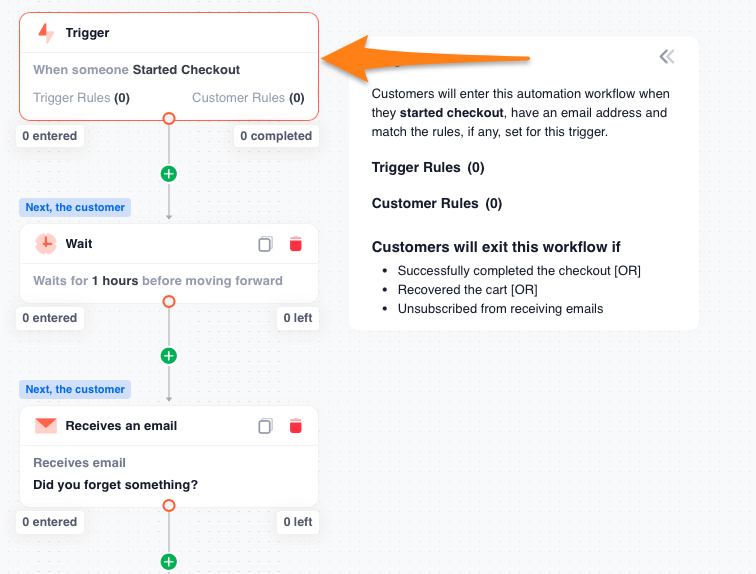
The steps to set up WooCommerce abandoned cart email are:
- Under the Triggers section, configure the Entry Rule – to restrict customers from entering the workflows if they have entered the workflow previously.
- Select ‘Skip if the customer entered the workflow’ -> In the last -> Enter the days and click on ‘Add’.
- Set up the wait time to send the first abandoned cart email.
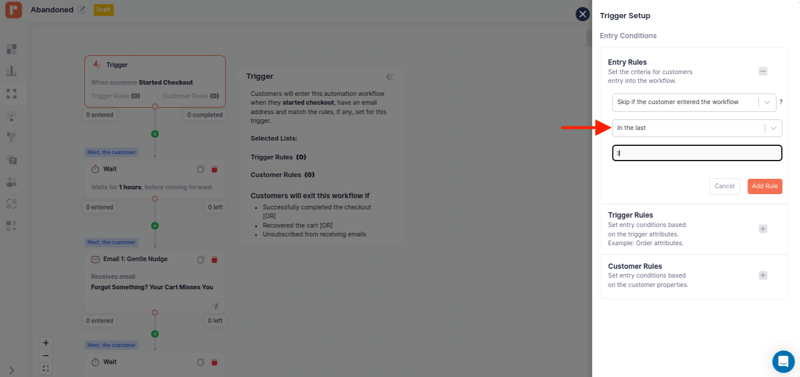
Step 3: Customize the WooCommerce abandoned cart email template
To customize the abandoned cart email template in WooCommerce,
- Click on the email block
- Edit the abandoned cart email subject line and preview the text
- Click ‘Edit email content’ to edit every element and content of the abandoned cart email template.
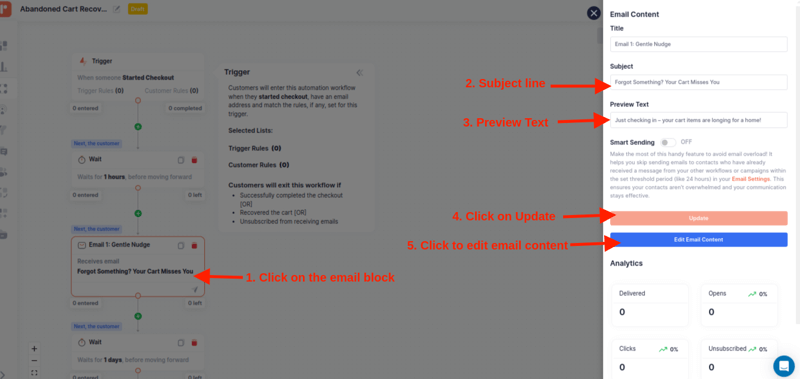
Retainful has a beginner-friendly email editor and ready-made templates that allow you to send on-brand abandoned cart emails in WooCommerce, even if you are not a seasoned designer.
You can customize WooCommerce abandoned cart email elements like:
- Logo
- Background color
- Cart Summary
- Cart items
- CTA to the checkout page
The cart summary – images of the items, price, product title are included dynamically. You don’t have to worry about including them manually for every customer.
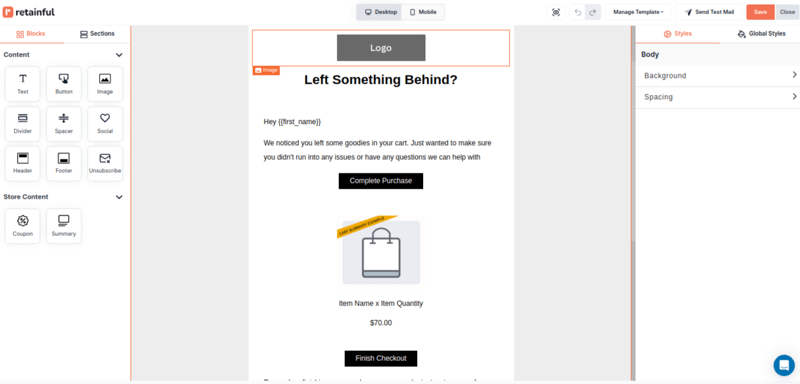
Retainful generates a unique cart recovery URL for each abandoned cart in WooCommerce.
The Call-to-Action (CTA) button in the default templates is already linked to the cart recovery URL.
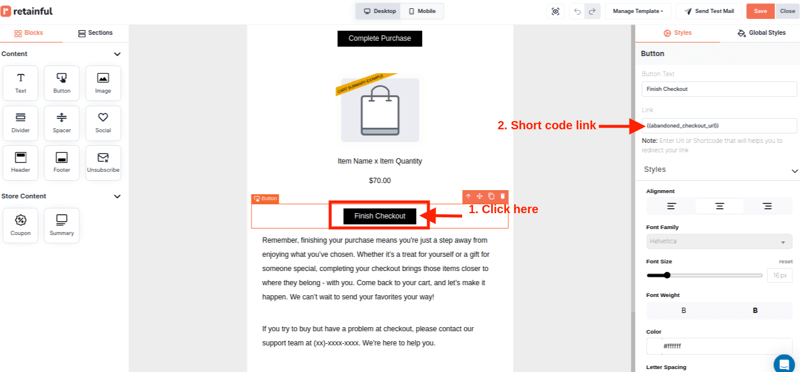
Step 4: Setup WooCommerce abandoned cart email series
The WooCommerce abandoned cart email series in Retainful contains:
- Email 1: A Gentle Reminder
- Email 2: Added incentive (with dynamic coupon)
- Email 3: Reminder about the coupon
For example, you can include a dynamic coupon in the second email of the WooCommerce abandoned cart email flow.
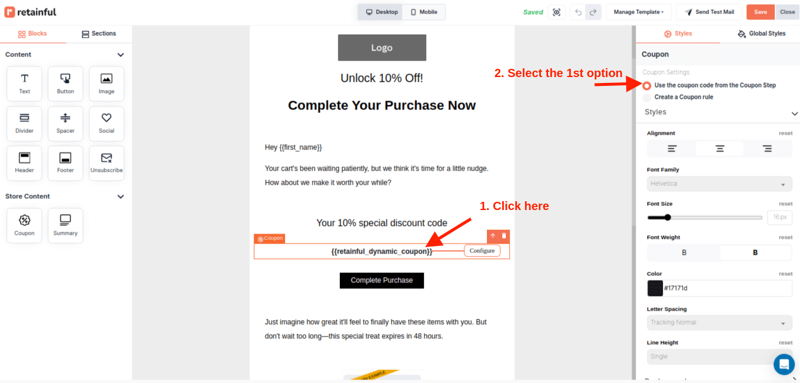
Step 5: Test the email and go live.
At the top of the email editor, click the ‘Send Test Email’ button to ensure all the WooCommerce cart abandonment email content displays as expected in your inbox.
Click ‘Start Workflow’ to set the workflow live. From here on, the customers who abandoned the carts will enter this workflow automatically and receive the automated WooCommerce abandoned cart email flow.
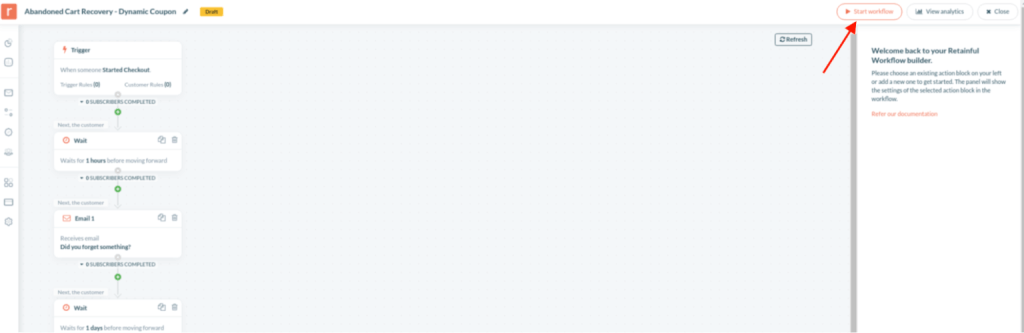
Also, Retainful tracks WooCommerce cart abandonment, recovered revenue, abandoned revenue, recovery rate.
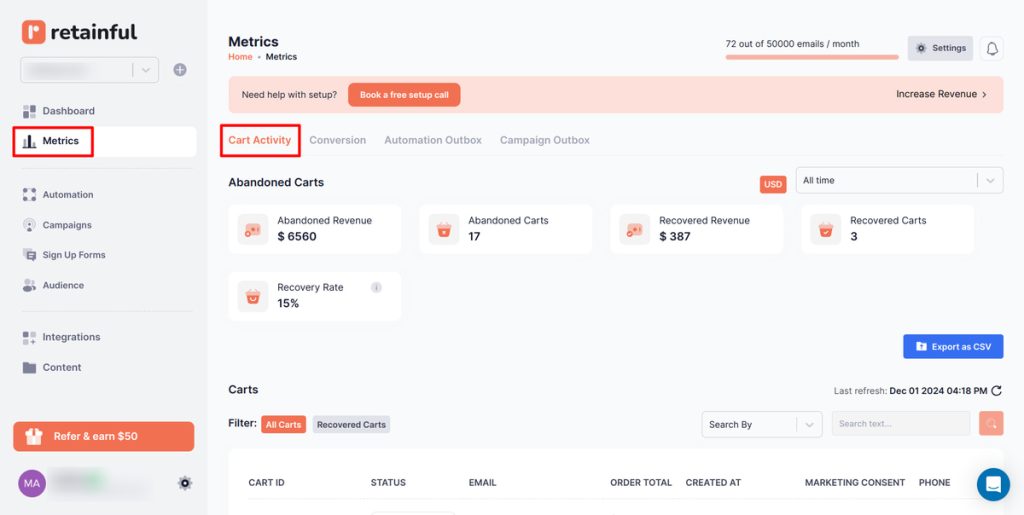
Send multiple abandoned cart emails at well-timed intervals using Retainful’s email automation.
Examples of WooCommerce Cart Abandonment Email Templates
1. A gentle reminder + upselling

This WooCommerce abandoned cart email example does everything right – a creative tagline, the image of the abandoned cart item, and the placement of the CTA below it.
Also, Rael used the remaining real estate of the WooCommerce cart recovery email to upsell, reiterate its USP and address objections like shipping costs, customer support and more.
2. Evoking urgency
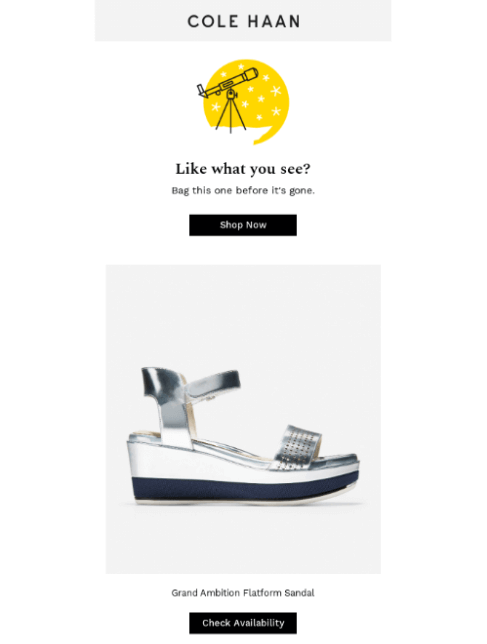
This WooCommerce abandoned cart email template is about alerting them that the items they are interested in are in limited supply and creating FOMO.
Instead of a typical CTA like “Checkout now”, this WooCommerce cart abandonment email template used “Check availability” to reiterate that the product is running out of stock in your WooCommerce abandoned cart email reminders.
3. Offer an incentive

Nothing motivates the customer to finish the purchase like an incentive.
This WooCommerce cart recovery email template utilized this – pitching the offer right away in the headline.
4. Social Proof
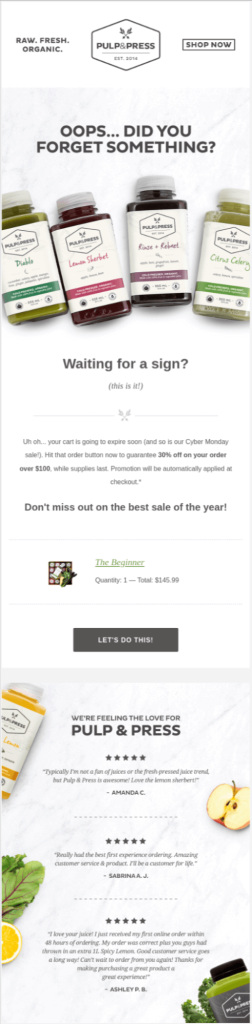
The customer didn’t budge for the incentive, too? Social proof is your next best option to include in your WooCommerce cart abandonment recovery email template.
Pulp and Press does this beautifully, along with its strategies of urgency and incentives – they include three testimonials of the customer below the email.
5. Addressing objections
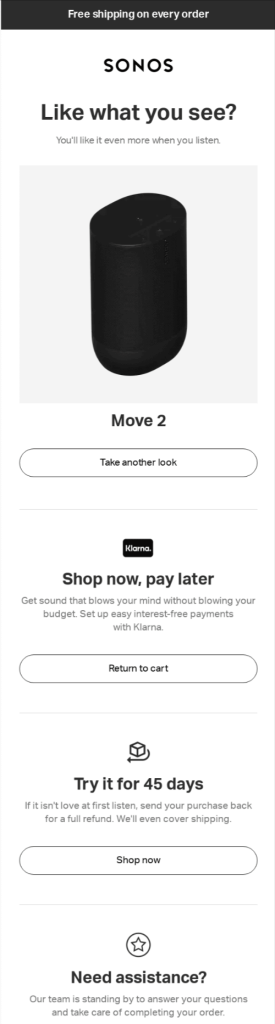
This WooCommerce abandoned cart email template addresses all the major objections the customer might possibly have had for abandoning the cart:
- Too big an investment. Provided pay later option.
- What if the product is not good? Reiterate the return policy
- Queries before buying. Provided customer support options.
Addressing the objections builds trust and prompts the customer to finish the purchase and recover WooCommerce abandoned carts.
Best Practices for Creating WooCommerce Cart Abandonment Emails
1. Segment abandoned cart customers
Segmenting abandoned cart customers is crucial for personalizing your abandoned cart emails effectively.
Here are some segmentation ideas to send personalized WooCommerce abandoned cart emails:
Segment by Cart Value
Customers who abandon carts with higher-value items might need a more personalized or incentive follow-up. In contrast, lower-value cart abandonment customers might respond to simpler reminders.
How to personalize abandoned cart emails based on cart value:
- For high-value carts: Offer premium discounts or include upsell/cross-sell suggestions for complementary products.
- For low-value carts: A simple reminder email with free shipping or small discount could be effective.
Segment by Product Category
Segmenting by product category allows you to offer more relevant recommendations based on the type of products abandoned. For instance, someone abandoning a pair of shoes might be interested in accessories, while someone leaving behind electronics could be interested in extended warranties.
In Retainful, target the abandoned cart customers based on cart value, product category, product name, and more.
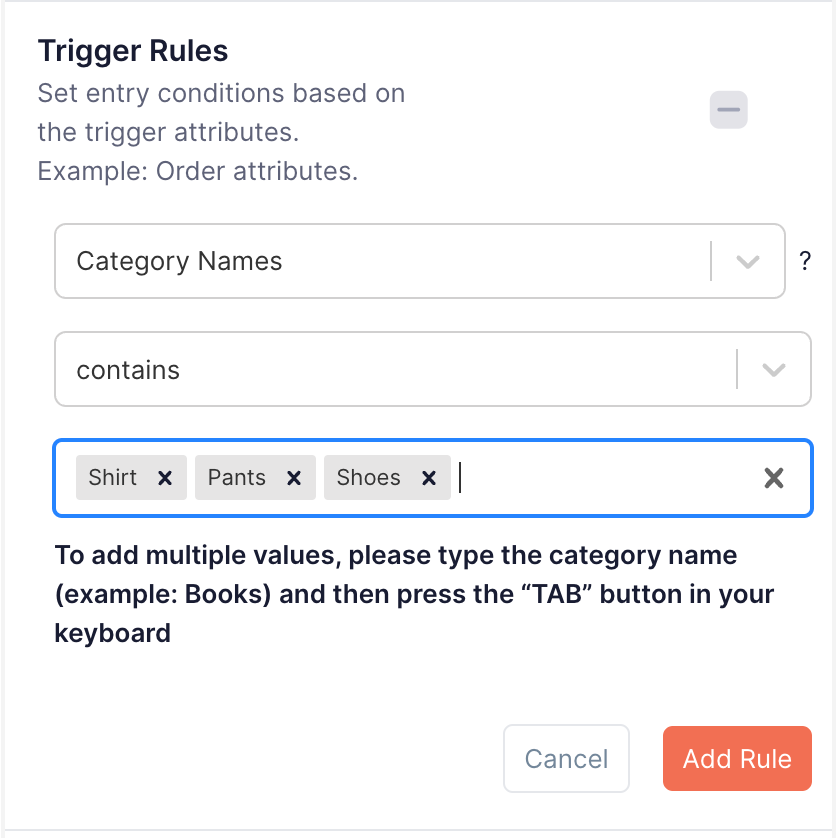
2. Personalize WooCommerce abandoned cart emails.
Customers are more likely to return and complete the purchase when the WooCommerce cart abandonment recovery email feels tailored to them.
For personalizing abandoned cart emails, include the customer’s name and list the specific products left in the cart. Additionally, you can recommend related items to cross-sell or upsell.
In Retainful, the images of the cart items are dynamically included in the WooCommerce abandoned cart every template. This makes the email more relevant and high-converting.
3. Address customer objections
Addressing customer objections directly in your cart abandonment emails can help alleviate doubts, build trust, and recover abandoned carts.
Common objections to address in WooCommerce cart recovery emails are:
- High costs
- Shipping costs and delivery time
- Doubts about product quality
- Unsure about return policy
- Technical issues or confusion
4. Use Social Proof
Including product reviews or testimonials in your WooCommerce cart abandonment email can increase customer confidence and encourage them to complete the purchase.
Highlight positive reviews of the abandoned products or include a testimonial that speaks to the quality or benefits of your store’s offerings.
5. Use Urgency and FOMO
Creating urgency with time-sensitive offers or highlighting limited stock can motivate customers to act quickly. The fear of missing out (FOMO) is a powerful psychological trigger.
Use phrases like “Your cart is waiting,” “Limited stock available,” or “Offer ends soon” to prompt immediate action.
6. Send Woocommerce follow-up abandoned cart email series
A single WooCommerce cart recovery email may not be enough to recover a lost sale. By sending automated WooCommerce abandoned cart email series, you increase the chances of conversion by reminding the customer several times.
Customize abandoned cart email templates with Retainful’s drag-and-drop email editor and ready-made templates.
Wrapping up!!
Once set up, WooCommerce abandoned cart emails work in the background, driving sales and engagement without any heavy lifting. It’s a low-effort, high-impact strategy that keeps your business moving forward, even when customers think twice about hitting “buy.”
Use the best practices followed in examples while creating abandoned cat emails in WooCommerce.
By addressing customer hesitation, offering incentives, and keeping the checkout process top of mind, you turn “maybe” buyers into paying customers and recover abandoned carts in WooCommerce.
Also Read:
- Shopping Cart Abandonment: Strategies + Examples
- How to Automate Emails in WooCommerce? Overall Guide
- WooCommerce Follow-Up Emails: Examples, Plugins & Templates
To set up abandoned cart emails in WooCommerce:
Step 1: Install Retainful
Step 2: Setup abandoned cart recovery workflow
Step 3: Customize the abandoned cart email template
Step 4: Setup abandoned cart email series
Step 5: Test the email and go live.
Trigger an abandoned cart email after 1-2 hours after cart abandonment.
To recover WooCommerce abandoned carts:
Step 1: Install Retainful
Step 2: Go to the dashboard -> Automation -> Abandoned cart recovery workflow
Step 3: Setup triggers and abandoned cart email flow
Step 4: Customize the abandoned cart email template
Step 5: Schedule and go live
To send WooCommerce abandoned cart email sequence:
Step 1: Install an abandoned cart recovery plugin
Step 2: Set up email automation
Step 3: Customize abandoned cart email templates
Step 4: Set up and schedule an abandoned cart email series
Step 5: Go live
To create abandoned cart emails in WooCommerce:
Step 1: Install Retainful
Step 2: Go to the dashboard -> Automation -> Abandoned cart recovery workflow
Step 3: Setup triggers and abandoned cart email flow
Step 4: Customize the abandoned cart email template
Step 5: Schedule and go live
Abandoned cart emails are sent when a customer adds items to their cart but doesn’t proceed to checkout. Abandoned checkout emails target users who start the checkout process but abandon it before completing the purchase.
Yes, abandoned cart emails are highly effective in recovering lost sales, boasting 20-30% cart recovery rate.
It’s best to send the first abandoned cart email within an hour after abandonment.Follow-up emails can be sent within 24 hours and again 48 hours after abandonment.
The purpose of abandoned cart emails is to remind customers about the items they left behind, encouraging them to complete their purchase. These emails can also offer incentives like discounts, build urgency, or highlight the benefits of the product.