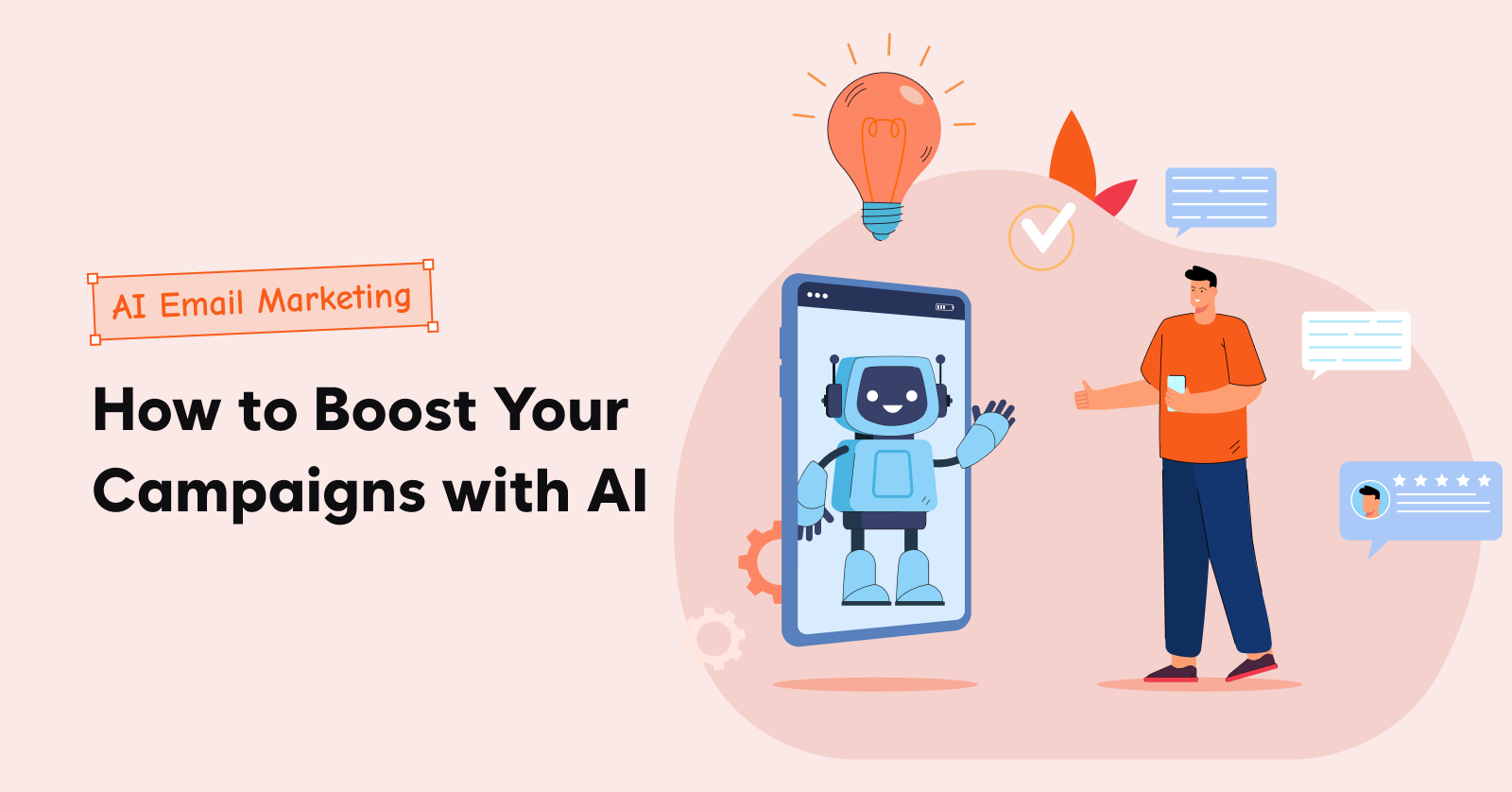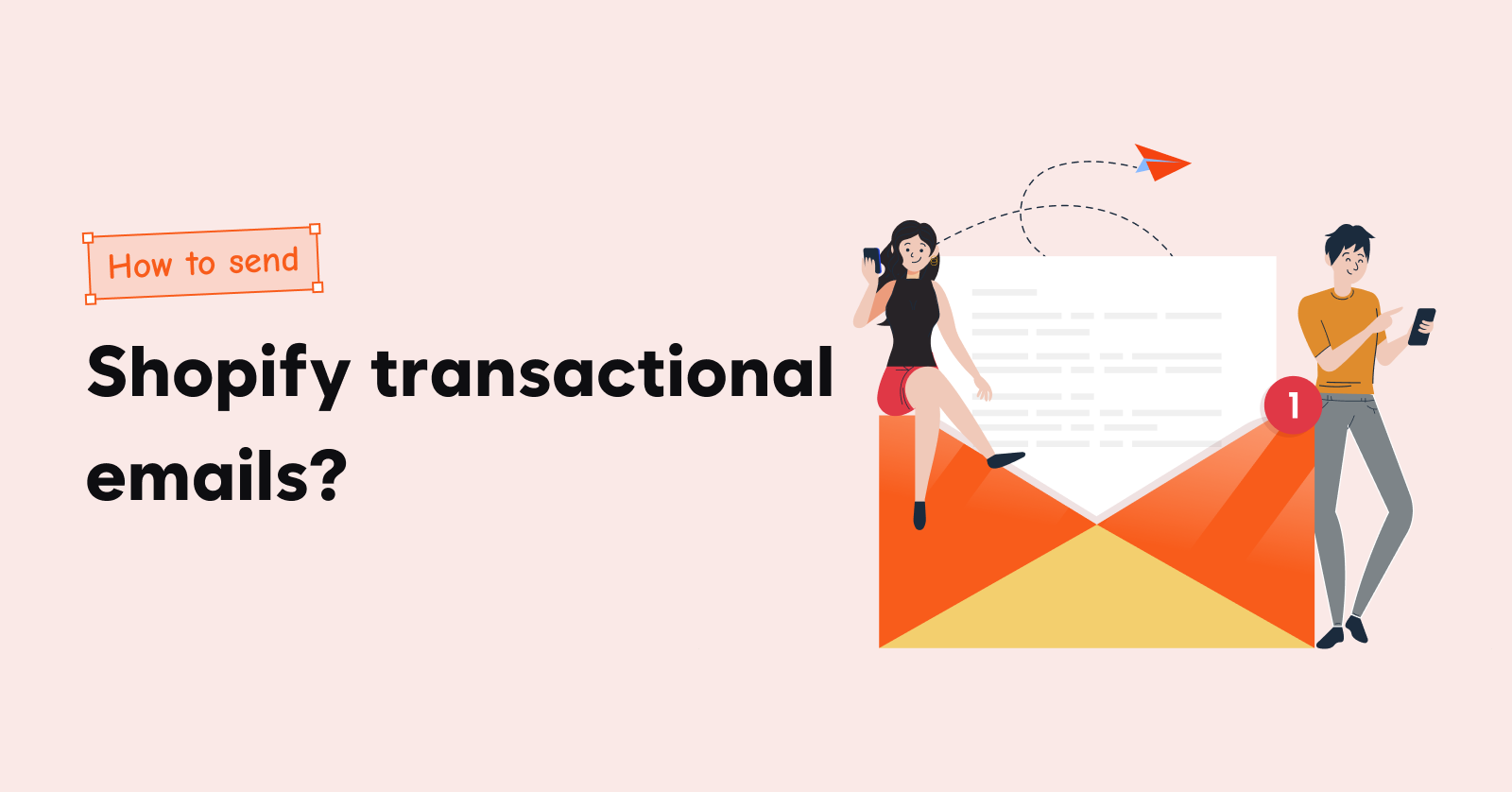Ever wondered how those WooCommerce post-purchase emails can help your online store? Online shopping is not just about the first click; it’s about keeping the connection alive. That’s where WooCommerce after purchase emails step in, turning a one-time buyer into a loyal customer.
In this guide, we’re breaking down the nitty-gritty of these emails – the benefits they bring, the various types, and the lowdown on creating an automated email series with Retainful. We’re spilling the beans on crafting top-notch WooCommerce emails and ordering follow-up emails too. Plus, we’ve got the inside scoop on sending after-purchase emails and mastering the art of a killer WooCommerce post-purchase email campaign. Ready to engage, retain, and delight your customers? Let’s dive in!
Transform one-time buyers into loyal customers effortlessly using Retainful’s WooCommerce post purchase emails.
What is a WooCommerce Post-Purchase Email?
WooCommerce post-purchase emails, or WooCommerce after purchase emails, are pivotal in WooCommerce email marketing strategy. These WooCommerce after purchase emails confirm the order placed by the customer and also enhance the post-purchase shopping experience.
They build trust, nurture customer relationships, and encourage further engagement. Did you know that post-purchase emails, with a remarkable 40.5% open rate, go beyond reassurance? These WooCommerce emails, sent after a purchase, not only solidify trust but also drive repeat business through enticing incentives and personalized recommendations. They are a cornerstone of customer relationship management, capable of turning one-time shoppers into loyal brand advocates, ultimately fueling eCommerce success.
Benefits of sending post-purchase emails in WooCommerce
- Enhancing the Post-Purchase Experience: WooCommerce post-purchase follow up emails make your customers feel special. They confirm their orders, share important details, and say ‘thank you.’ WooCommerce after-purchase emails are like a friendly pat on the back, ensuring customers have a smooth experience after they shop.
- Boosting Loyalty with Promotions: These emails, often known as WooCommerce post-purchase promotional emails, keep your customers engaged. You can offer them exclusive discounts or deals for their next purchase, which makes them more likely to return to your store.
- Building Trust: When customers promptly receive these WooCommerce emails after purchase, they trust your brand. It shows that you care about their orders and are there to assist them if needed. Trust is vital in eCommerce.
- Gathering Valuable Feedback: WooCommerce post-purchase emails can also ask customers to leave reviews. This feedback helps you improve your products and services and builds trust with potential customers.
- Increasing Revenue: By recommending related products in WooCommerce order confirmation emails, you can upsell and cross-sell. It’s a smart way to boost your sales without being pushy.
Types of WooCommerce post-purchase emails
Thank You Email
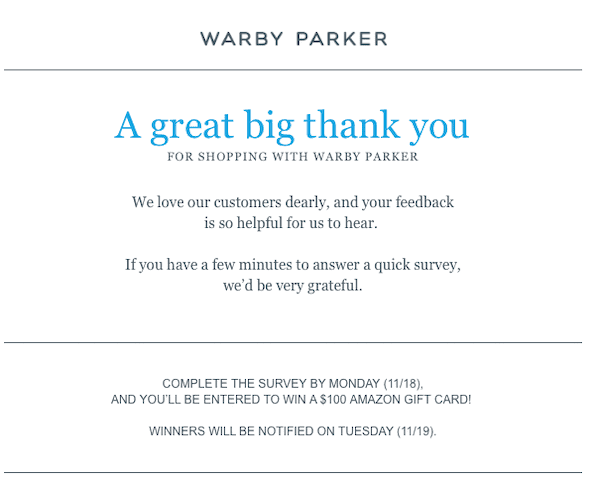
After a customer completes a purchase, WooCommerce sends them a friendly thank you email. This serves as both a WooCommerce email confirmation and a post-purchase email in WooCommerce. It’s a warm gesture to acknowledge their order and express gratitude for choosing your store.
Related reading: Learn the tricks and tips to use when sending a Thank you email after purchase.
Order Follow-Up Email
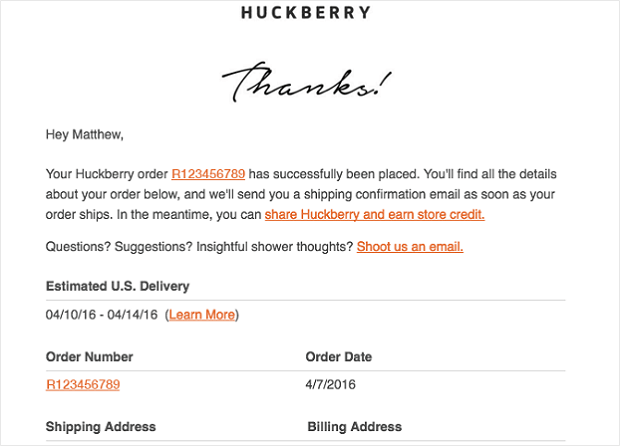
WooCommerce order confirmation emails go beyond just confirming the order. They also keep customers in the loop by providing updates on their purchase and shipping details. These are WooCommerce emails sent after purchase that ensure customers stay informed.
Related reading: Explore the Do’s and Don’ts of an order follow-up email to increase customer engagement.
Next Order Coupon Email
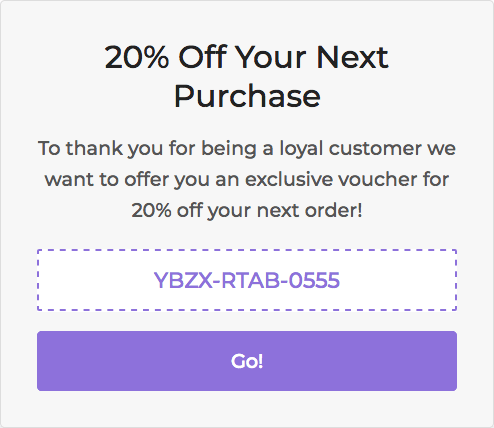
To enhance the post-purchase experience and encourage repeat business, you can send a “next order coupon” email. This type of after-purchase email in WooCommerce offers a special discount for their next purchase, giving customers a good reason to return to your store.
Related reading: Learn how to create Next order coupons for your WooCommerce store to drive repeated sales.
Use Retainful to easily send next-order coupons and keep customers coming back. Start now for better post-purchase results!
Request for Review
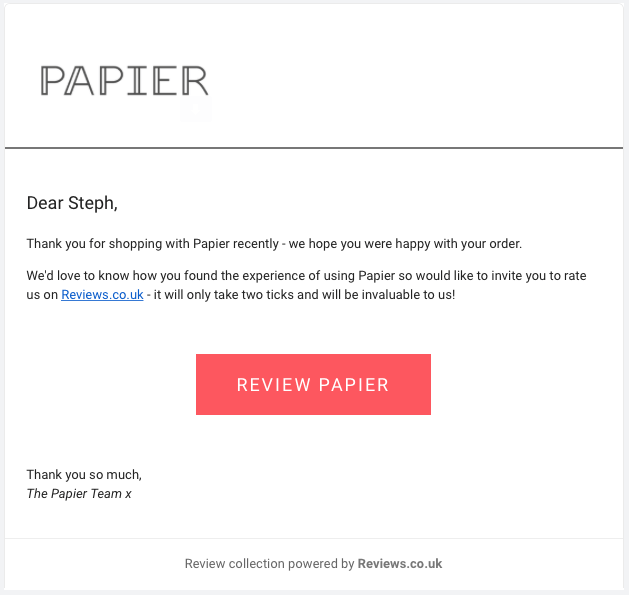
Did you know that 55% of customers’ buying decisions are influenced by customer reviews?
Sending post-purchase emails in WooCommerce that politely request a product review is a great way to gather valuable feedback. When customers are happy with their purchase, they’re more likely to share their positive experiences, which can boost your store’s credibility.
Product Recommendation Email
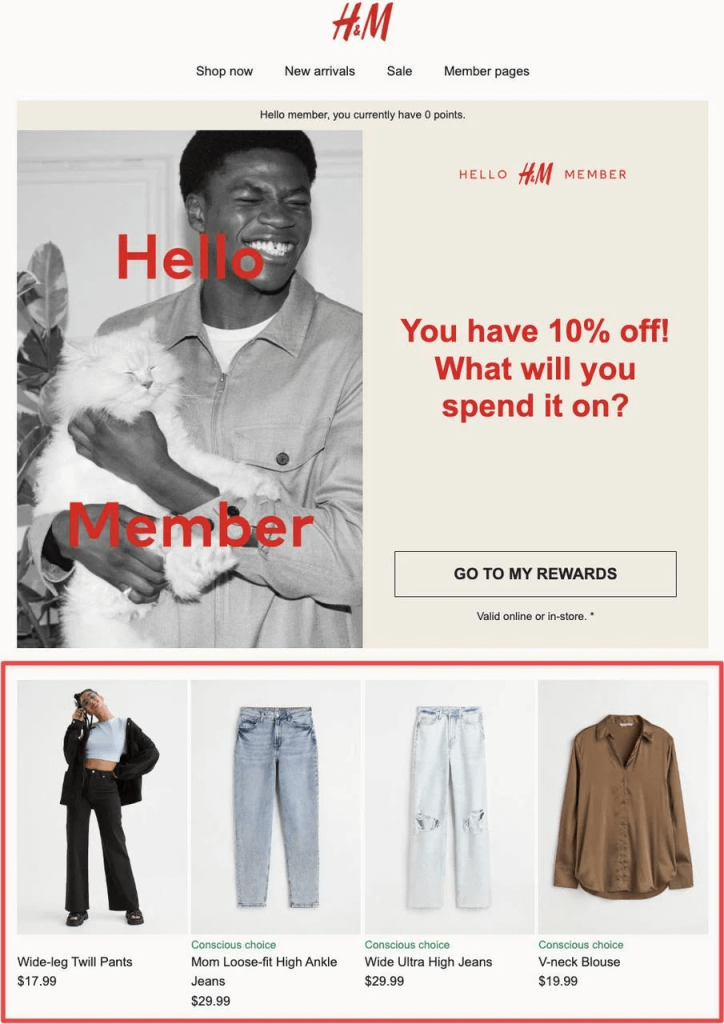
WooCommerce post-purchase emails are designed to increase sales. Did you know that product recommendations increase the store’s revenue by 31%?
By analyzing a customer’s previous purchase, you can include personalized product recommendations in after-purchase emails. It’s like having a virtual shopping assistant suggesting items that align with their interests.
Win Back Email
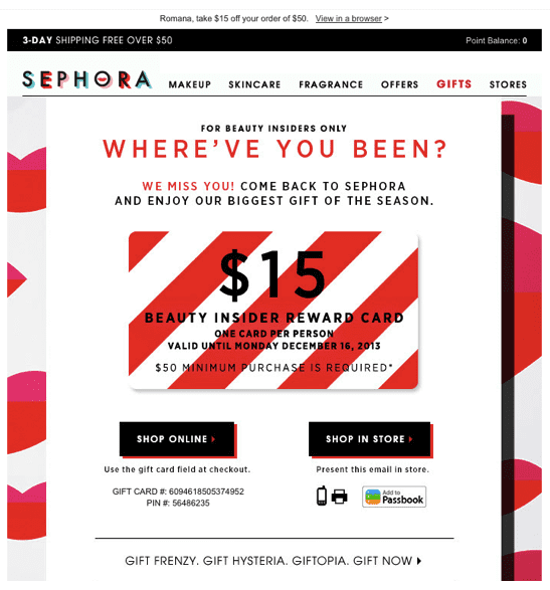
Sometimes, customers become less engaged over time. To re-engage them, you can use post-purchase retention emails. These emails aim to win back customers who may have lost interest in your store. They often include special offers or personalized incentives.
Related reading: Explore win back email examples and get inspired to write your own.
How to Create an Automated WooCommerce Post-Purchase Email Series with Retainful?
Creating an automated WooCommerce post-purchase email series is a quick and easy process with Retainful. It involves two steps. 1. Installing the plugin. 2. Configuring the workflow with Trigger and Wait conditions.
Install the Retainful Plugin
- Go to your WordPress dashboard -> search for the ‘Retainful’ plugin-> install it.
- Copy the API from the Retainful Dashboard -> enter it in the WordPress Dashboard under the ‘Connection’ tab.
Creating automated post-purchase email series in WooCommerce using Retainful
Creating your WooCommerce Post-Purchase Emails Workflow will only take you a few minutes. The steps are straightforward and easy to implement. Let me walk you through the steps to create customized WooCommerce after-purchase emails.
1. Login to your Retainful dashboard
2. Go to ‘Automation’ -> Create Workflow -> Choose ‘Order Follow-up Emails’
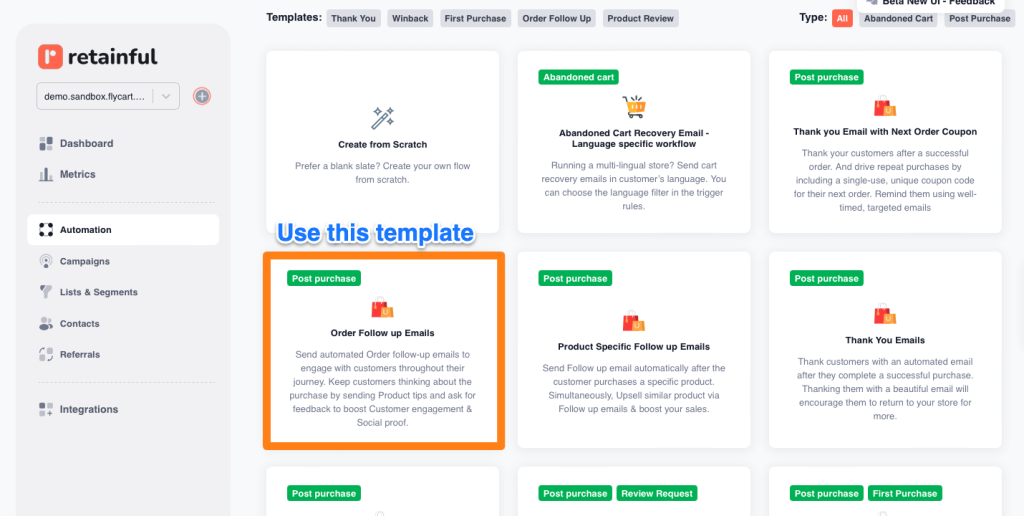
3. Give a ‘Name’ to your Order Follow-Up Emails Workflow and click ‘Continue’.
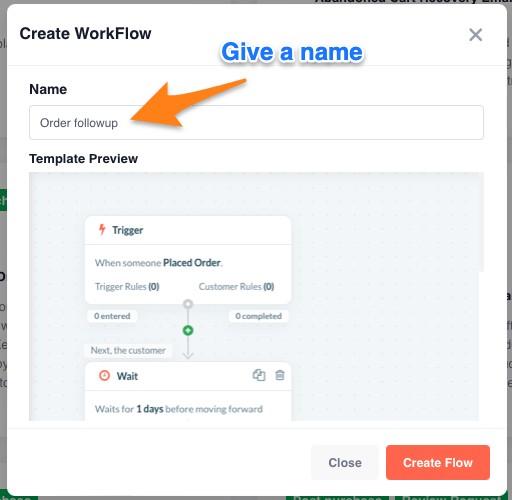
Now, you will be redirected to the automation workflow builder, aka the customer journey builder.
Trigger – You can find the ‘Trigger’ on the top of the workflow. The trigger lets you determine when a customer can enter into the workflow. By default, the trigger is set to allow anyone who makes a successful purchase at your store to enter into the workflow.
If you would like to set up any custom trigger rule or customer rule for the workflow, you can set it up on the right side. You can learn how to configure the trigger in your automated after purchase email series in WooCommerce here.
Wait – The ‘Wait’ block allows you to set up a time delay before the customer moves forward in the workflow.
The wait condition can be set for 1 day, so you can have the 1st order confirmation automation workflow email sent 1 day after a customer has made a successful purchase. (You can customize the wait condition if you want)
Email Settings
In the Order Follow Up Emails Workflow, you can click on the 1st email block to customize the post-purchase email template, subject line, and preview text.
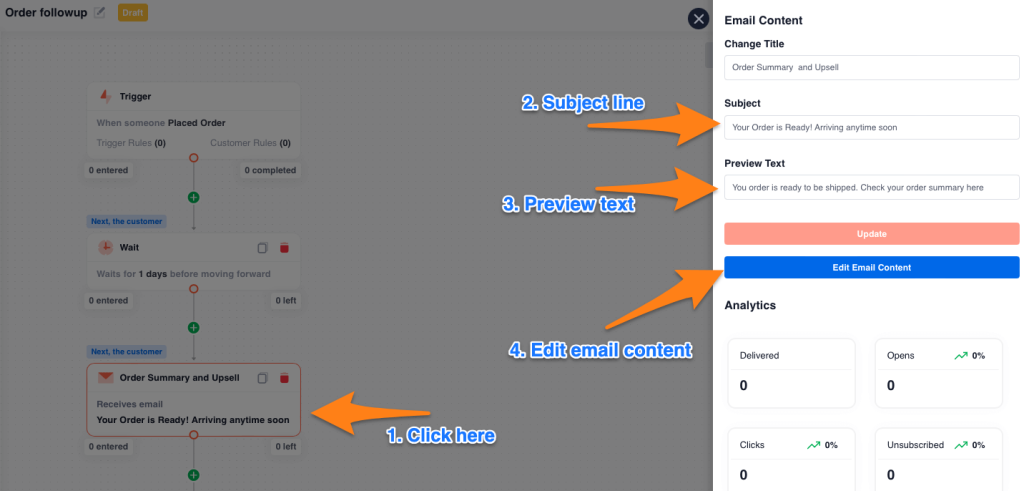
You can provide the ‘Subject Line’ as per your choice, and when you click ‘Save,’ it will be updated automatically. ‘Editing’ the Email Content is very easy with Retainful’s drag and drop email editor.
Subject Line: You can change the subject line as per your wish. A short and engaging subject line can secure a good open rate for the email in your post-purchase automation workflow.
Preview Text: When the email is sent, the preview text will appear next to the subject line. It can help you boost the email open rate. You can set up a fascinating preview text to motivate the customers to open the email.
Edit Email Content: Click on the ‘Edit Email Content’ button to edit the email’s content. This will bring up the visual drag-and-drop email editor.
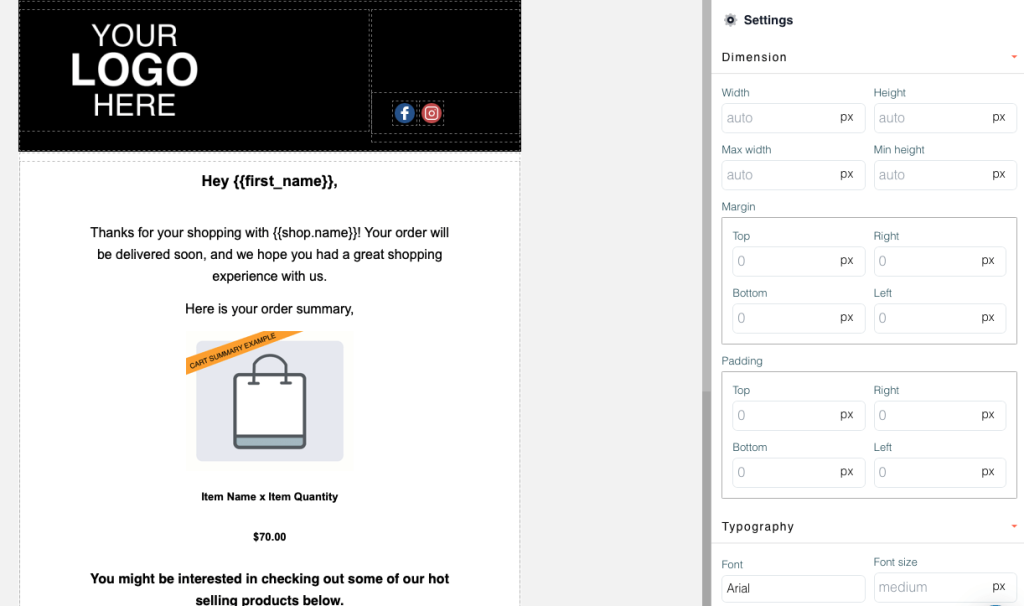
If you would like to change the email template, you can click on the ‘Change template’ button on the left top and select a template of your choice for your WooCommerce after purchase email template.
Change the Logo: Click on the placeholder logo. On the right side of the panel, you will see the option to change the logo.
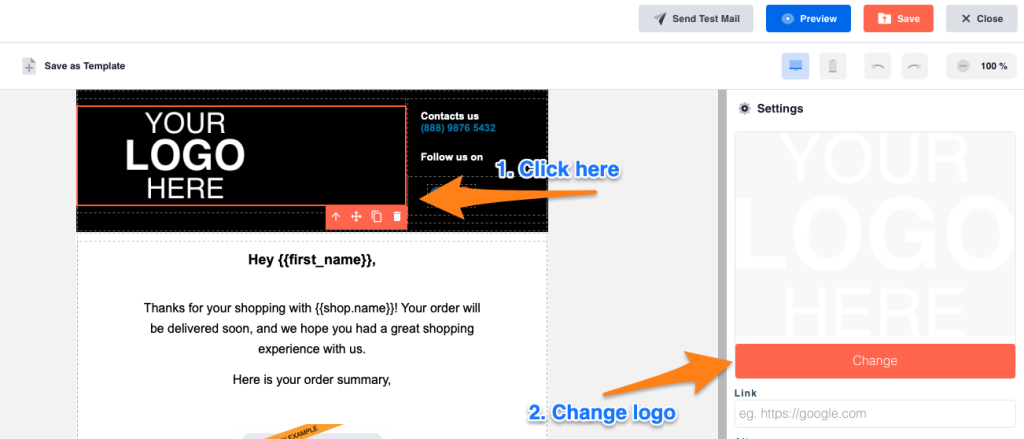
Editing the Email Content: Just “double-click” on any content section to edit the default text on the email.
Email Components in Editor: Retainful provides a few special components/blocks in the Email Editor for your Order Follow-up emails in your post-purchase automation workflow. Here is the list of components:
Order Summary Block: This block helps you insert the customer’s cart contents when sending the email. When this block is present, it will display the products that the customer has purchased along with the product’s title, image, and cost.
There are two styles in the Order Summary block, and you can use any one of them in your email to include the customer’s cart.
Call-to-Action Button: The Call-To-Action button (Shop Now) will redirect the customer to the store.
Best Practices for Crafting Effective WooCommerce Post-Purchase Email Campaigns
Using Interactive Content in WooCommerce after purchase emails
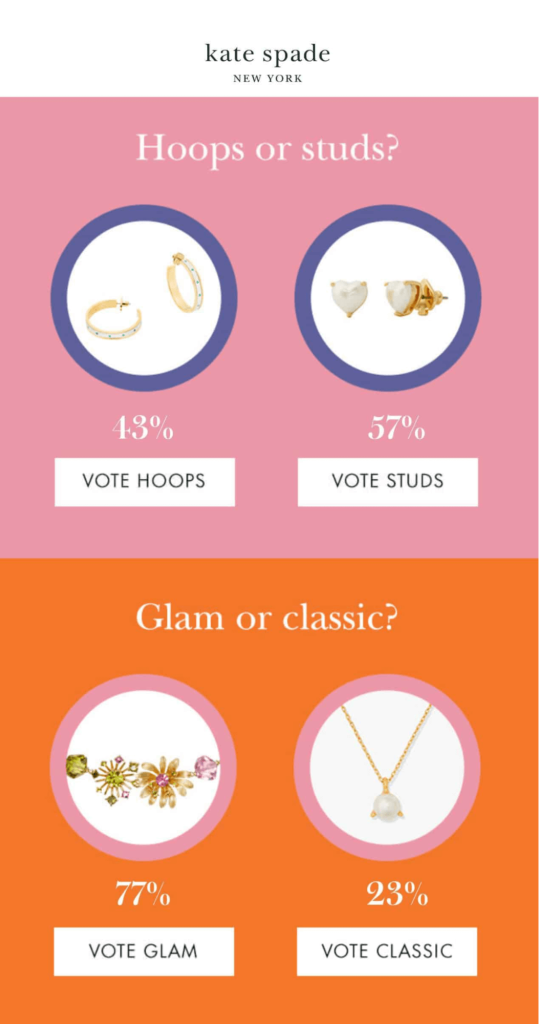
In your WooCommerce post-purchase email sequence, consider incorporating interactive elements. Interactive content, such as polls, surveys, or quizzes, can make your emails more engaging and encourage customers to interact with your brand.
Educational Content in WooCommerce Post-Purchase Promotional Emails
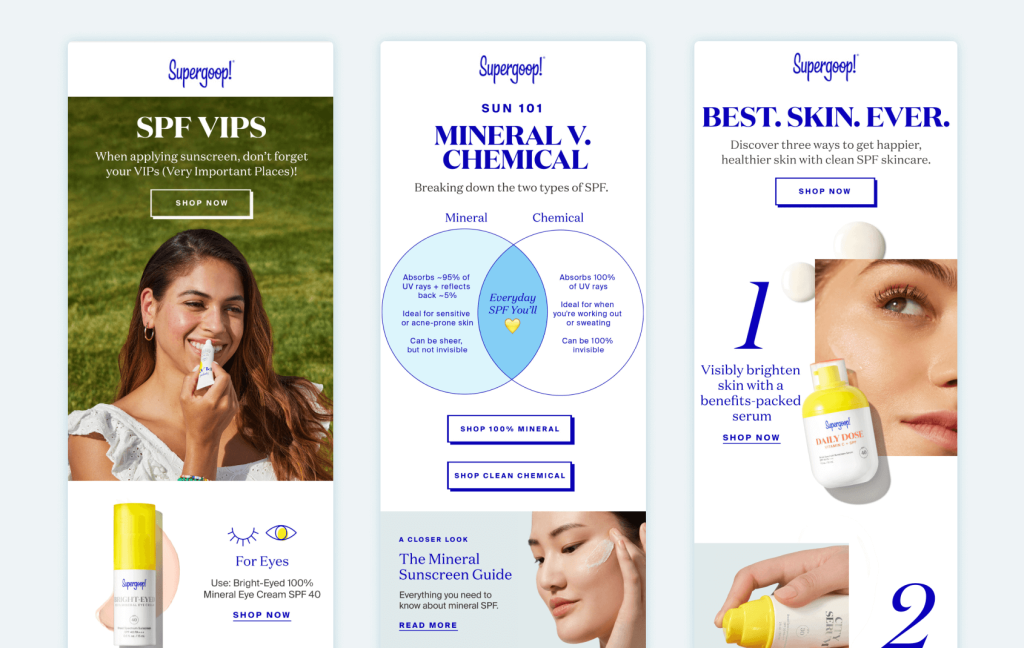
WooCommerce after purchase emails provide an opportunity to educate your customers. Share how-to guides, tips, or product tutorials that add value to their purchase. This not only enhances their experience but also positions your brand as a helpful resource.
Community Engagement Initiatives using after-order email in WooCommerce
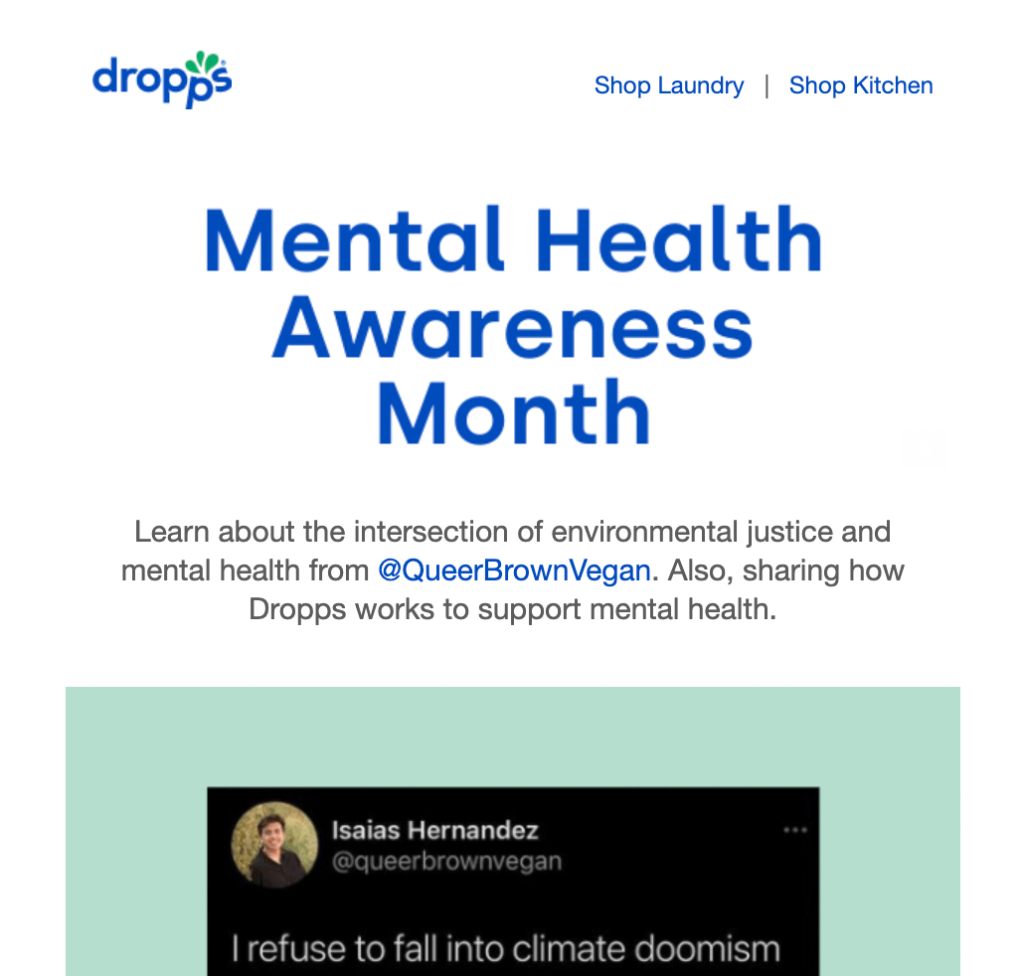
Engage your customers beyond the sale by initiating community-building activities in WooCommerce emails sent after purchase. Encourage them to join your social media groups, forums, or customer communities, fostering a sense of belonging.
Surprise and Delight Offers in WooCommerce after order email template
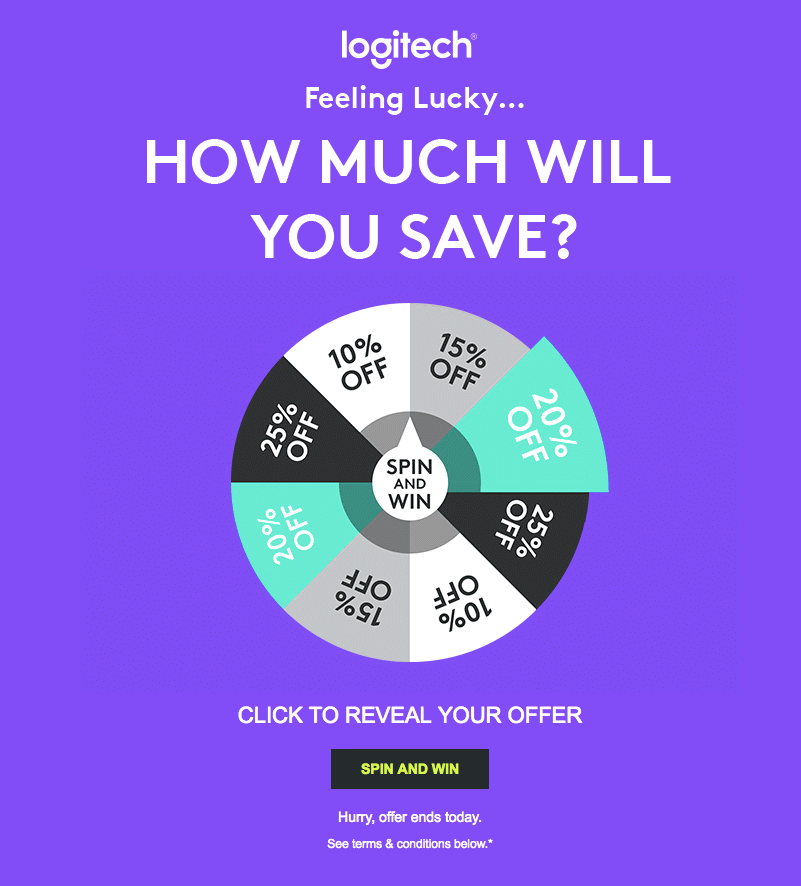
To create memorable post-purchase experiences, include surprise offers or personalized discounts in your WooCommerce post-purchase email sequence. Customers love feeling appreciated, and these offers can make them come back for more.
Related reading: Discover 43 Brilliant Ways to Offer Discounts and Coupon Codes To Generate Sales for your eCommerce store
Environmental Impact Updates in Post-purchase WooCommerce emails
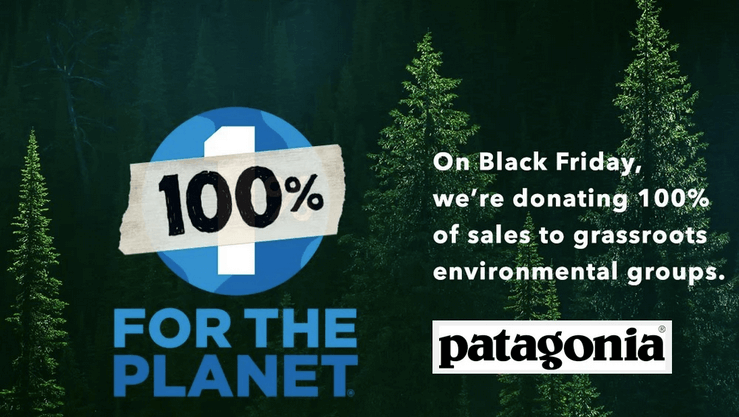
Show your commitment to sustainability by sharing environmental impact updates in customized WooCommerce after purchase emails. Highlight eco-friendly initiatives your company is undertaking, demonstrating your brand’s responsibility and values.
Send better post-purchase emails with Retainful, sell more, make customers happy, and boost revenue.
Conclusion
This blog has walked you through the multifactorial arc of WooCommerce post-purchase emails. Instead of sending just one confirmation email, it’s better to send a series of emails. This way, you can connect with your customers more personally, like recommending products or asking for reviews, which improves their shopping experience.
But it doesn’t stop there. In the competitive world of online shopping, these automated order follow up emails are made possible by WooCommerce email plugins like Retainful. They help you sell more and keep customers happy. As it gets more expensive to find new customers, these after-purchase emails in WooCommerce can be your most cost-effective and easiest way to generate more revenue.
Read next:
- 9 Post-purchase Email Examples That Retain Customers
- Best Order Follow Up Email Plugins for WooCommerce
- 9 Best WooCommerce Follow up Email Practices With Examples
- WooCommerce follow-up emails – a complete guide
Frequently Asked Questions
After a purchase in WooCommerce, post-purchase emails can be sent automatically using the built-in functionality. Configure this in your WooCommerce settings under “WooCommerce > Settings > Emails.” However, the default emails in WooCommerce don’t have much of the customization features to keep customers engaged. You may want to integrate a WooCommerce emails plugin like Retainful to create attractive WooCommerce post-purchase emails/
Yes, WooCommerce automatically sends order emails to both customers and administrators. These emails include order confirmation, payment receipt, and shipping information. For more engaging emails like next-order coupons, product recommendations, win back, and thank-you emails, you can always install Retainful.
To set up transactional emails in WooCommerce, go to “WooCommerce > Settings > Emails.” Here, you can customize and configure various transactional emails such as order confirmation, shipping notifications, and more. If you want to keep your customers engaged throughout their shopping journey you can send them emails like next-order coupons, product recommendations, win back, and thank-you emails using a WooCommerce email plugin like Retainful.
Post-purchase in email marketing refers to the communication sent to customers after they have completed a purchase. These emails can include order confirmations, shipping details, and additional offers to enhance the customer experience.
Install Retainful and set up WooCommerce post-purchase email workflows. You can send emails like next-order coupons, product recommendations, order confirmation win back, and thank-you emails.
Send order notifications in WooCommerce by using Retainful. Install the plugin and configure the easy-to-set-up email workflow. Set trigger, entry, and exit rules and start sending automated WooCommerce order notifications.
You can send an order confirmation email in WooCommerce using a WooCommerce email marketing plugin like Retainful. Set up the automated workflow using customized trigger, entry, exit rules and wait conditions and start sending the emails right away.
Install Retainful and set up order confirmation workflows. You can customize and automate the workflow with trigger, entry, exit rules, and wait conditions.
You can send order confirmation emails in WooCommerce using the Retainful plugin. Install the plugin and configure the workflow to customize and automate when and to whom the emails should be sent.
You can install Retainful and set up the automated order status workflow. You can customize and automate the workflow with trigger, entry, exit rules, and wait conditions to send the order status in WooCommerce to the right person at the right time.