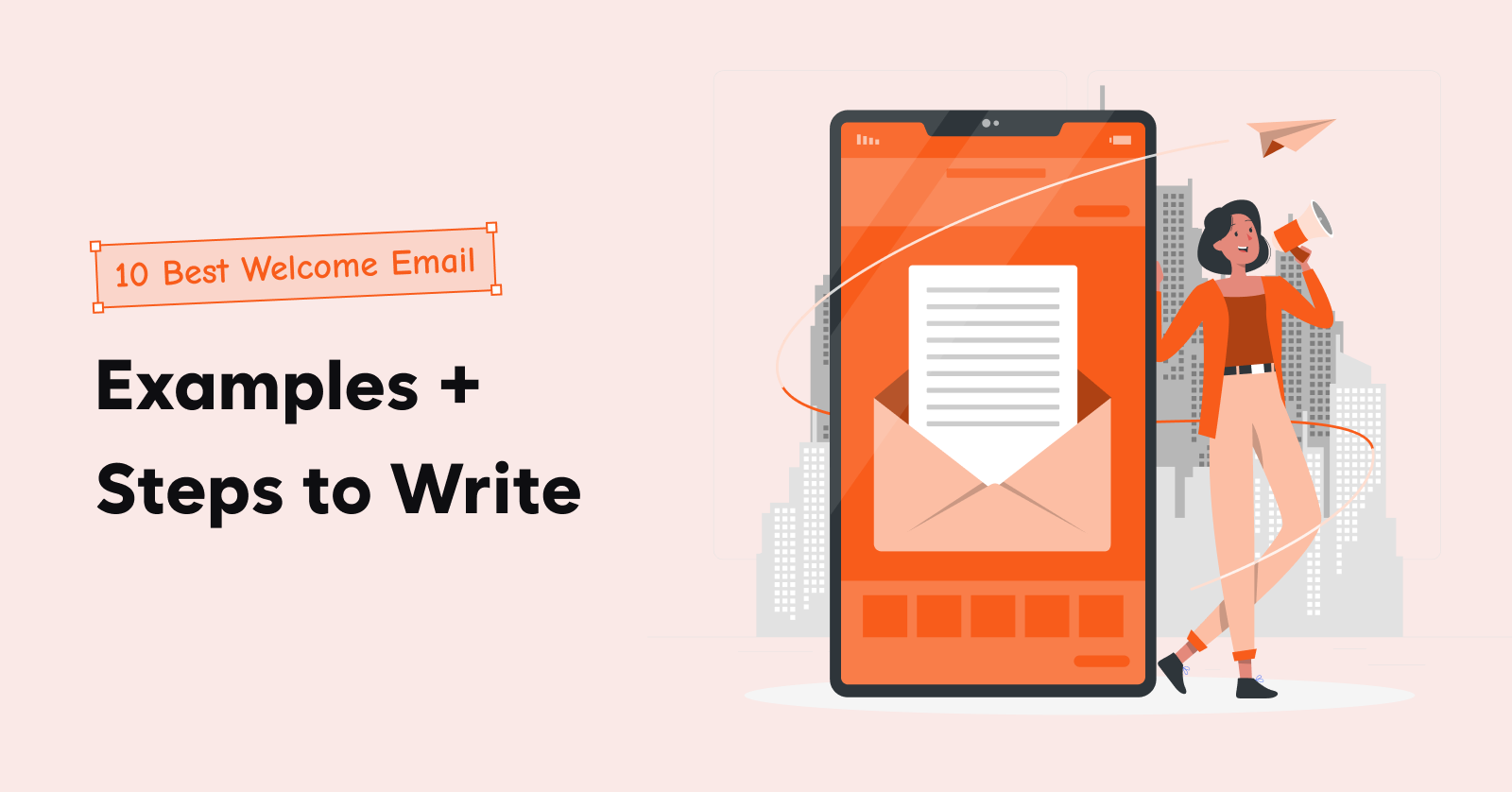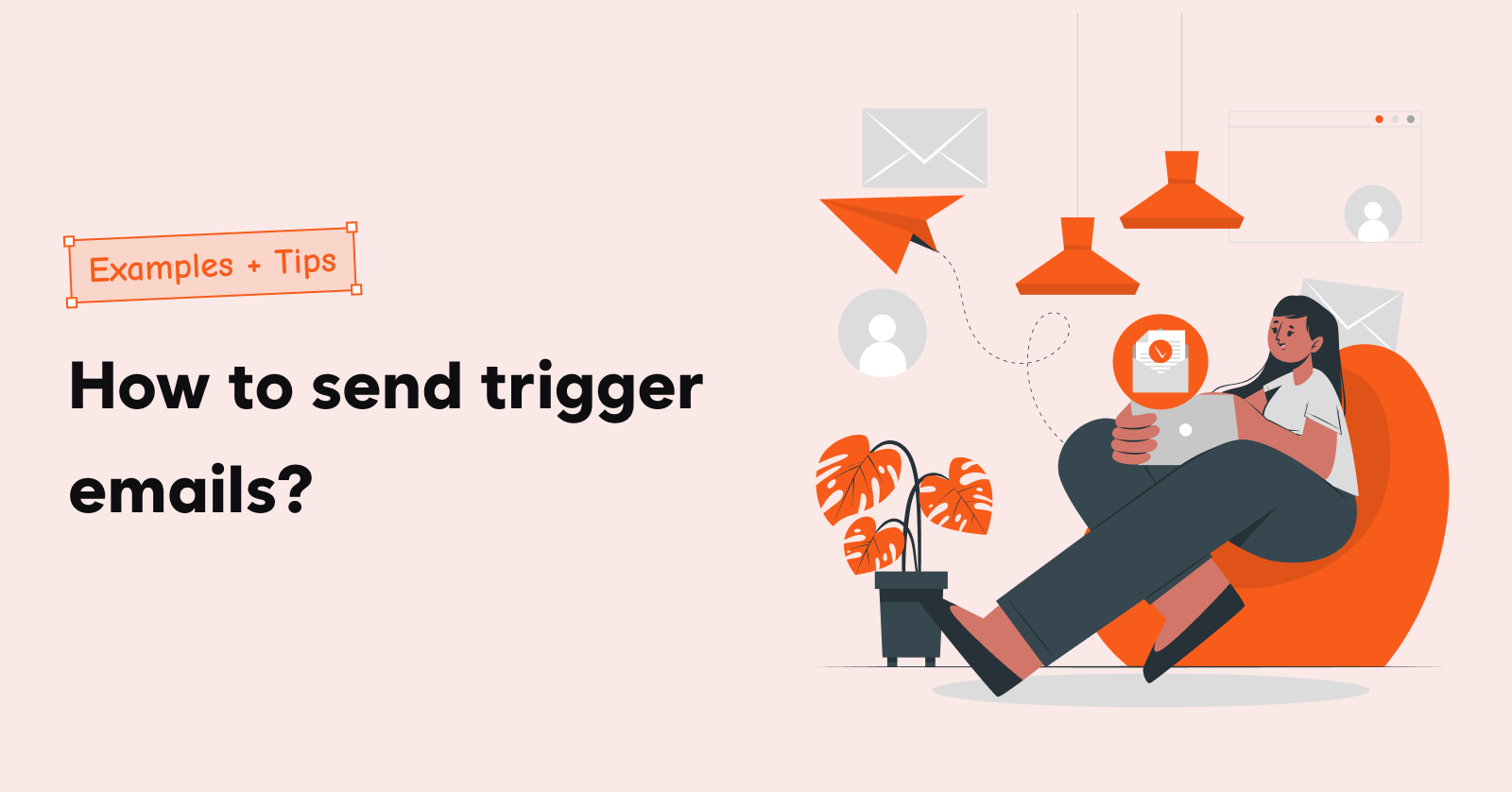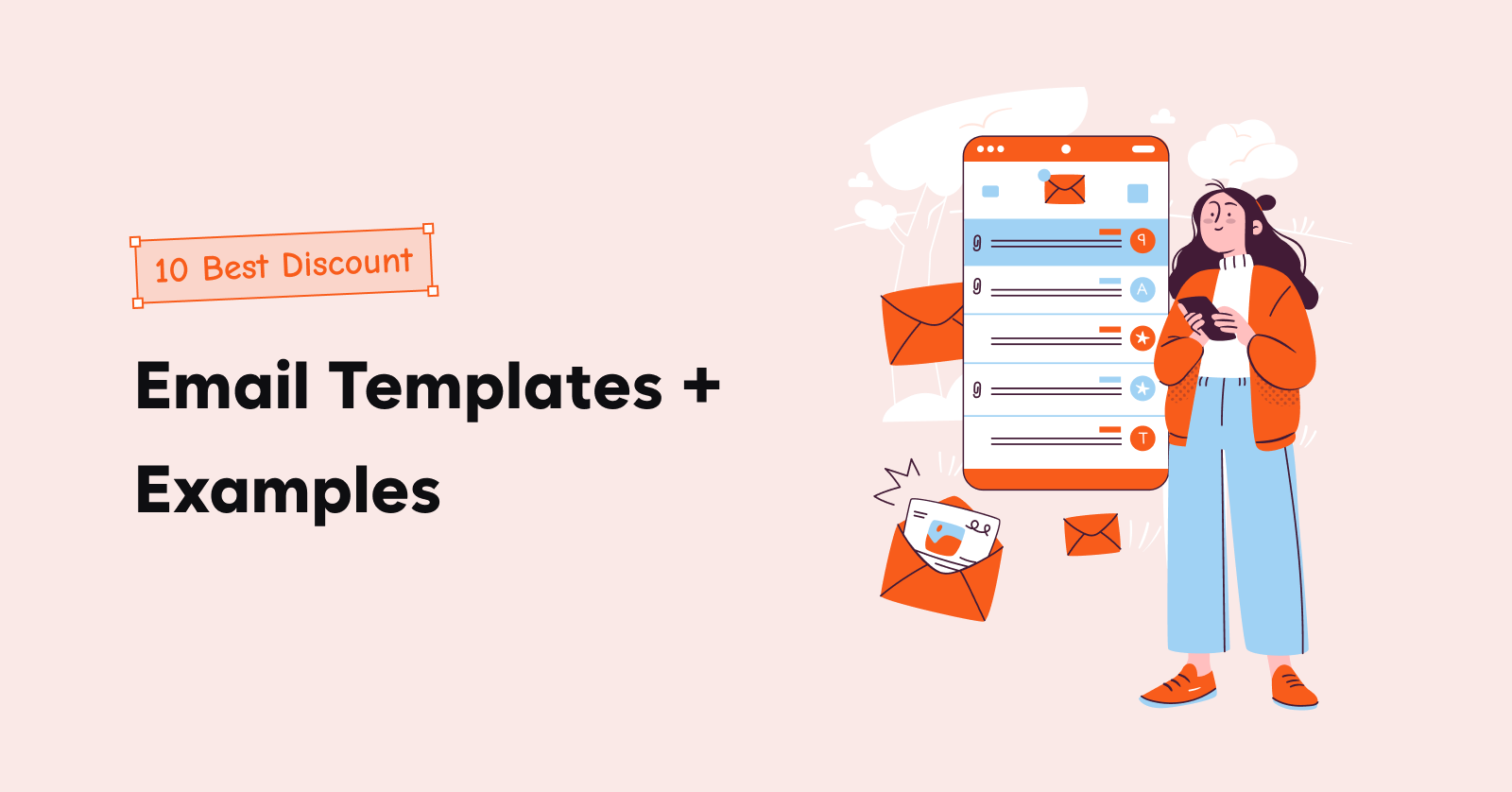Shopify post-purchase emails are more than just sending a “thank you” for your order.
You’ve already made the sale, now it’s time to turn that first purchase into a lasting relationship.
These emails are the perfect opportunity to add value, increase repeat purchases, and boost customer loyalty.
Whether it’s providing tracking info, offering personalized recommendations, or asking for feedback, sending Shopify post-purchase emails is a key to drive customer retention.
Automate Shopify post-purchase emails in clicks with Retainful’s easy-to-set-up automation.
What are Shopify post-purchase emails?
Shopify post-purchase emails are automated messages sent to customers after they complete a purchase on a Shopify store.
The emails sent after a purchase are critical in providing a positive post-purchase experience. The post-purchase stage in the customer lifecycle is where you can:
- Convert new customers to repeat buyers
- Make repeat buyers continue buying
Shopify post-purchase emails aren’t only about transactional emails like order confirmation, shipping confirmation, and order refunds. It is also about Shopify marketing emails you send to set the stage for purchase and retain customers.
Types of Post-Purchase Emails for Shopify
- Order Confirmation Email: Confirms order details, giving reassurance to the customer about their purchase.
- Shipping and Delivery Notification: Informs the customer of their order’s shipping status and estimated delivery date.
- Thank You Email: Expresses gratitude for the purchase and may include a future incentive.
- Cross-Sell and Upsell Emails: Recommends complementary or related products based on the initial purchase.
- Review or Feedback Request: Asks for product feedback or reviews after the item is delivered.
- Loyalty Program Invitation: Encourages the customer to join a loyalty program with special rewards or discounts.
- Post-Purchase Support Email: Provides additional customer service, FAQs, and help with using the product.
- Product Usage Tips: Offers helpful tips or tutorials for using the purchased product to enhance the customer experience.
- Restock or Availability Alert: Notifies customers when an out-of-stock product they purchased is available again.
- Customer Referral Email: Encourages customers to refer friends or family in exchange for rewards.
- Seasonal Promotions: Sends personalized promotions related to the upcoming season or customer preferences.
Best Shopify Post-Purchase Email Examples
1. Order confirmation email

How does this email contribute to the post-purchase experience?
The tagline immediately addresses the customer’s primary concern – the status of their order – and does so in a simple, direct way.
In the Shopify order confirmation email, there is nothing like the frustration of not getting a clear look at what items are in the order and their cost.
This Shopify post-purchase email doesn’t make the mistake of cross-selling random items. The real email personalization lies in suggesting products that are closely related to the items purchased.
If you provided a cool incentive, why not brag? This Shopify post-purchase email template emphasizes the Free Shipping.
Explore more order confirmation email templates in our blog:
9 Best Order Confirmation Email Templates & Examples
2. Shipping confirmation email
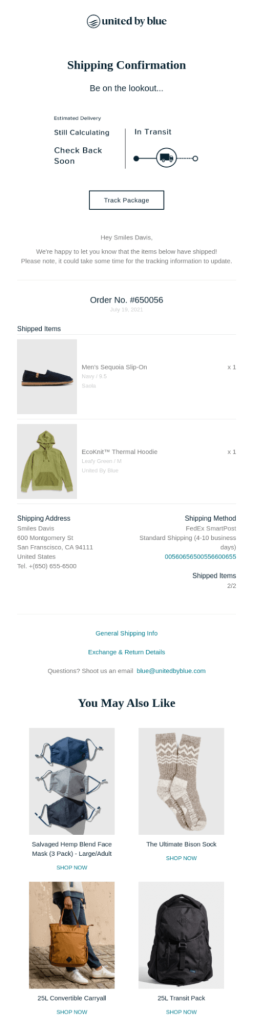
How does this email contribute to the post-purchase experience?
Offering real-time tracking in Shopify post-purchase shipping confirmation email reassures the customer that their order is on its way. It reduces anxiety and keeps the customer engaged during the waiting period.
Also, this Shopify post-purchase email example includes key shipping details: shipping method, shipping address, and tracking number. This further assures the customer that all necessary information is included, providing full transparency.
The subtle cross-selling at the end is not an overt upsell but an attempt to offer additional value based on their purchase.
3. Product usage tips email
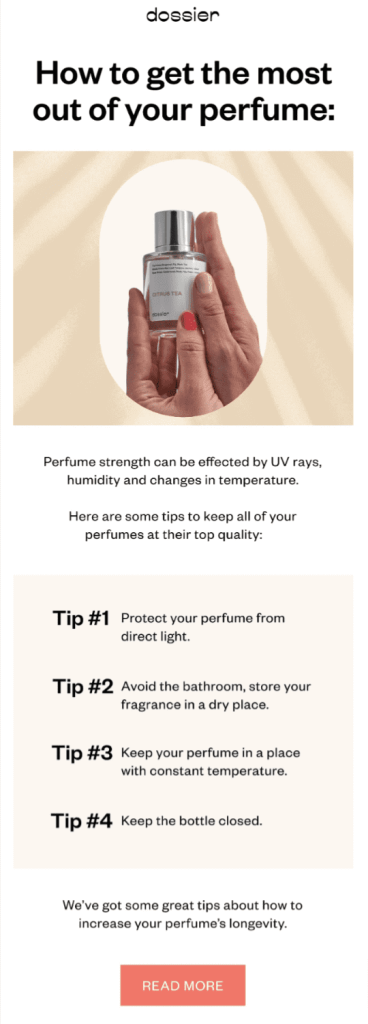
How does this email contribute to the post-purchase experience?
Actionable tips enhance the product’s longevity and customer satisfaction. By providing useful information, the email adds value to the customer’s purchase and empowers them to maintain the quality of their new product.
This Shopify post-purchase product usage email shines because it combines value-driven content, personalized tips, and a clear call to action, all wrapped in a simple, clean design.
4. Feedback request email
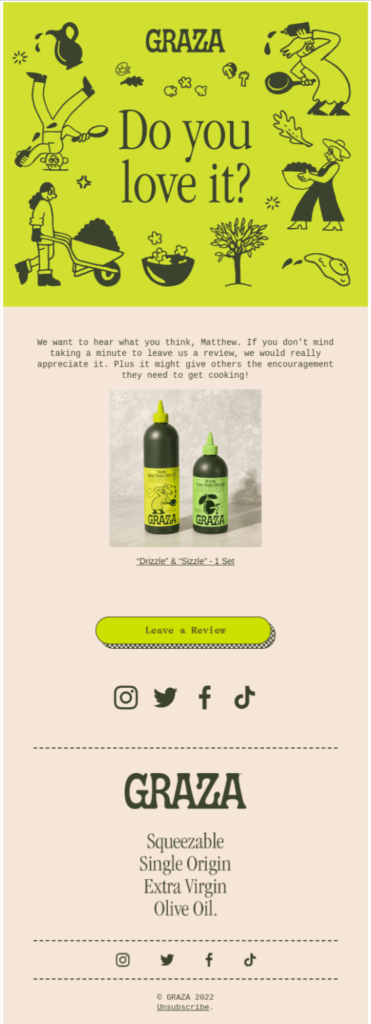
How does this email contribute to the post-purchase experience?
The copy uses a friendly, encouraging tone. When customers feel like their opinion matters to others,
The CTA placement is important in designing a Shopify post-purchase email template. In this example, the “Leave a Review” button stands out in bright yellow, making it impossible to miss. It’s placed right below the product images, guiding the customer effortlessly toward taking action.
This Shopify feedback request email design is clean and without clutter. The white background and clear typography make the content easy to read. There’s no unnecessary information, just the product, the request, and the call to action.
5. Cross-sell / upsell email
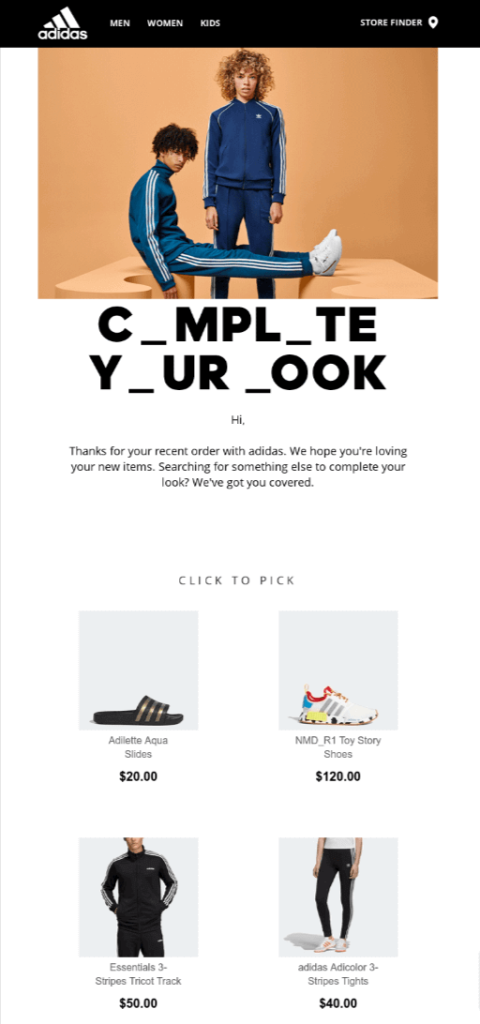
How does this email contribute to the post-purchase experience?
The Shopify post-purchase email message focuses on completing the customer’s look, which directly relates to their recent purchase. It doesn’t feel random or forced, it’s a natural extension of their shopping experience.
The products featured in the email are all closely related to the customer’s previous purchase. The email anticipates their needs based on what they’ve already bought, making it relevant.
The “Click to Pick” button is a direct and easy-to-understand CTA. It’s prominently placed, making it simple for the customer to engage with the offer. There’s no ambiguity about what the next step is.
6. Loyalty program invitation email
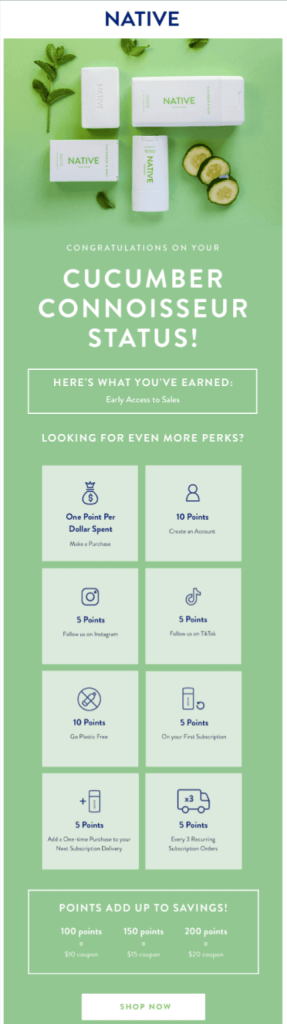
How does this email contribute to the post-purchase experience?
This email marketing campaign example does more than just convey what the earned rewards are – they can also point out the achievable. This loyalty email campaign template does exactly that.
This example of email marketing clearly outlines which actions get how many points and what the savings are for the customer.
7. Seasonal sale promotions
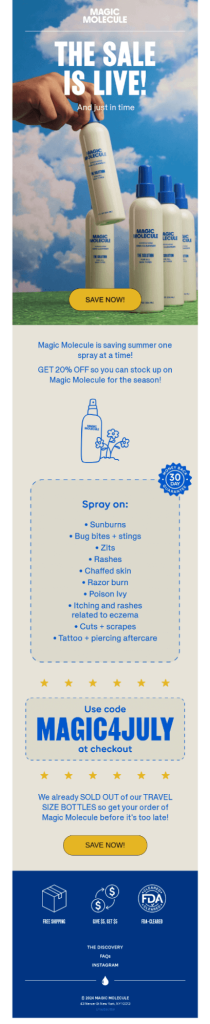
How does this email contribute to the post-purchase experience?
“GET 20% OFF so you can stock up” – right after the attention-grabbing headline, the discount offer is delivered in a straightforward manner. No fluff, just value, and it appeals to the reader’s desire for savings, especially on a product that is useful in summer.
This Shoify email after purchase template highlights the product’s specific use cases: “Sunburns, Bug bites, Zits, Rashes,” and more. Instead of just showcasing the product, it ties it to pain points and solves problems – something that resonates more deeply.
Customize and send on-brand post-purchase emails like these with Retainful’s ready-made template library.
How to automate emails after purchase in Shopify?
The steps to automate after purchase emails in Shopify are:
- Step 1: Go to Shopify Admin -> Notifications -> Customer Notifications
- Step 2: Choose the type of order notification
- Step 3: Customize post purchase email templates
- Using default settings
- Using HTML Code
- Step 4: Send test email
Let’s see these steps in detail.
Step 1: Go to Shopify Admin
To automate order emails after purchase in Shopify, open your Shopify Admin and go to Notifications -> Customer Notifications.
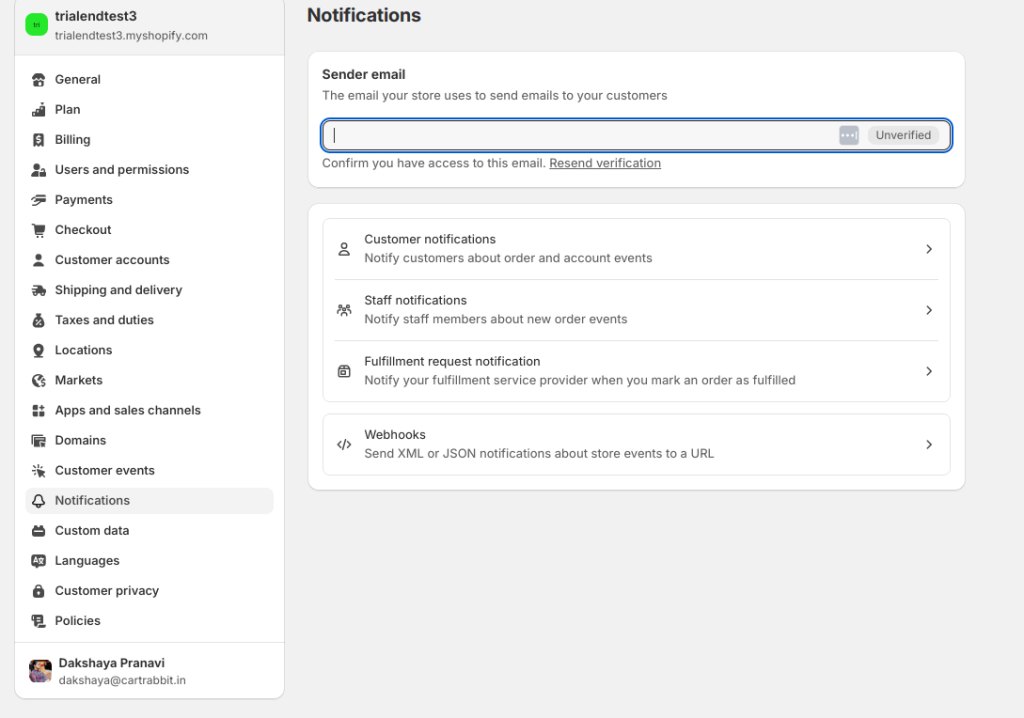
There will be a list of transactional emails sent after each event in the delivery process – like order confirmation, shipping confirmation, out for delivery, and more.
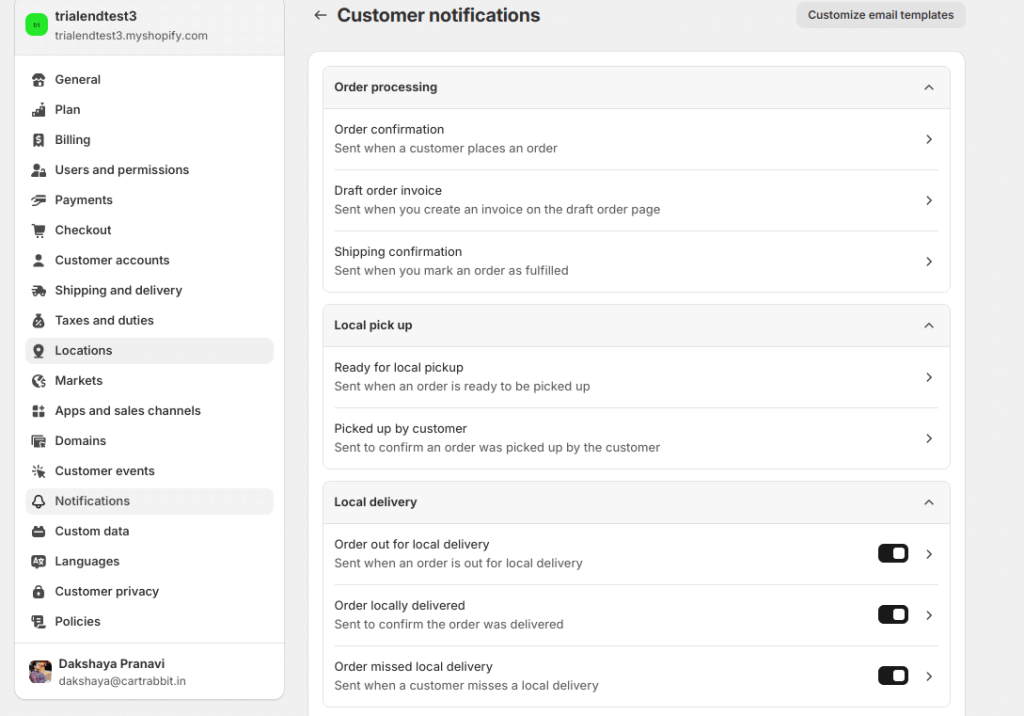
Choose a Shopify post-purchase email template you want to send.
Step 2: Customize Shopify post-purchase email templates
There are two ways you can customize the Shopify post-purchase email template:
- Default Settings
- Using HTML code
1. Default Settings
Click the ‘Customize email templates’ at the top of the page. The changes you make here will be reflected across all the post-purchase templates in SHoify.
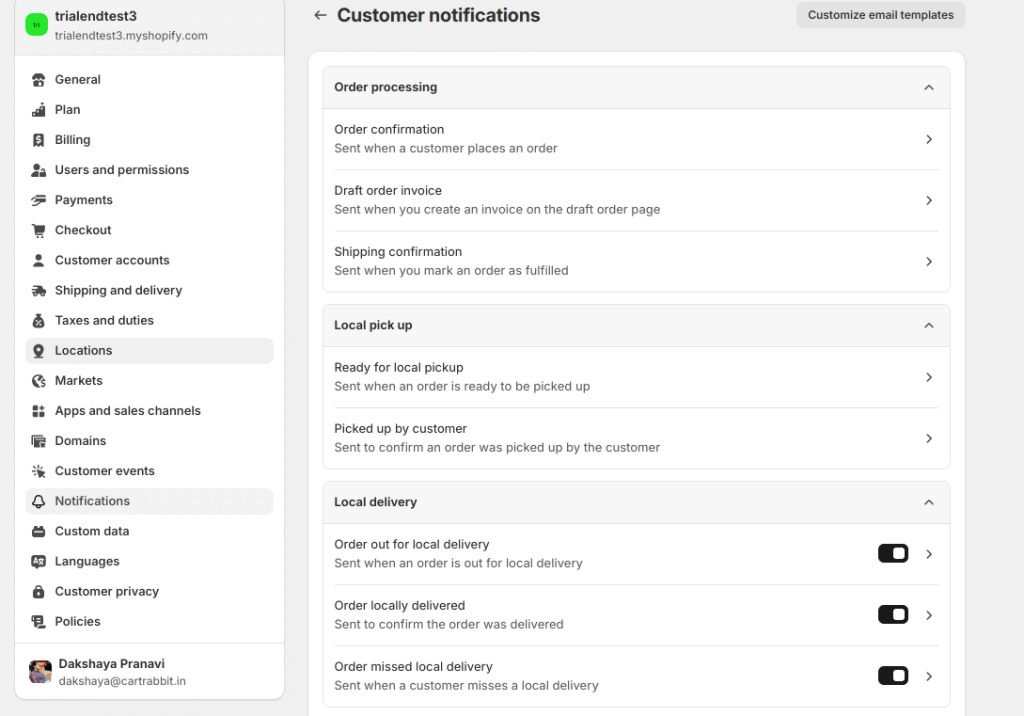
The Shopify template customization options are very minimal. You only get to edit the logo and accent color of the Shopify post-purchase email template.
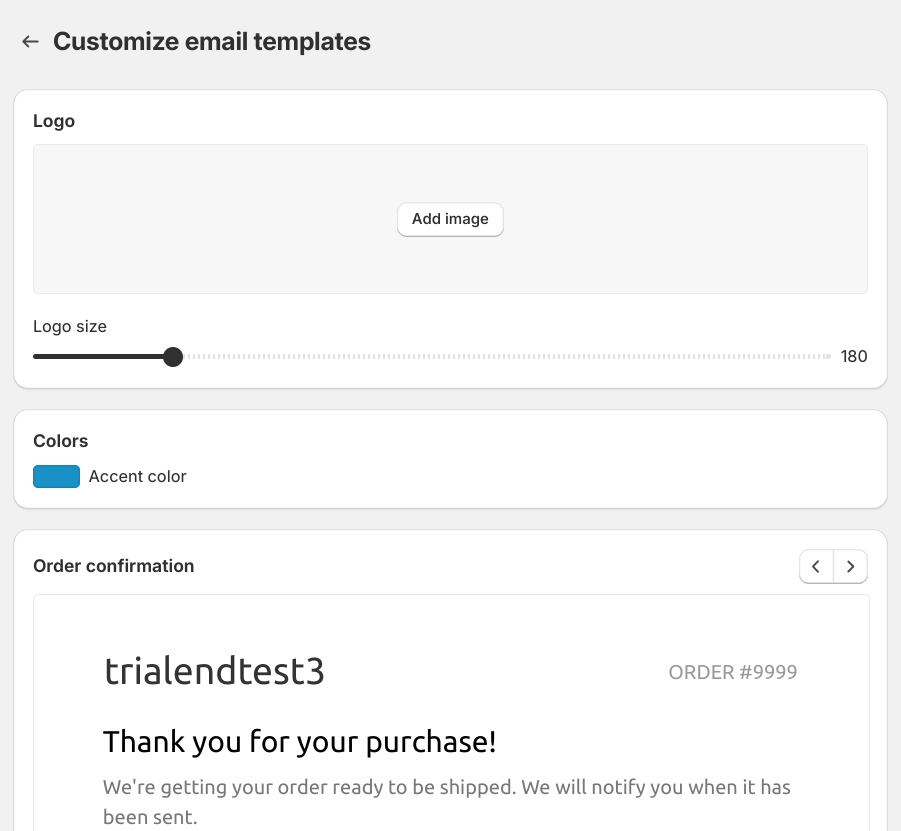
2. Using HTML code
To fully customize the Shopify post-purchase email template, you should edit the HTML code.
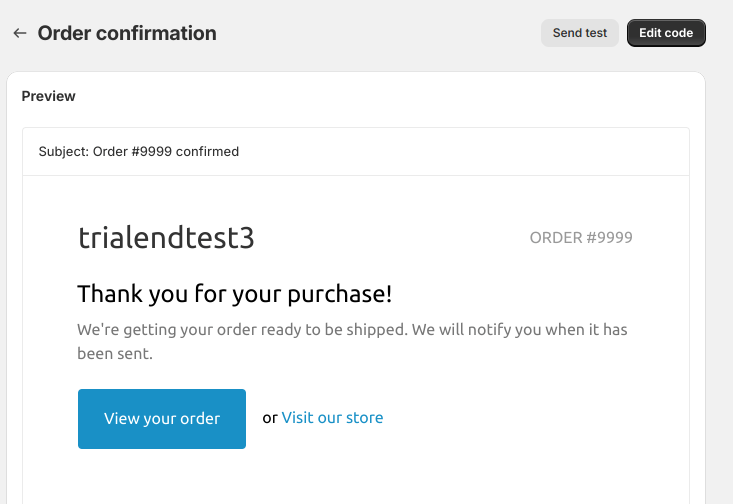
When you click ‘Edit Code’, HTML editor will open.
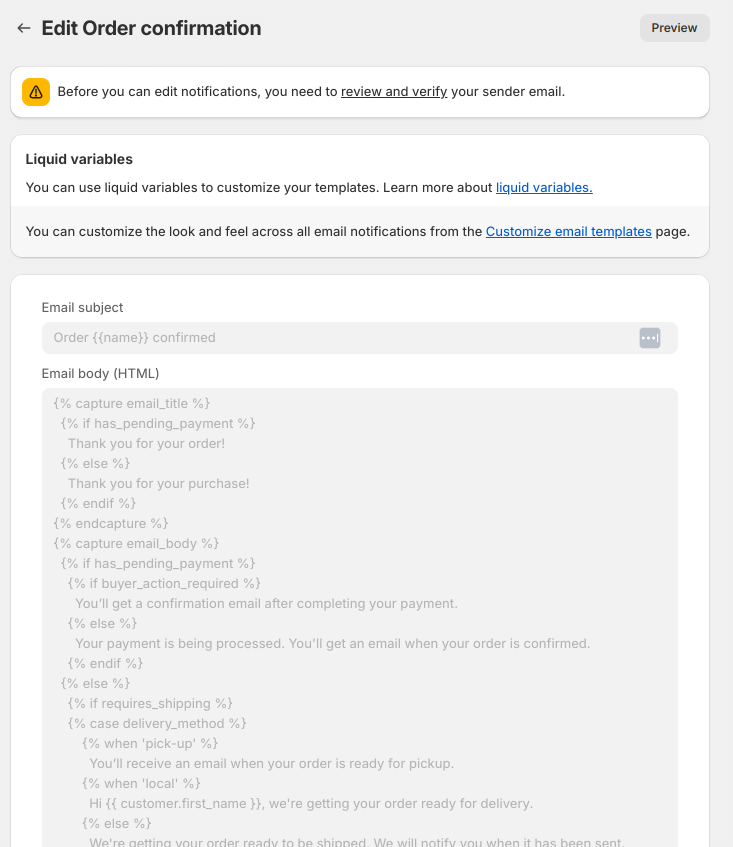
Step 3: Send a test email
After editing the Shopify post-purchase email template, send a test email to check whether all the elements are in the right place as intended.
Related Reading: Learn how to edit automated email templates in Shopify step-by-step: How to Customize Shopify Email Templates? – 3 Ways
Automating Shopify post-purchase emails using Retainful
Retainful is an all-in-one Shopify email marketing app that has easy-to-setup automation – set up the workflows in clicks without a learning curve. You can easily send all pre and post-purchase emails throughout the customer lifecycle with ready-made templates and drag-and-drop email editor.
The steps to send automated Shopify post-purchase emails are:
- Step 1: Install Retainful
- Step 2: Choose the email automation workflow
- Step 3: Set up triggers and wait time
- Step 4: Edit Shopify order email templates using ready-made templates and drag-and-drop email editor
- Step 5: Send test email
Let’s dive into these steps in detail.
Step 1: Install Retainful
To automate Shopify post-purchase emails with an app, install Retainful from the Shopify app store and connect your store.
Step 2: Choose the email automation
Retainful allows you to send automated Shopify order follow-up emails like order confirmation emails, product-specific follow-up emails, feedback review request emails, thank-you emails, and more.
To see the pre-built post-purchase automation workflows , go to Retainful Dashboard -> Automation.
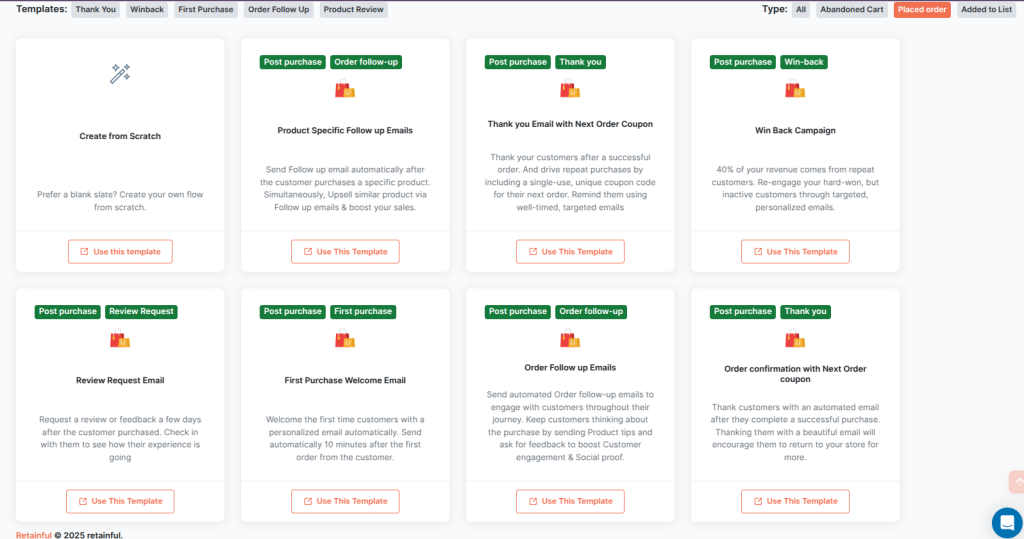
Step 3: Set up triggers and wait time
The trigger allows only the customer who has placed an order to enter the workflow.
In the Tigger rules, you can set conditions to send Shopify order after purchase emails to a set of customers that meet criteria like order history, order value, order status, product category, and more.
This option allows you to send personalized Shopify post-purchase emails based order attributes.
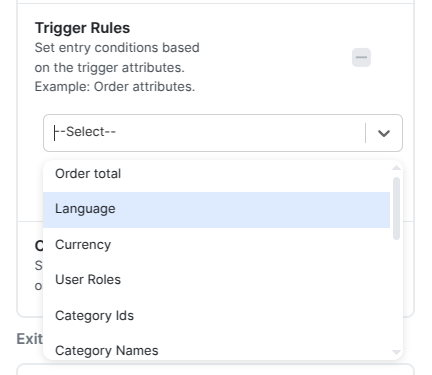
To send product-specific Shopify post-purchase email, enter the product name in the Trigger rule.
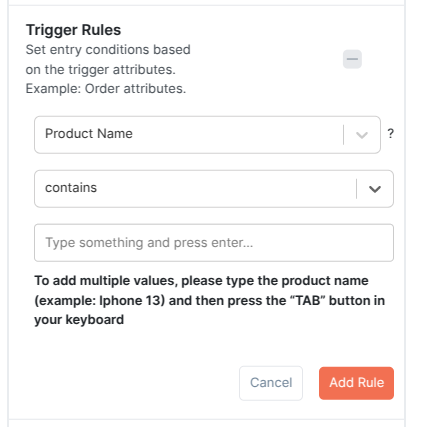
Step 4: Edit Shopify email after purchase template
You can edit every element of the Shopify post-purchase email template, like logo, CTA, product images, cross-sell recommendations, and more.
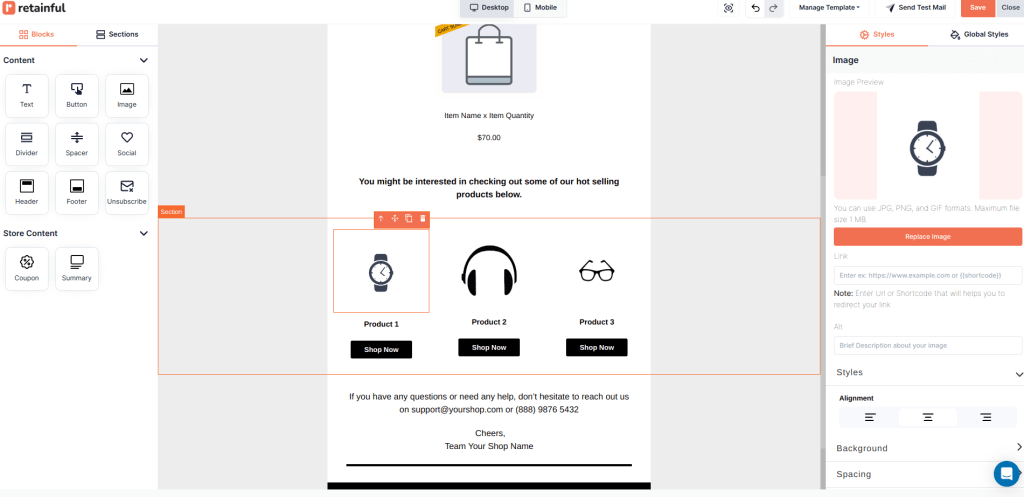
Step 5: Setup Shopify order follow-up email series
Retainful allows you to send multiple Shopify follow-up emails at well-timed intervals:
For example, this is a post-purchase email sequence in the Order follow-up workflow:
- First email: Order follow-up and upsell
- Second email: Product tips
- Third email: Product review request
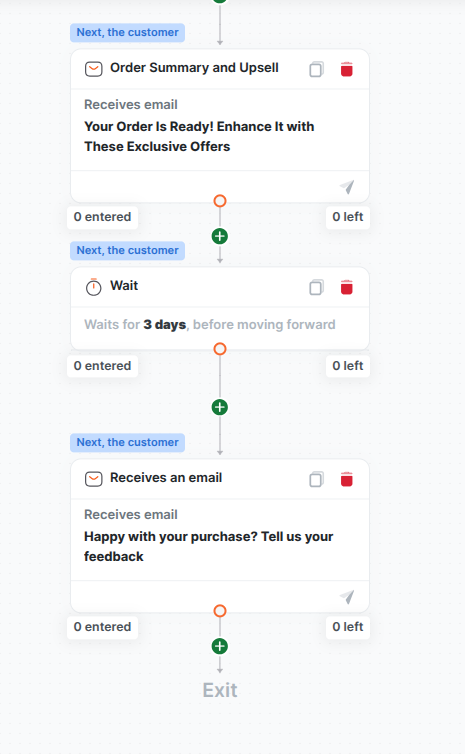
Step 6: Send test email
Send a test email to find out whether all the elements of the custom Shopify post-purchase email template fell into place.
Wrapping up!!
Shopify post-purchase emails are more than just order confirmations – they’re an opportunity to deepen customer relationships, encourage repeat sales, and even turn first-time buyers into loyal brand advocates.
Whether it’s providing useful information, offering upsells, or simply showing gratitude, each Shopify order email after purchase can add real value to your customer’s experience.
Don’t just send a “thank you,” send an experience. Start optimizing your post-purchase emails for Shopify today.
Automate all types of post-purchase emails in minutes with Retainful’s done-for-you email automation workflows.
Also Read:
- How to create a Shopify welcome email – A step-by-step guide
- How to send Shopify email newsletters? – A Complete Guide
- Welcome Email Series – Examples + How to Create
Frequently Asked Question
Step 1: Go to Shopify Admin -> Notifications -> Customer Notifications
Step 2: Choose the type of order notification to edit
Step 3: Customize post-purchase email templates
1. Using default settings
2. Using HTML Code
Step 4: Preview the edited email template
Step 1: Go to Shopify Admin -> Notifications -> Customer Notifications
Step 2: Choose the ‘order confirmation’ among other transactional emails
Step 3: Customize post-purchase email templates
Step 4: Preview the edited email template
To set up Shopify automated emails:
Step 1: Go to Shopify Admin -> Marketing -> Automations
Step 2: Choose the pre-built workflow template
Step 3: Set up triggers, wait time, and email series
Step 4: Select the email block and click ‘Edit Email’.
Step 5: Preview and senda test email