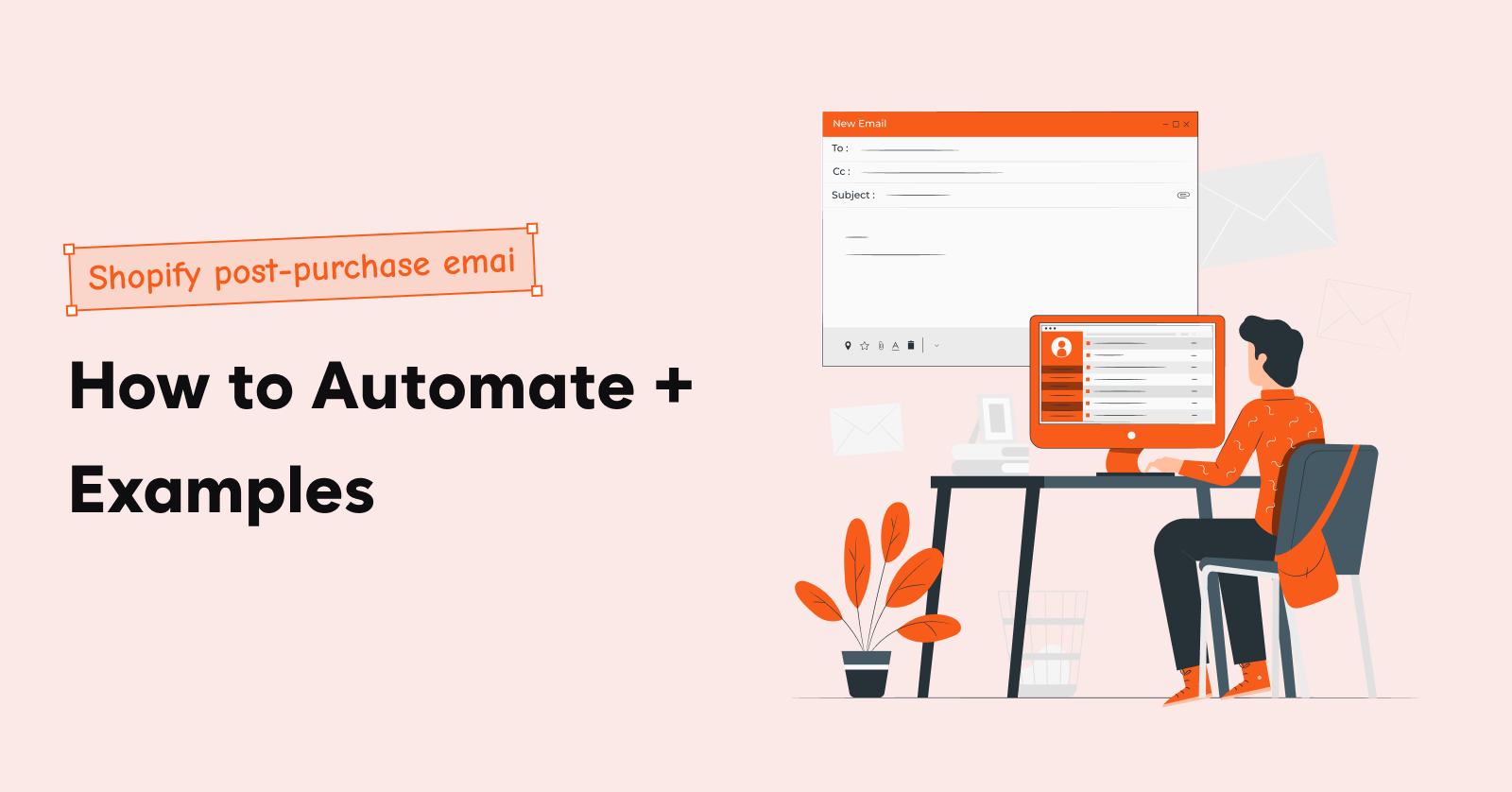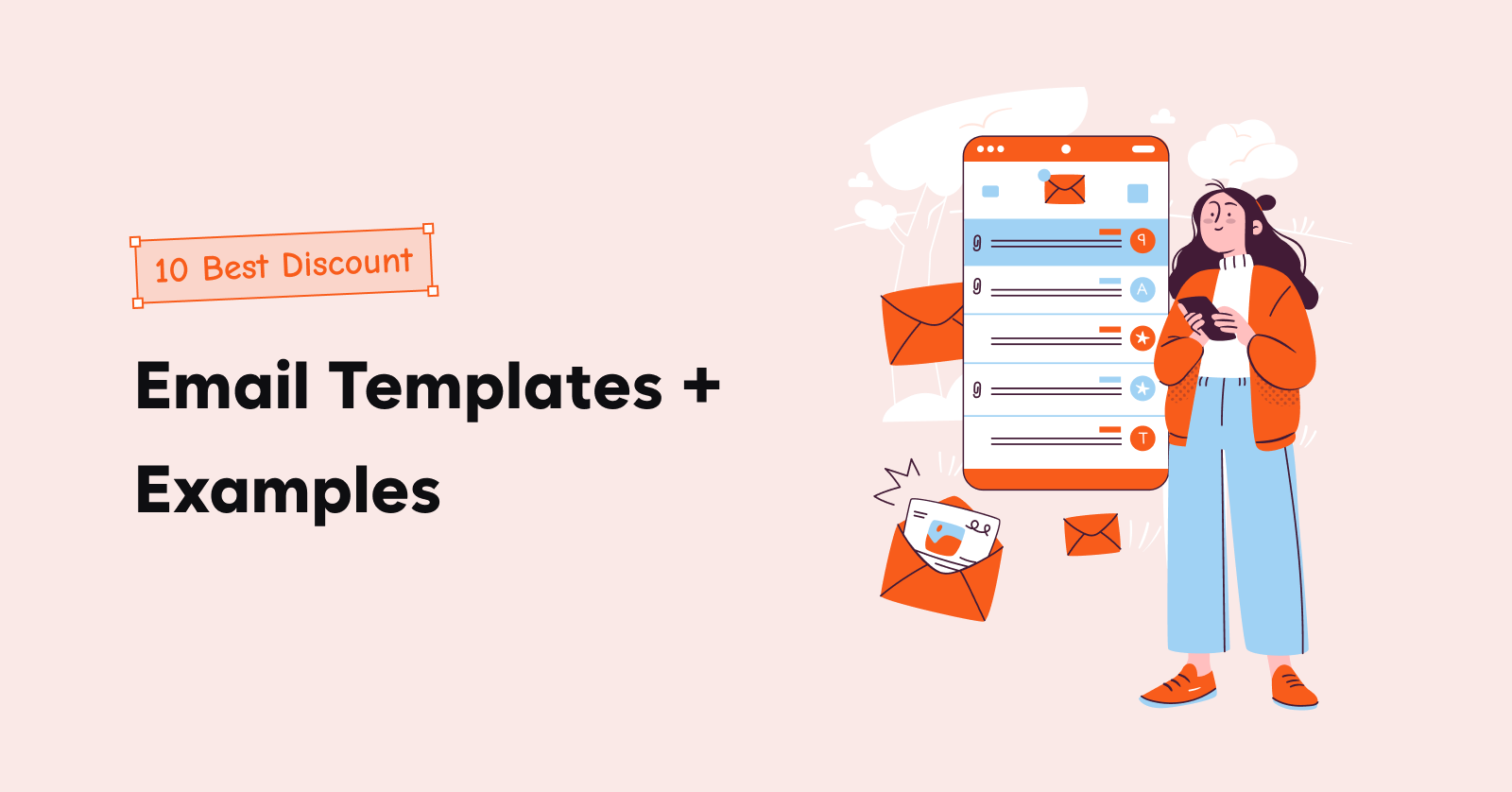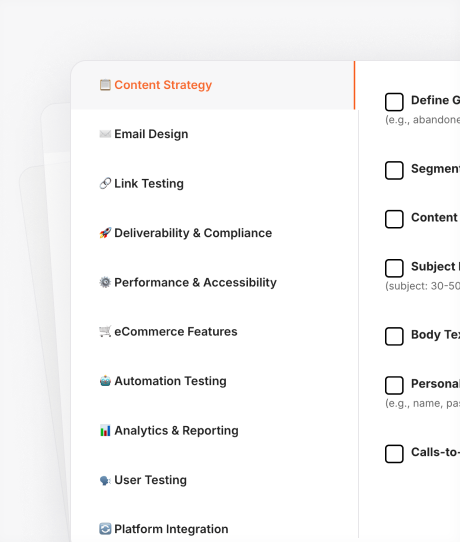If your trigger email campaigns feel too generic or lack the right timing, you’re missing out on major opportunities to increase engagement and conversions.
Trigger email marketing is all about making sure your messages hit at the perfect moment – whether that’s after a cart abandonment, a product view, or a special customer milestone.
So, how do you get it right? Let’s dive in.
In this blog, we explain:
- What is a trigger email?
- Types of trigger email campaigns
- Trigger email examples
- How to send trigger emails?
- Best practices for trigger email marketing
Send ecommerce trigger emails without the headache of a complex automation setup in Retainful.
What is a trigger email?
Trigger emails are automated emails sent to customers based on specific actions or behaviors they perform.
In trigger email marketing, the action (a customer clicking a link, abandoning a cart, or signing up) triggers the email, making it timely, relevant, and highly effective.
Unlike standard promotional marketing emails, automated trigger emails hit the inbox exactly when customers expect them and drive impressive open and conversion rates.
Email triggers are a part of an email automation workflow. It is how you send automated emails based on customer behavior.
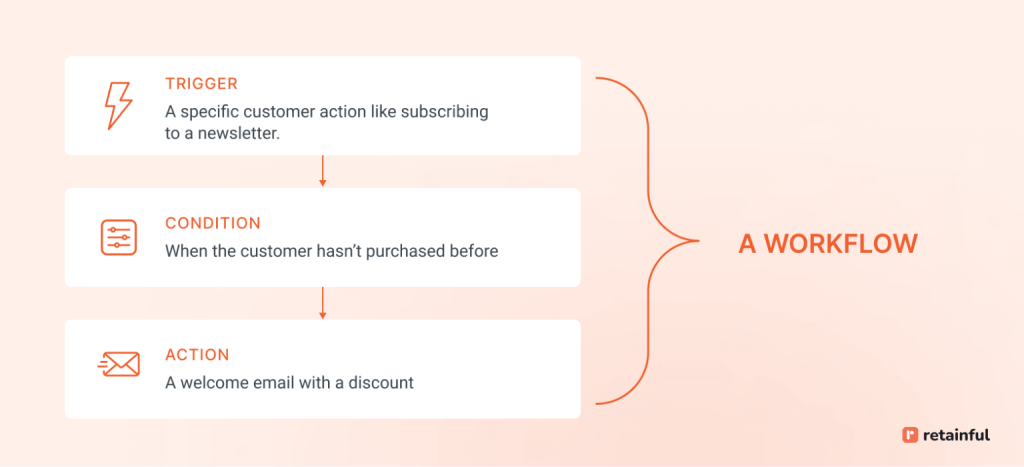
When Should Trigger Emails Be Used?
Trigger emails is sent in direct response to customer actions or events like:
- New subscriber sign-up
- First purchase
- Abandoned cart
- Abandoned browse
- Transactional events like completing a purchase, order shipped, order delivered, refund issued, and more
- Viewed a product multiple times
- Reached loyalty milestone
- No purchase in X days
- Birthday or anniversary
- Product back in stock
Automated Email vs Trigger Email – Is there a difference?
While all trigger emails are automated, not every automated email is a trigger email.
- Automated Emails: Scheduled emails like newsletters or promotions sent at regular intervals.
- Trigger Emails: Emails sent immediately after a specific customer action or event.
For instance:
- Automated Email: Sending a weekly newsletter every Friday.
- Trigger Email: Sending a personalized discount after a customer views a product multiple times without purchasing.
Types of Trigger Email Campaigns
Types of trigger emails depend on which customer action or event triggers them.
Here are the key trigger email campaigns you should leverage:
- Welcome Emails – Immediately after signup or first purchase
- Abandoned Cart Emails – Within 2 hours after cart abandonment
- Order Follow-ups – Immediately after successful order placement.
- Re-engagement Emails – After 45-90 days of customer inactivity.
- Milestone Emails – Celebrating birthdays, anniversaries, or customer milestones.
- Browse abandonment – Sent after a customer exited without a purchase.
Best Trigger Email Examples
1. Welcome trigger email example
Welcome email campaigns are triggered as soon as a user takes the action to sign up, subscribe, or create an account.
Here is a welcome trigger email example.

Why is this a great trigger email example?
The copywriting in this trigger email example is not formal or pushy – it’s a casual, conversational intro that invites the subscriber in, making them feel like part of the community from the get-go.
The email highlights free returns and exchanges within 30 days and customer support. These elements build trust and reassure the customer about their value.
Related Reading: Explore more welcome email examples in our blog:
10+ Welcome Email Examples & Templates for New Customers
How to create a Shopify welcome email – A step-by-step guide
2. Order confirmation email trigger example
Order confirmation emails are immediately sent after a customer places an order. They confirm the purchase, provide order details, and set expectations for shipping or delivery.
You should trigger automated order confirmation email immediately after successful placement of order.
Here is an order confirmation email example.
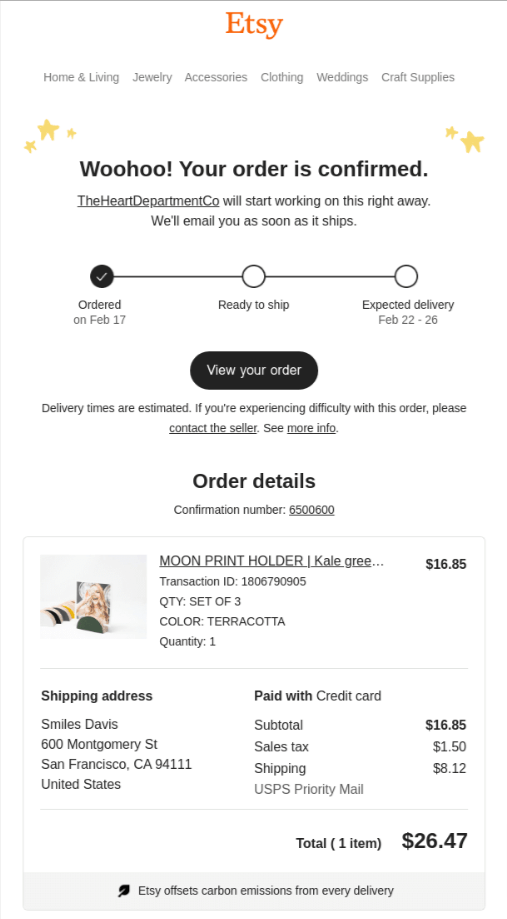
Why is this a great trigger email example?
This triggered email marketing example includes a progress bar that shows the customer where their order is in the process.
The design is minimal, focusing on the important details – order confirmation, product details, and shipping info. There’s no clutter, and the email stays focused on delivering key information quickly.
3. Abandoned cart trigger email example
Abandoned cart emails are the most important trigger email campaign you can send in e-commerce email marketing. It is the most potent abandoned cart recovery tool and very cost-effective.
Trigger your abandoned cart email within 1 hour of cart abandonment.

Why is this a great trigger email example?
This email example features a product image and has a clear pricing. This way, customers see exactly what they were interested in purchasing.
Another email copywriting lesson in this email is highlighting value-driven benefits. It addresses common concerns and reassures them that this product is worth completing the purchase for.
Learn more about recovering abandoned carts:
4. Browse abandonment trigger email example
Browse abandonment trigger emails are essential for recovering potential sales and engaging customers who showed interest in specific products but didn’t complete a purchase.
Trigger a browse abandonment email within 1–3 hours after a customer has visited a product page but has not made a purchase or added the product to their cart.
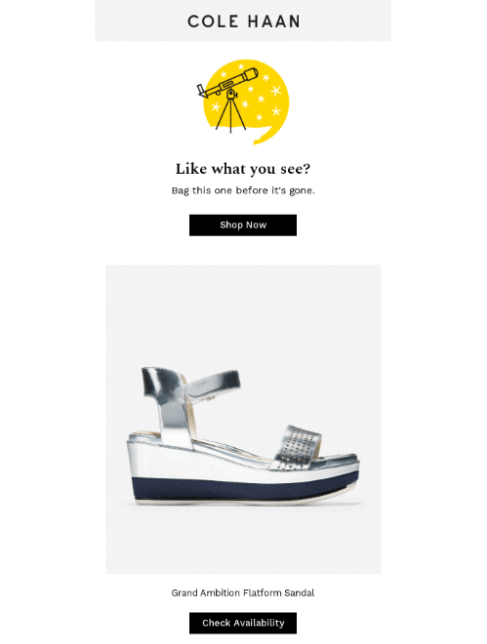
Why is this a great trigger email example?
Visuals sell. By showing the exact product the customer was browsing, this trigger email example reminds them of what they liked about the item in the first place, creating a stronger emotional connection.
5. Re-engagement email trigger example
Re-engagement emails should be sent when customers show signs of inactivity, such as not opening emails, not making a purchase, or abandoning shopping carts.
Ideally, trigger re-engagement email after 30, 60, or 90 days of inactivity, with reminders, offers, or personalized content.
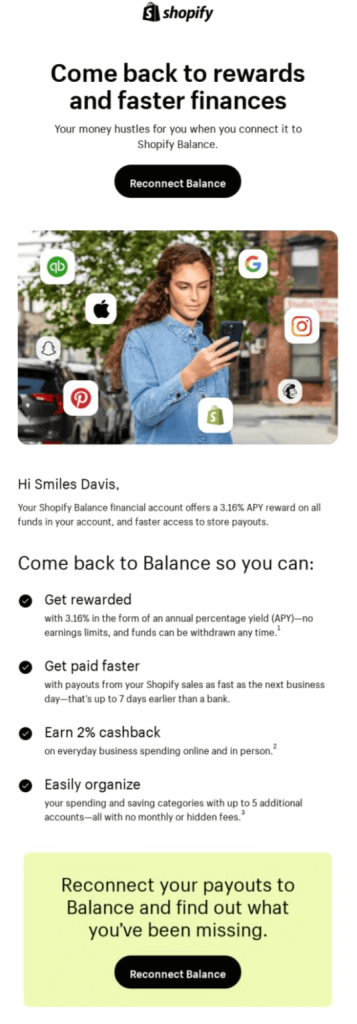
Why is this a great trigger email example?
The headline immediately catches attention by focusing on rewards and speed, two things that resonate with customers. This trigger-based email marketing example gives the recipient a strong reason to return: financial rewards and faster transactions.
Also, bullet points in this trigger email campaign example provide clarity and ease of reading. The focus on tangible benefits makes it clear to the reader what’s in it for them, driving them to take action.
Learn more about sending high-converting re-engagement emails:
How to send trigger emails?
To send trigger emails, you need an email automation software that lets you set up trigger rules and comes with ready-made automation workflows.
While there are a lot of options out there, if you are an e-commerce merchant who hates software that has a complex automation setup, Retainful will be the best choice for you.
Retainful is the best email automation software tailor-made for e-commerce, and it features an easy-to-set-up email automation so you can automate emails without a 3-page manual.
So, let’s learn how to use Retainful to send triggered emails.
The steps to send trigger emails are:
Step 1: Choose the email automation workflow
Step 2: Set up automation triggers and customer rules
Step 3: Set the time interval
Step 4: Configure triggers for the automation email sequence
Step 5: Send test email and go live
Let’s see these steps in detail.
Step 1: Choose the email automation workflow
To send trigger emails, install Retainful and connect your e-commerce store. Once logged in to Retainful Dashboard, go to ‘Automation’ and select a pre-built automation workflow like welcome email series, abandoned cart recovery, thank you email, and more.
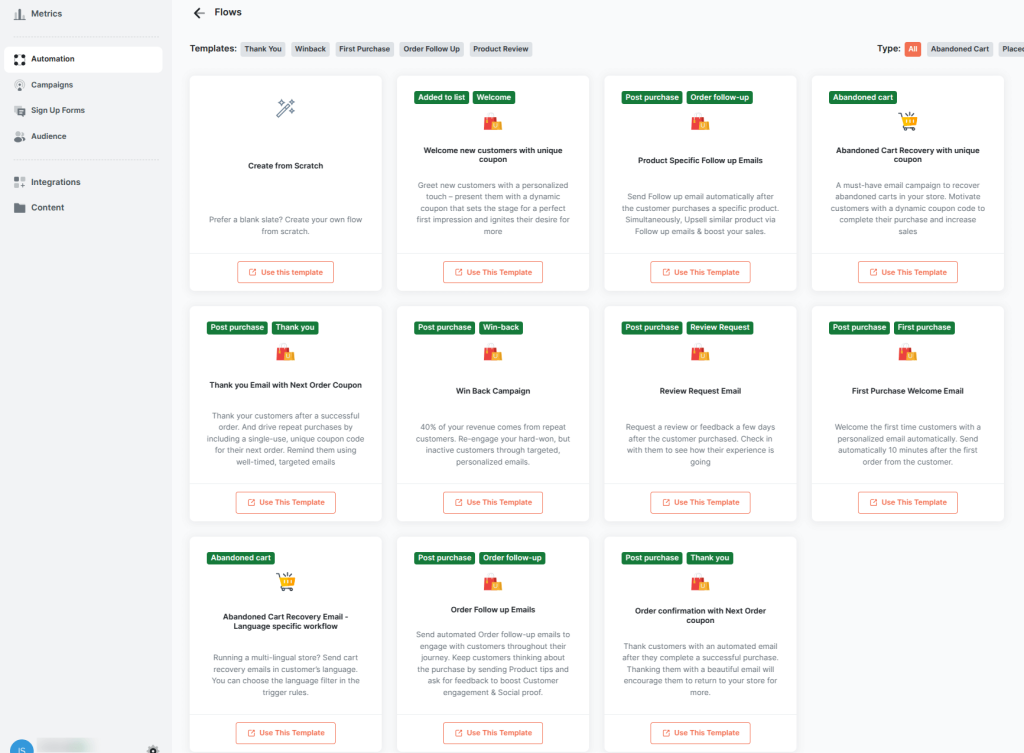
Step 2: Set up automation triggers and conditions
You will be taken to visual automation workflow builder.
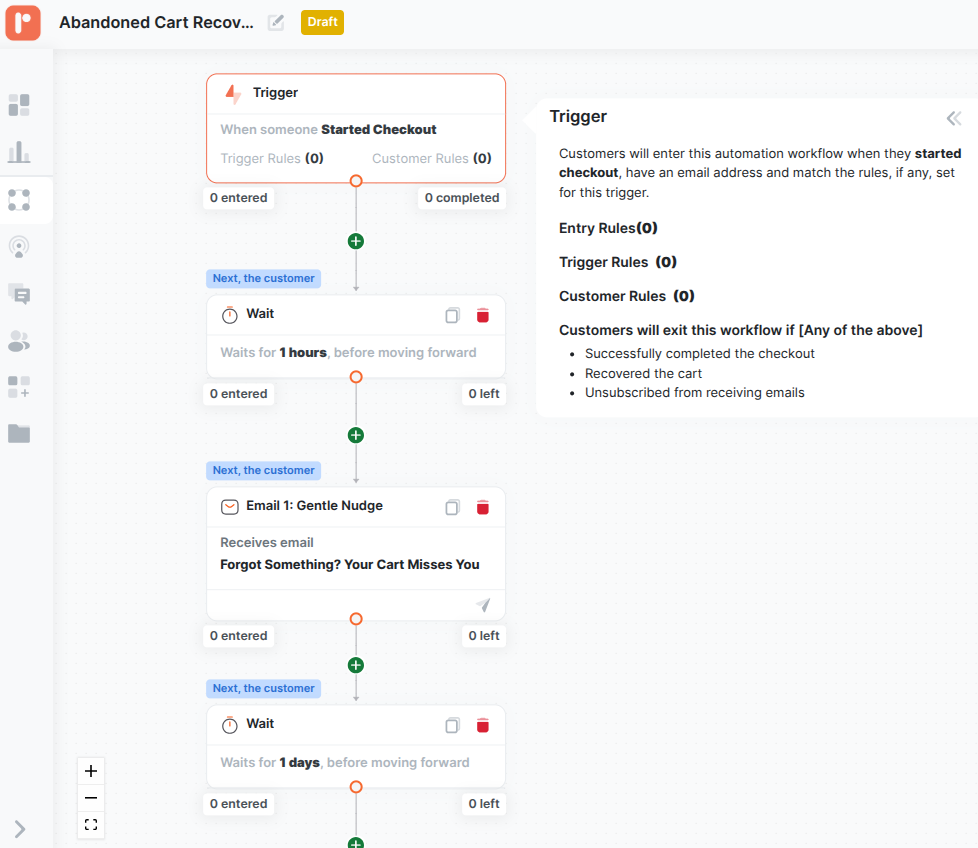
The first block in any email automation workflow builder is the Trigger. Because, the trigger is the one that sets the email automation in motion.
For example,
- For abandoned cart recovery automation, the email trigger is when a customer starts the checkout.
- For the welcome email series automation, the trigger is when a customer subscribes to your email list
In Retainful, the email triggers are pre-configured. You don’t have to rack your brain to find triggers for each workflow.
You have to set up additional conditions to make your triggered email targeted and personalized.
Setting up conditions in email triggers:
Conditions in triggers allow you to trigger the email and target the customer specifically based on some events, orders, and customer attributes.
Triggers contain 3 conditions:
- Entry rules: Lets you restrict customers from entering the workflow if they have already entered it in the last X days.
- Trigger rules: To verify whether customer contacts meet the trigger event criteria, like
- Order total,
- Language,
- Currency,
- User roles,
- Product name, category, and more.
- Customer rules: Trigger based on customer details like Email, Name, Country, and Sign-up.
Here is a glimpse of email automation triggers available in Retainful:
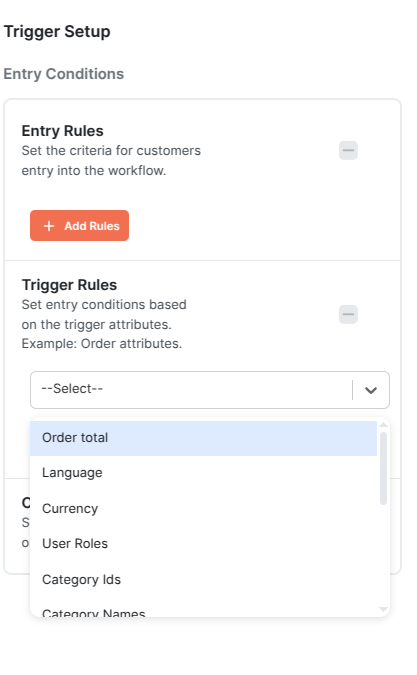
For example, you can use ‘Order Total’ as the rule to send a trigger email only to the customers whose abandoned cart value is more than $100.
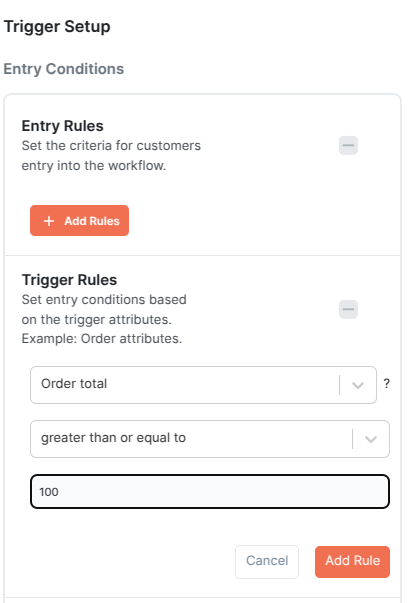
Another example, you can send a trigger welcome email specifically to customers in North America.
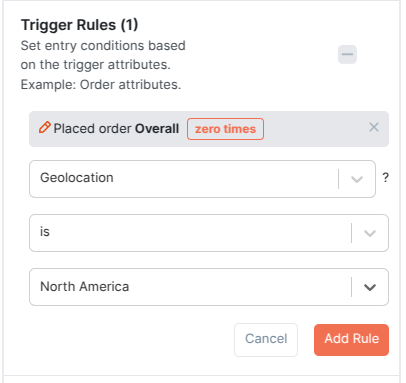
The hard part is done. Now, let’s move on to the next steps in sending a perfect trigger email.
Step 3: Set up the time interval
The time interval is when you want to send the email after the trigger event. For example, sending abandoned cart emails after 1 hour of cart abandonment.
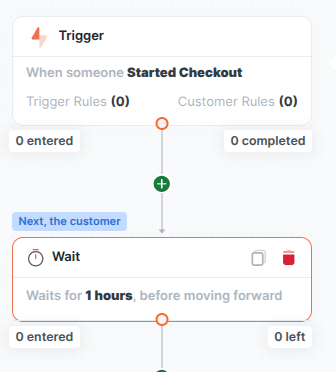
In Retainful, the time interval is pre-configured as 1 hour. You can change it if you want.
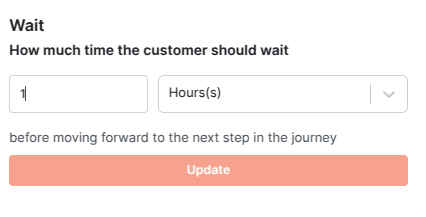
Step 4: Set up triggers for the automation email sequence
If you are a good email marketer, you know that sending a series of emails is where the actual conversion is.
You can’t send a series of triggered emails randomly. You have to send them using if/else conditions that trigger a sequence of emails based on how the customer reacted to the previous emails.
For example, you can trigger a different second abandoned cart email based on either customer clicked or not the first email.
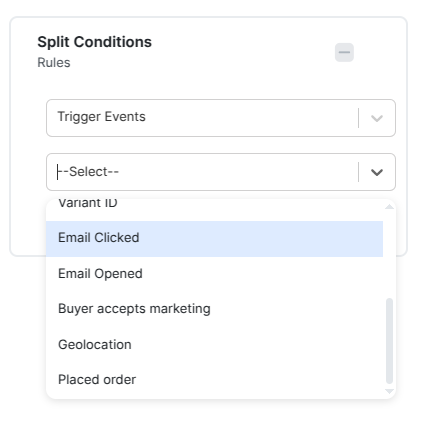
So, trigger email campaigns are not only the first email you send after a customer action or email. But also the other emails in an automated email sequence.
To set up a trigger email campaign:
- Create if/else condition based on email clicks and opens
- Set up two emails – one to trigger if a customer has opened/clicked an email, and another to trigger if a customer hasn’t opened/clicked an email.
- Set up time intervals for all the emails in the trigger email sequence
STep 5: Customize trigger email templates
Retainful has an easy-to-use drag-and-drop email editor and 75+ ready-made templates to take your design load off.
With Retainful features, you can create responsive email templates for trigger email campaigns in minutes.
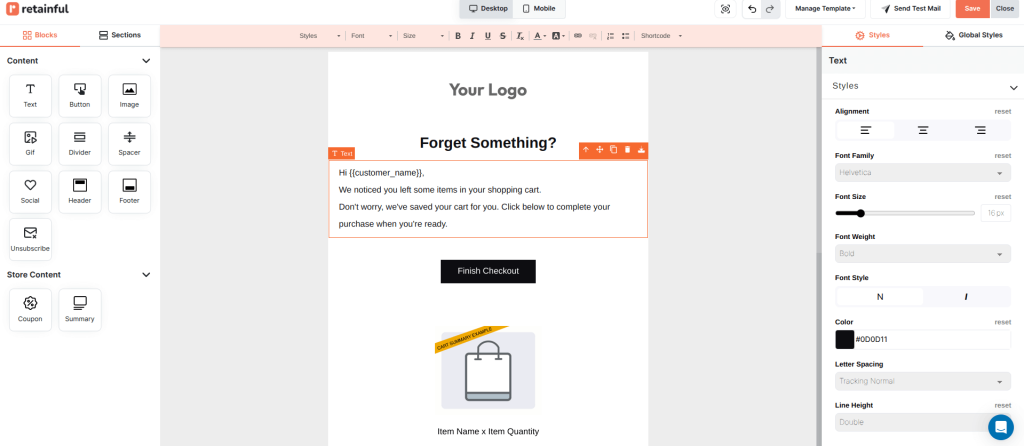
Step 6: Send test email and go live
Send test trigger emails to ensure whether the design has come out as intended.
Track key email marketing metrics like open rate, click-through rate, bounce rate, and attributable revenue for every trigger email campaign.
Send all types of e-commerce triggered email campaigns in clicks with Retainful’s ready-made automation workflows.
Best Practices for Trigger Email Marketing
Trigger email marketing is one of the. Done right, it can increase your conversion rates, build stronger relationships, and drive more revenue.
Follow these trigger email marketing best practices to get the most out of email automation.
1. Don’t make it sound like automated
Every trigger email must directly relate to the customer action that triggered it.
Beyond using first names, personalize your trigger emails based on browsing history, cart value, or user interests.
2. Don’t overdo frequency
When you send too many trigger-based email marketing campaigns, it results in emails marked as spam and damages your email deliverability.
The trigger email best practice is to space them out and don’t bombard the user.
3. Avoid over-emailing
With trigger-based email marketing automation can send emails anytime, it’s crucial to balance frequency to avoid customer fatigue and unsubscribes.
4. Provide real value
Trigger emails should always offer tangible benefits, whether it’s helpful content, discounts, or personalized recommendations.
5. Optimize for Mobile
Most trigger-based email marketing is opened on smartphones. Make sure your trigger emails look perfect on mobile devices.
Related Reading: Learn how to automate emails that drive conversions in our blog: 11 Email Automation Best Practices to Send Tailored Campaigns
Wrapping up!!
The key for getting the most out of trigger email marketing is timing and personalization – don’t just send an email, send the right email at the right moment. Make sure your message feels relevant, timely, and valuable.
The more you tap into user behavior, the more effective your trigger emails will be.
Also Read:
- How to Automate Emails in WooCommerce? Overall Guide
- Shopify Marketing Automation – A Complete Guide (+Apps)
- Email Segmentation: 12 Strategies + Examples
Frequently Asked Question:
To create an email trigger, set up a specific customer action or behavior, like cart abandonment or product view. Use your email marketing software to define the trigger event.
An example of a trigger message is: “We noticed you left something in your cart. Complete your purchase now and get 10% off!” This is triggered when a user adds an item to their cart but doesn’t checkout.
An example of a triggered email is a welcome email sent immediately after a customer subscribes. It might say: “Welcome to our community! Get started with 10% off your first purchase.” This email is triggered by the subscription event.
You can trigger an email based on specific customer actions or behavior. These can include activities like signing up, abandoning a cart, making a purchase, or engaging with previous emails. Trigger emails are automated using marketing software.
A triggered email is automatically sent based on specific actions a customer takes, like signing up, purchasing, or abandoning a cart.
Triggered emails are sent based on specific actions a user takes, like cart abandonment or browsing behavior. Transactional emails, however, are triggered by a system action, such as order confirmations or password resets, and are typically informational.