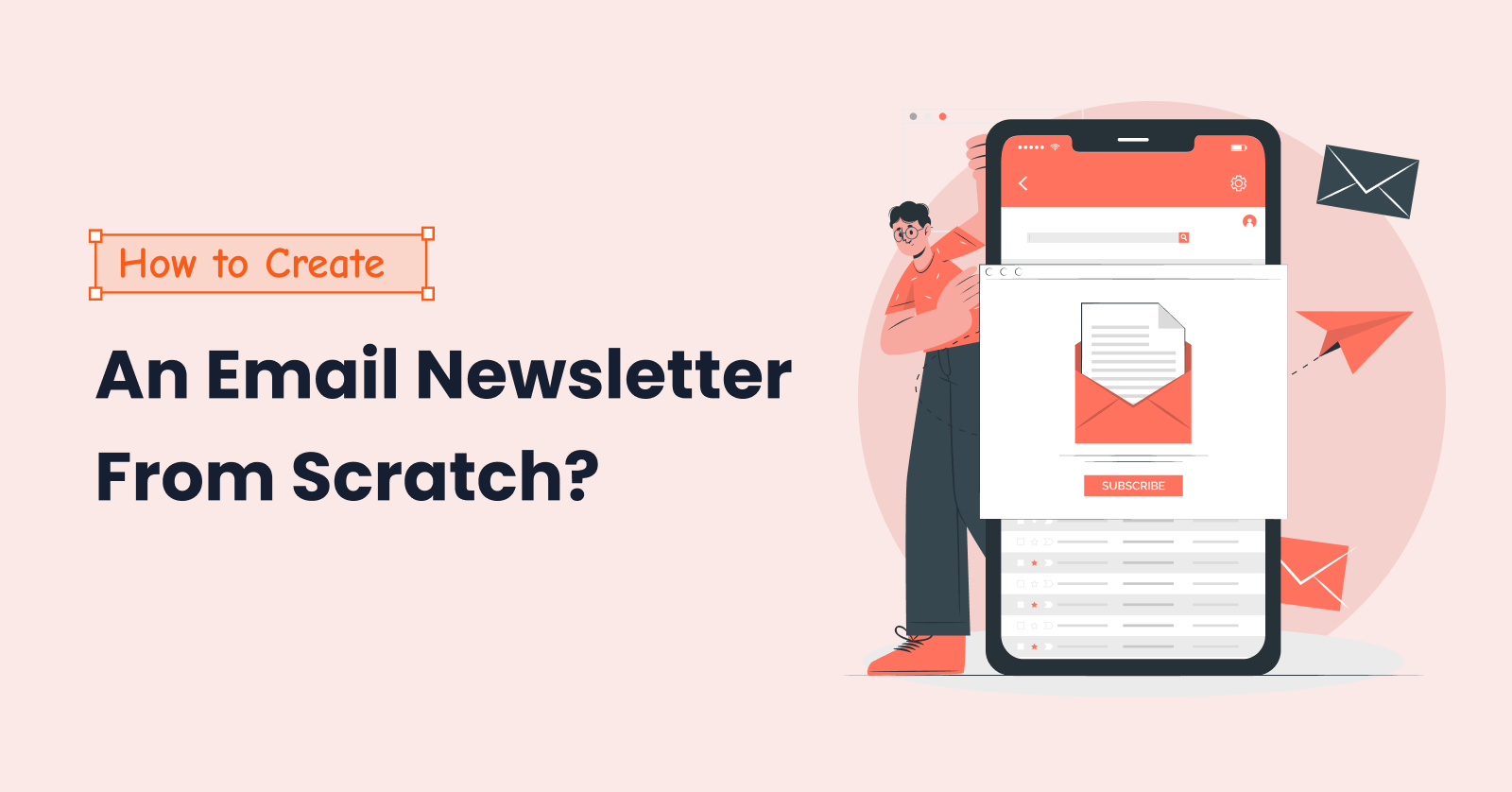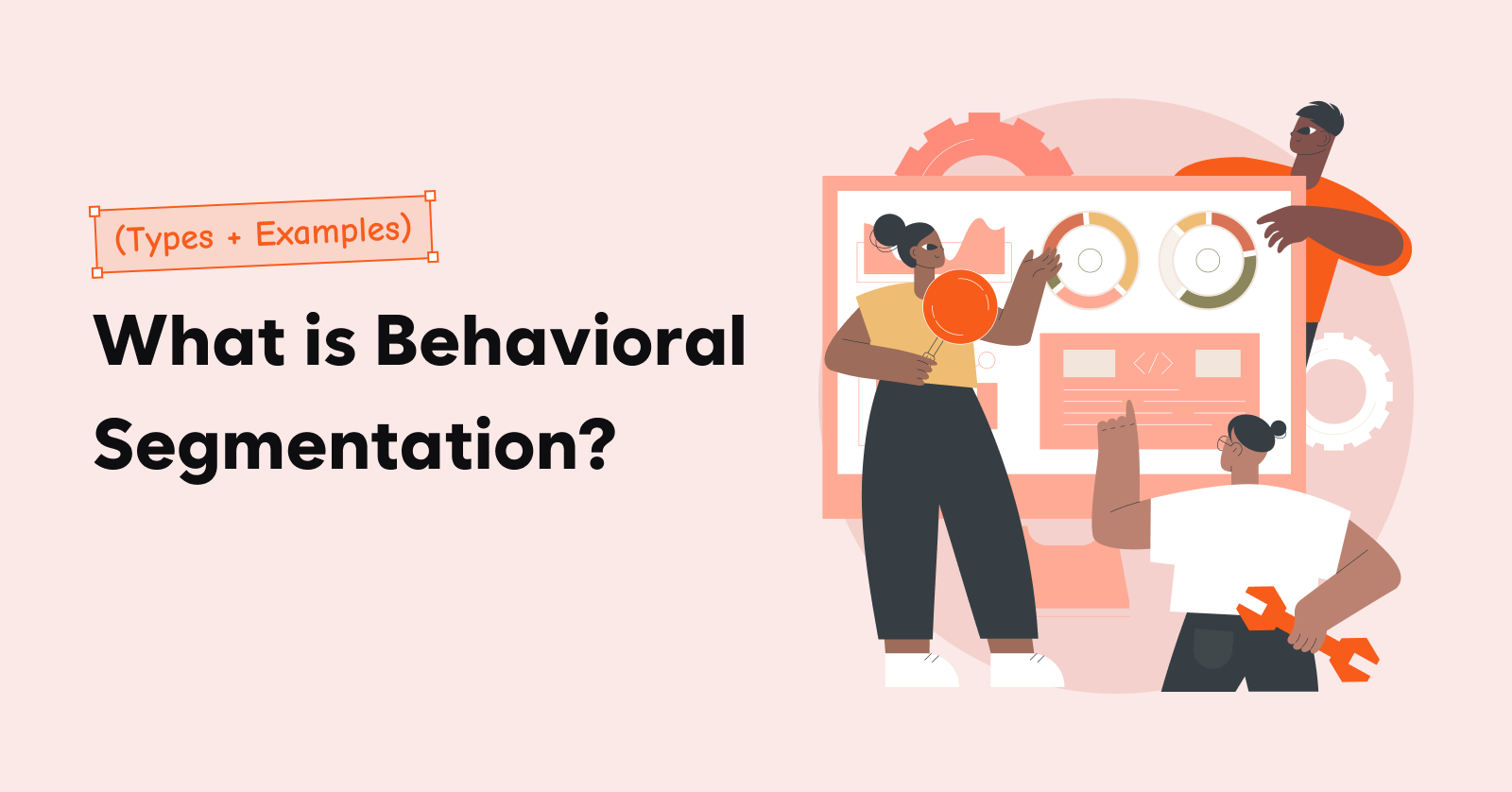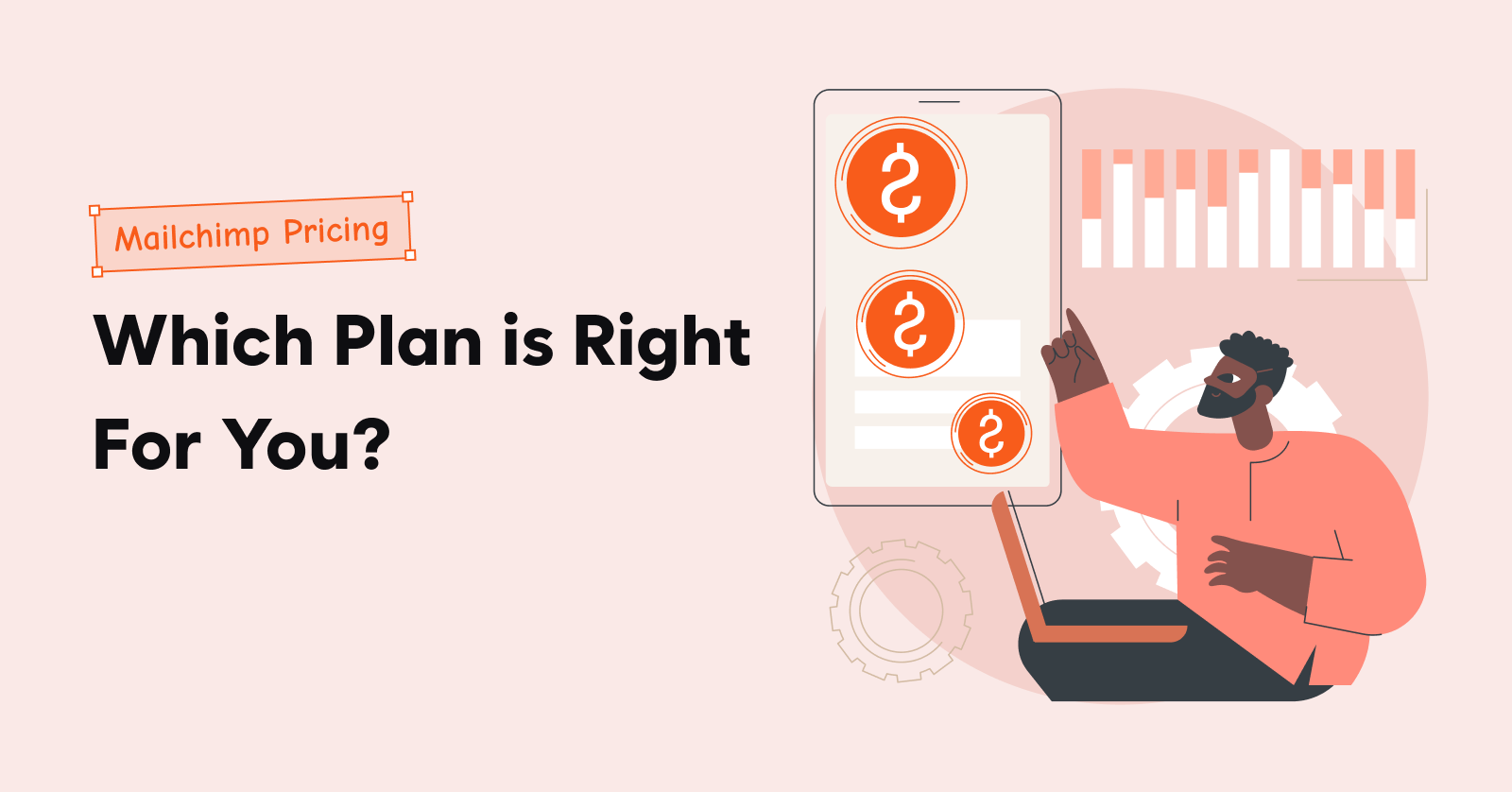The first point of contact you have with your WooCommerce customer is through a WooCommerce welcome email. A well-crafted welcome email sets the tone for a successful customer relationship and drives engagement, loyalty, and sales.
A stat has proved that welcome emails have four times more open rates and five times more clicks. This just means that your customers are expecting a welcome email from you.
This blog will walk you through how to send WooCommerce welcome email, what to include, the best practices, and the best email automation plugin to automate your WordPress welcome email campaign.
Automate personalized welcome emails using Retainful today and increase the engagement rate.
What is a WooCommerce welcome email?
A WooCommerce welcome email is the first email you send after customers sign up or make their first purchase.
It provides an opportunity to express gratitude, set expectations, and deliver essential information about the order, product, services, or membership benefits.
Why is sending a WooCommerce welcome email important?
WooCommerce welcome emails build a sense of connection and engagement and help foster a strong relationship with the customers. These emails boost brand loyalty and the chances of future interactions.
When you send a WordPress Welcome email to a new customer, it enhances reputation, increases customer retention, and forms a base for a long-term relationship with the audience. According to Invespcro, the average open rate of welcome emails is 50%, i.e., 86% more effective than other emails.
What should a WooCommerce welcome email include?

Captivating subject line
The Welcome email subject line is what the customer sees before they even open the welcome email. The subject line should be brief, intriguing, and relevant to the content inside the email. Use action-oriented words to create a sense of urgency in your WooCommerce welcome email.
Avoid spammy words and excessive use of capital letters to not end up in the spam folder. Did you know that a study by Barliance has proved that 64% of the customer’s decision to open an email is based on subject lines?
Engaging email body content
The email body content should be clear and visually engaging. Break the text into shorter paragraphs, bullet points, and images to make the content digestible. Highlight the main benefits or value proposition of your brand, product, or service.
Share content that the users will find valuable and useful. A well-planned content in a WordPress welcome email will keep the customers interested and encourage them to continue reading.
Welcome Offer or Promotion
To keep your customers excited about the brand from the beginning, include a welcome offer in your WooCommerce welcome email.
Provide a discount, free trial, or exclusive content encouraging your customers to take immediate action. This strategy will greatly help convert new customers to active users or buyers.
Call-to-Action (CTA)
CTAs direct customers on the specific action you need them to take, such as purchasing or signing up for a newsletter. A strategically placed, well-designed CTA in your WooCommerce welcome email will drive click-through rates and conversions while keeping the customers moving forward in their journey.
Engaging Visuals
Try to include engaging visuals like images, graphics, or videos that match your brand’s personality to enhance the appeal of the welcome email to new customers. Visual content grabs the attention of the customers and conveys the message effectively.
Carefully selected welcome email templates complement the written content and make your email more impactful.
Social Media Links
Including social media links is one of the welcome email best practices to keep your customers engaged across different platforms. If you want to foster customer engagement and interaction with your audience, adding social media links is an excellent idea.
Encourage customers to follow your social media, like, and share the content to stay up-to-date with your latest updates, offers, and news.
Customer Support and Contact Information
Including customer support and contact information in welcome emails to new customers shows that you are committed to providing excellent service.
Mention how the customers can reach out for assistance or inquiries, whether it is through an official phone number, email, or live chat support. This easily builds trust and gives a sense of reassurance to the customers that they can get help if needed.
Unsubscribe Option
Including an unsubscribe option may seem counterintuitive, but your customers will feel that you respect their decision.
Giving an opt-out option in your welcome email for new customers shows transparency and maintains email marketing compliance. This transparency maintains a positive brand image.
How to Send Automated WooCommerce Welcome Emails?
With the help of email automation, sending welcome emails in WooCommerce is effortless.
Our WooCommerce email marketing plugin, Retainful, has pre-built workflows that are easy to set up. Configure the workflow with a few easy steps, and your automated WooCommerce welcome email can run on its own.
Creating a WooCommerce welcome email sequence is also easy in a WooCommerce email marketing app like Retinful, as it takes only a few clicks to add them.
The steps to send automated WooCommerce welcome emails are:
- Step 1: Install Retainful and connect your store
- Step 2: Choose the welcome email automation workflow
- Step 3: Setup triggers and wait time
- Step 4: Customize WooCommerce welcome template with drag-and-drop email editor
- Step 5: Creating a Shopify welcome email sequence
- Step 6: Send test email
Let’s see these steps in detail.
Step 1: Install Retainful Plugin & activate it
- Go to your WordPress dashboard → Plugins → Add new
- Search for the ‘Retainful’ plugin.
- Click “Install Now” to install the plugin
- Activate the plugin
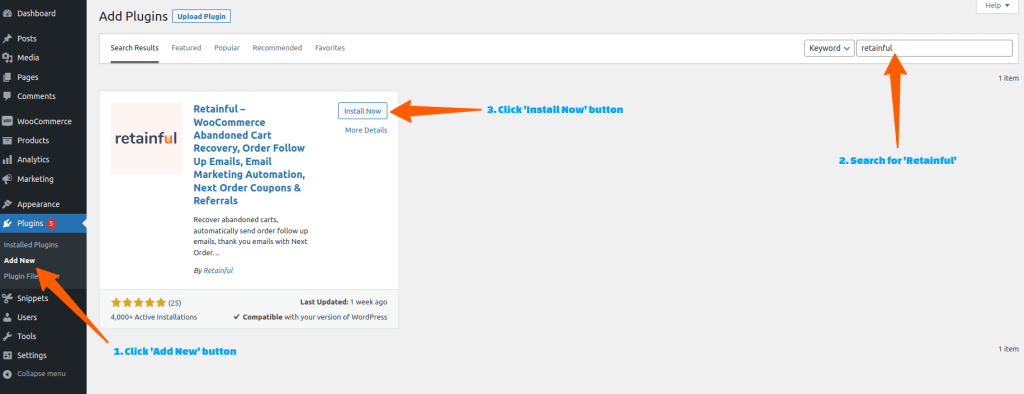
Connect your store with API keys.
Step 2: Choose the welcome automation workflow
Login to your ‘Retainful’ dashboard and go to ‘Automation’ -> Create Workflow -> Choose ‘First Purchase Welcome Email’ template.
You can also send a WooCommerce welcome email after a customer signs up for your newsletter.
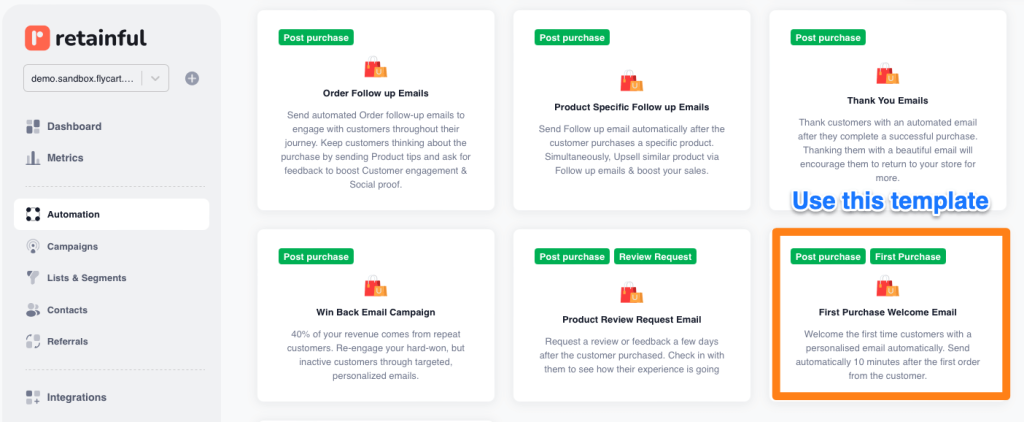
Now, you will be redirected to the workflow builder.
Step 3: Setting up the triggers and wait time
There are two things that set the email automation in motion – triggers and wait time.
The trigger lets you determine when a customer can enter into the workflow. In Retainful’s welcome email workflow, the trigger is set in such a way that first-time customers alone can enter into the workflow.
Click the Trigger block to view the trigger rules applied. You can add more rules like product ID, product name, order status, and more.
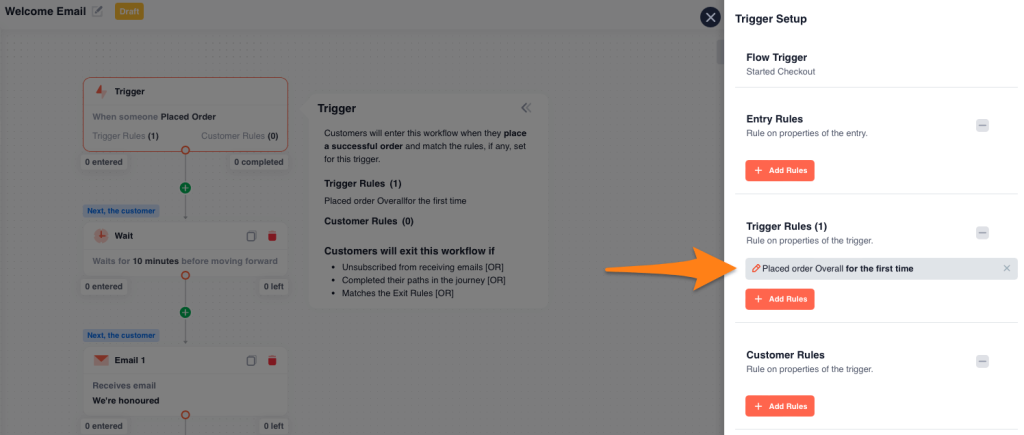
The ‘Wait’ block allows you to set up a time delay, that is when you want to send the WooCommerce welcome email after the customer has made the purchase.
You can also set customer rules based on the customer properties like name, country, number of reentries allowed, and more.
Step 4: Customizing the WooCommerce welcome email template
After the wait block, you will find the 1st ‘Email’ block of the workflow. Click on it to customize the WooCommerce welcome email subject line, preview text, and email content.
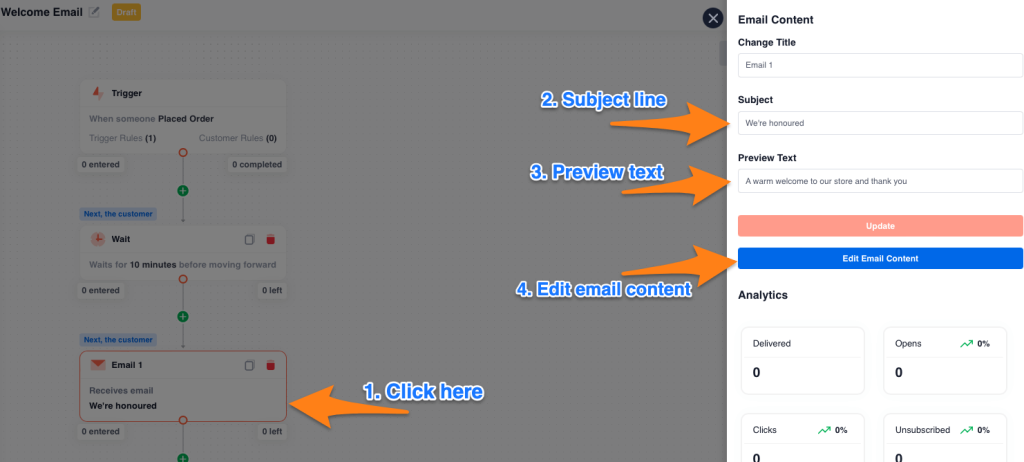
To change the email template, you can click on the ‘Change template’ button.
You can customize every element of your WooCommerce welcome email design using a drag-and-drop email editor.
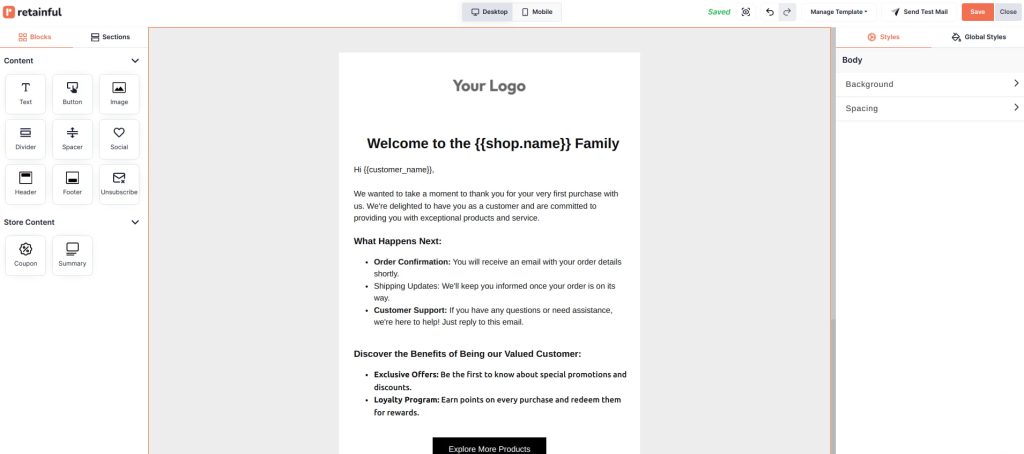
Step 5: Creating a Shopify welcome email sequence
To create a welcome email sequence in WooCommerce, you can add more email blocks and their corresponding wait block to the workflow just by clicking the plus symbol at the end of it.
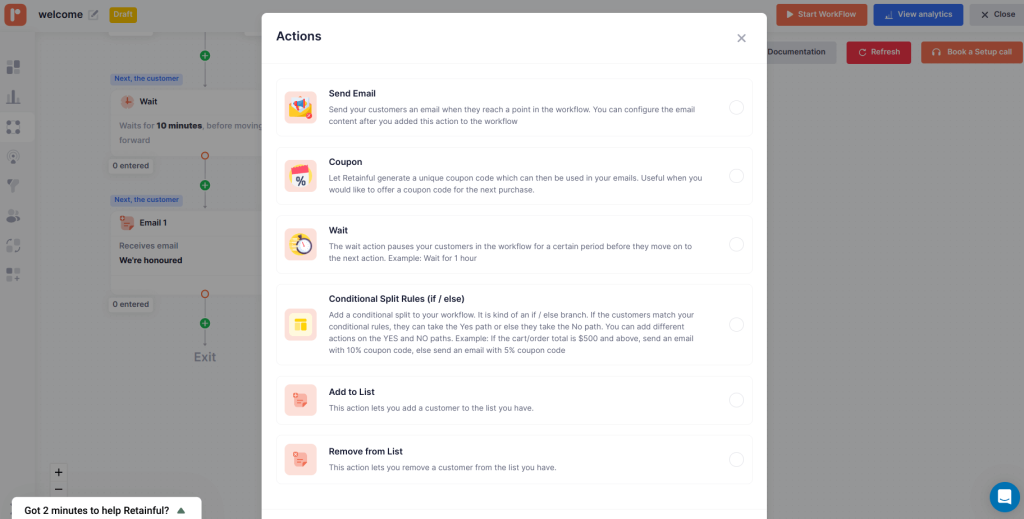
If you want to send the second WooCommerce welcome email to a set of customers who satisfy a different rule than the first one, you can add a conditional split and define a new rule for the customers who should receive the second email.
Similarly, you can set up the other emails in the Shopify welcome email series.
Step 5: Send test email
To check if your Shopify automated welcome email has come out as intended, click “Send Test email”.
Click “Start Workflow” to set it live.
That’s it. You have created welcome email newsletters, and they are ready to be triggered automatically and sent to customers.
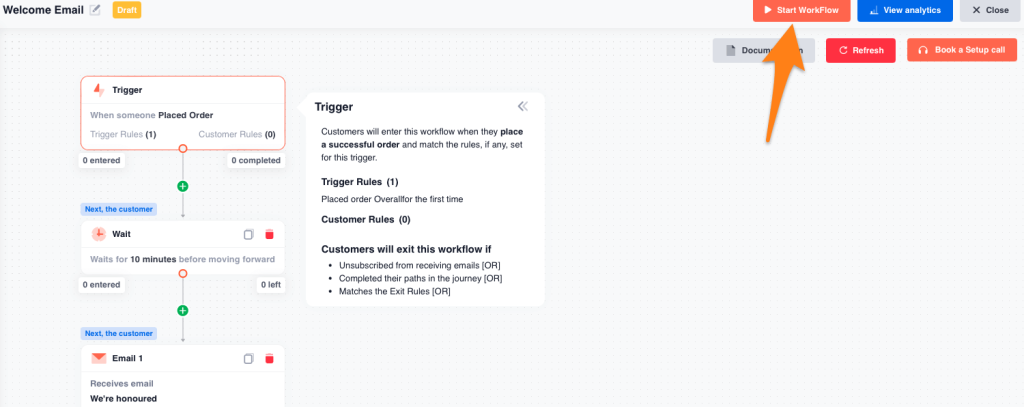
4 Best WooCommerce Welcome email examples
1. Personalized welcome emails
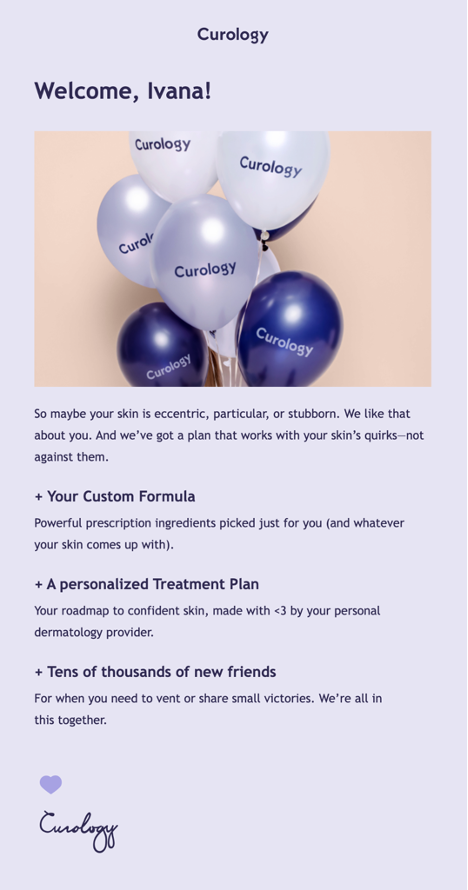
This is one of the best WooCommerce welcome email examples in terms of personalizing. When you personalize your WordPress welcome email, it makes your customers feel seen.
The welcome email template itself is calm and inviting. The brand has done a good job writing the email copy explaining their customized skincare collection options.
Curology has crafted a solid welcome email with a subtle design to give customers a personalized welcome.
2. Welcome email with a discount
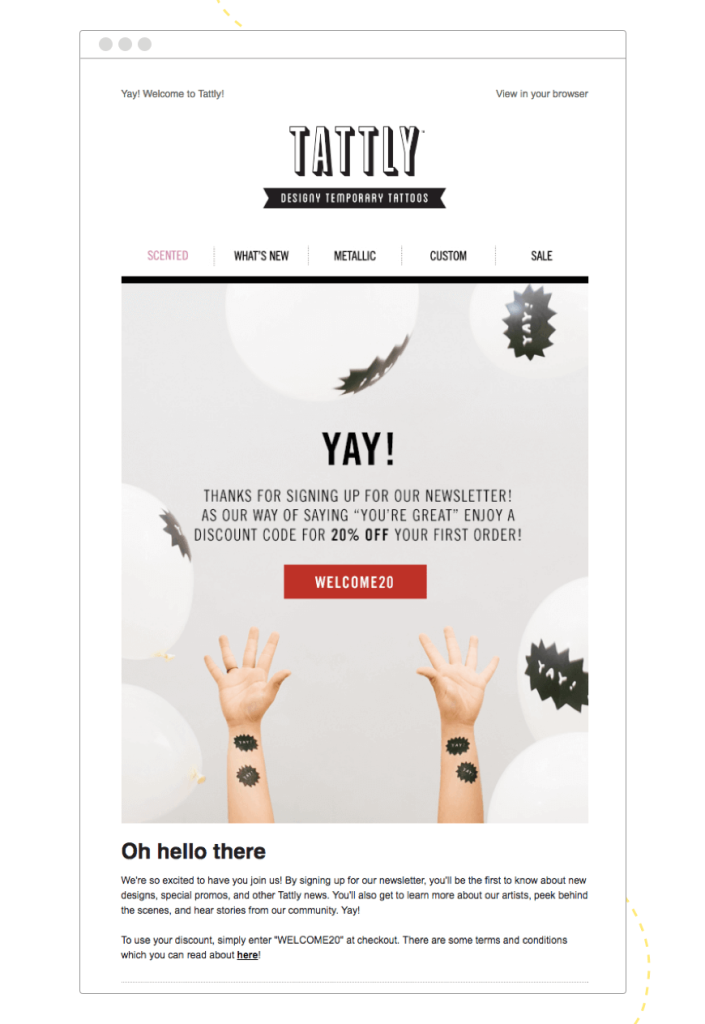
Nothing is more welcoming than a WooCommerce welcome email with a discount.
This WooCommerce welcome email example from Tattly has a personalized discount code for the first order. This easily encourages customers to buy immediately from your brand. First-order coupons usually make customers feel appreciated, and that’s exactly what this email has aimed for.
3. Product recommendations
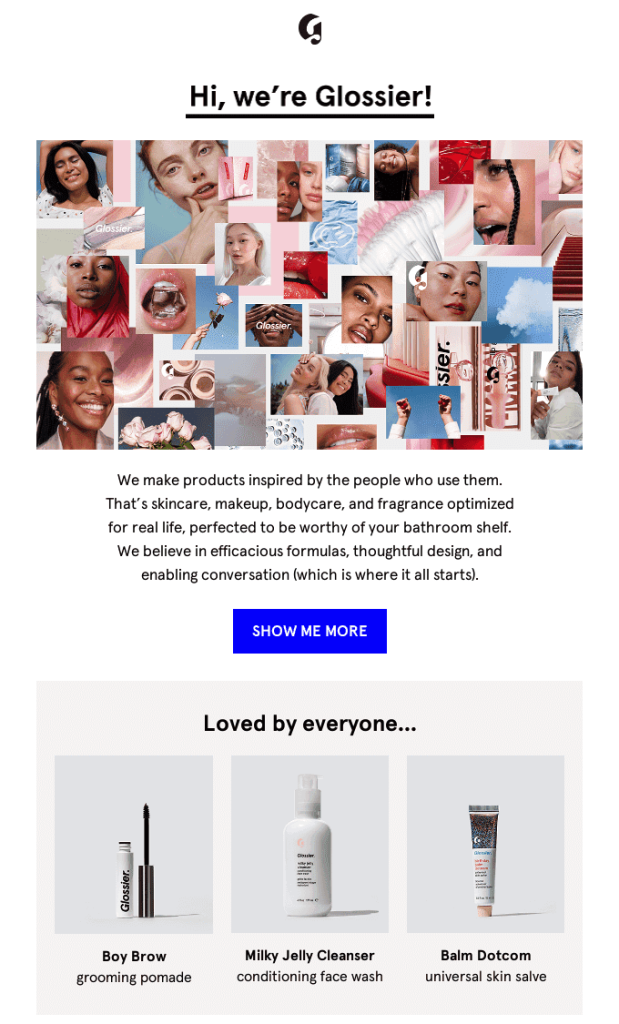
Glossier has killed two birds with one store: brand introduction and product recommendation in a WordPress welcome email. The colorful collage of women has filled a big portion of the Welcome email template and looks attractive. A short paragraph that explains just the necessary – who they are and what they do.
This WooCommerce welcome email example has even bragged about their best products, which will grab the new customers’ attention.
4. Confirmation welcome email
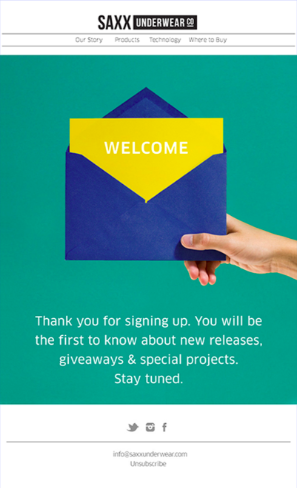
If your brand doesn’t need a fancy welcome email, you can send a simple confirmation email. Your customers are going to expect a form of confirmation after they have signed up for your newsletters or your brand’s website.
This WooCommerce welcome email template has an aesthetic brand color and a simple email copy. This welcome email example is a simple yet effective confirmation that will get the job done easily.
Best Practices for Sending WooCommerce Welcome Email
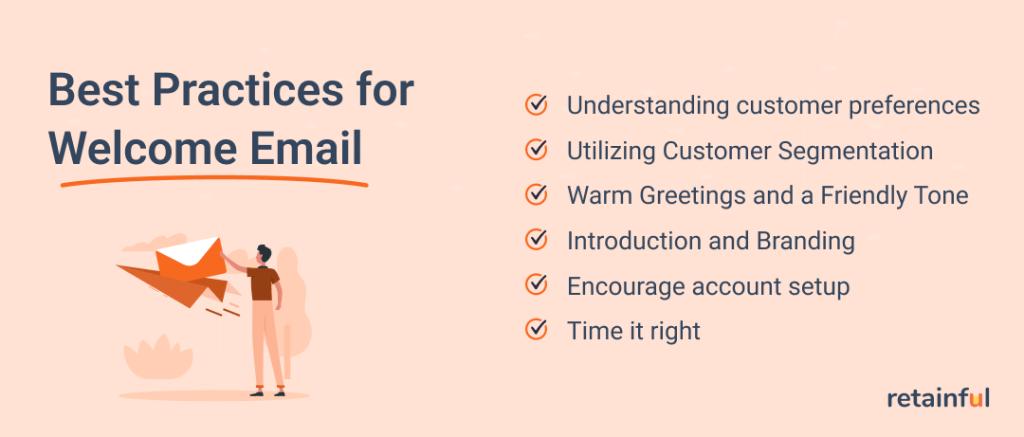
Understanding customer preferences
Understanding the customer’s preferences is the first welcome email best practice you should consider. Start by collecting and analyzing data such as their interests, purchase history, and behavior. This lets you create content that resonates with them.
Personalized WooCommerce welcome emails increase satisfaction and the chances of positive interaction, which leads to improved brand loyalty and retention.
Utilizing Customer Segmentation
Once you have enough data, start segmenting your email list based on shared characteristics or behaviors. This helps you create appealing content customized to address each segment’s specific needs.
This type of targeted communication increases the chances of recipients engaging with your content, ultimately driving better results for the business.
Segment your email list using Retainful and create personalized welcome emails to engage your customers.
Warm Greetings and a Friendly Tone
Use a tone that you’d want your customers to associate with the brand and one that they will remember. Just keep it approachable and simple, like “Hello” or “Welcome to our community.”
The goal should be to make customers feel valued and appreciated. Find a voice that matches your brand’s personality and stick to it.
Introduction and Branding
The goal of the welcome email for a new customer is to introduce your brand to the customer. Briefly explain its purpose or mission and unique selling point.
Always incorporate the brand’s logo and color scheme to reinforce identity. This ensures that recipients immediately associate the email with your brand and fosters a sense of familiarity.
Encourage account setup
If you are running a membership-based business, your welcome emails have to encourage customers to set up their accounts. Send them the steps to create or set up the account. Keep the steps very simplified.
Highlight the benefits and features they can enjoy by becoming active users or members. When you help customers set up their accounts using the WooCommerce welcome email, it automatically increases user engagement and helps new customers get started with the platform.
Time it right
Send the WooCommerce welcome email immediately or shortly after a user signs up or subscribes. The aim is to engage them while your brand is still fresh in their mind.
Avoid sending welcome emails at odd hours when customers are unlikely to open them. Do a little research on their time zone to optimize your welcome emails’ open and engagement rates.
Wrapping up!!
A compelling welcome email for new customers sent at the right time will decide the customer’s positive future interactions. Use the best practices mentioned above and create effective WooCommerce welcome email campaigns.
Remember, using the right WooCommerce automation plugin also plays an important role in the success of your WordPress welcome email campaign. Use an easy-to-use email builder like Retainful with loads of customization options.
When you prioritize creating the best WooCommerce welcome emails using cutting-edge tools, you can easily create stronger connections with your audience. This automatically drives higher engagement rates and, ultimately, more sales.
So, seize the opportunity to craft memorable welcome emails and set the stage for long-term subscriber engagement and success.
Frequently Asked Questions
Yes, WooCommerce can automatically send customers various emails, such as order confirmations, shipping notifications, and order status updates.
To add a welcome email to WordPress, you can use a plugin like “Retainful” to create and customize a personalized welcome email sent to new users upon registration.
To add a new email to WooCommerce, you can use plugins like “WooCommerce Follow-Up Emails” or “WooCommerce Email Customizer” to create and customize emails for different events like abandoned carts, product recommendations, or special offers.
To start a welcome email, address the recipient with a warm greeting, express your gratitude for their engagement or registration, introduce your brand or business briefly, and provide relevant information or incentives to encourage further interactions or purchases.