We are happy to introduce Retainful’s new “Team” feature, designed to streamline collaboration and enhance productivity within your team.
Note:
The “Team” feature is available exclusively for premium plan subscribers. It is not accessible for free, trial, or essential users.
To access the “Team” Section
Step 1: Go to your account name at the bottom left corner of your screen.
Step 2: Click on ‘Settings’.
Step 3: Navigate to the “Team” section.
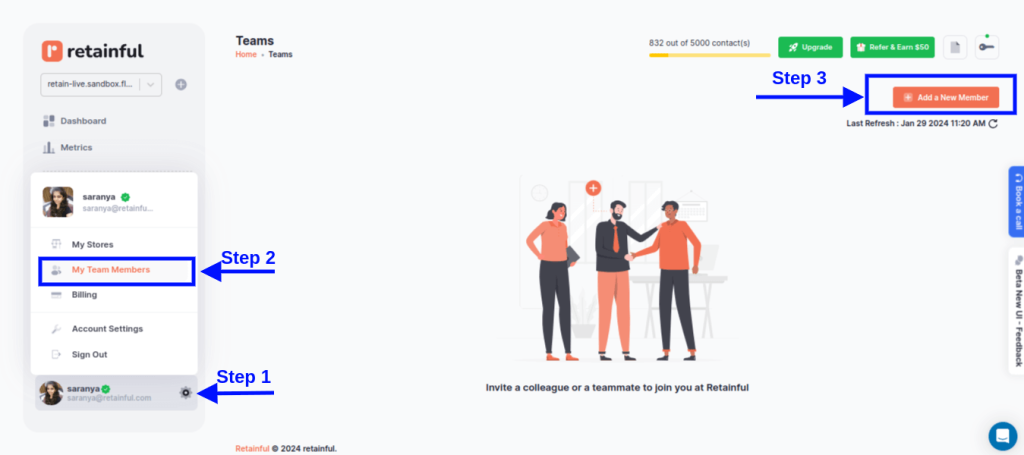
To add Team Members
Step 1: Click on the “Add Team Member” button.
Step 2: Enter the email address of your team member.
Step 3: Select the appropriate access rights (viewing, managing, editing, publishing, etc.).
Step 4: Send the invitation.

Manage Invitations
- Team members will receive an email invitation valid for 7 days.
- Resend pending or expired invitations if necessary.
- Team members must accept the invitation and log in to the store to gain access.
Team Member Details
Step 1: View team member details in the ‘Team’ section.
Step 2: Click ‘Edit’ to change member permissions.
Step 3: Click ‘Remove access’ to remove a member.

Collaborate on Campaigns
Step 1: Share access to email campaigns and automation workflows.
Step 2: Assign specific tasks or roles to team members for efficient collaboration.
